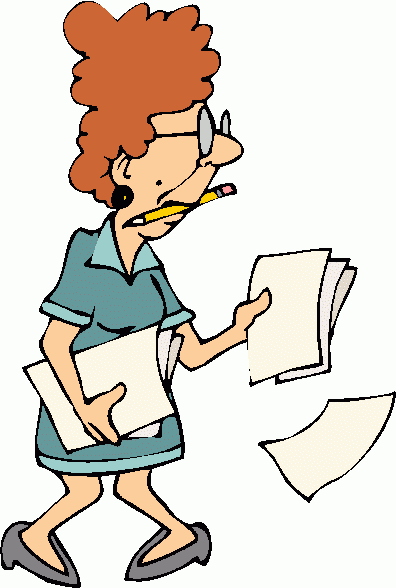5 Ways to Recover Lost Excel Sheets Quickly

Using AutoRecover Feature

Microsoft Excel has a feature called AutoRecover, which is designed to save versions of your work at specified intervals. This means if Excel crashes or your system loses power, you might still have a recent copy of your workbook saved:
- Go to File > Options > Save.
- Make sure Save AutoRecover information every X minutes is checked and set an appropriate interval (e.g., 10 minutes).
- Also, enable Keep the last autorecovered file if I close without saving.
If Excel unexpectedly closes, check the “Recovered” tab when it opens again or search your PC for files with the extension “.asd” for older Excel versions.
✅ Note: AutoRecover may not save every change, especially if changes were made just before the disruption.
Using File History on Windows

Windows 10’s File History is a feature that automatically backs up versions of your files to an external drive:
- Connect an external drive to your PC.
- Search for “File History” in the Start Menu and open it.
- Turn on File History if it’s not already enabled, selecting your drive as the backup destination.
- To recover files, navigate to the location of your Excel file, click History, and scroll through the available versions to find the one you need.
Using Previous Versions on macOS

MacOS provides a feature called Previous Versions, which allows you to access versions of files that have been backed up or saved by applications with version control:
- Open Finder and locate your Excel file.
- Right-click or control-click on the file and select Show Versions.
- In the “Versions” pane, you can browse through different versions of your file. Select the one you want to recover.
Using OneDrive or Google Drive Backup
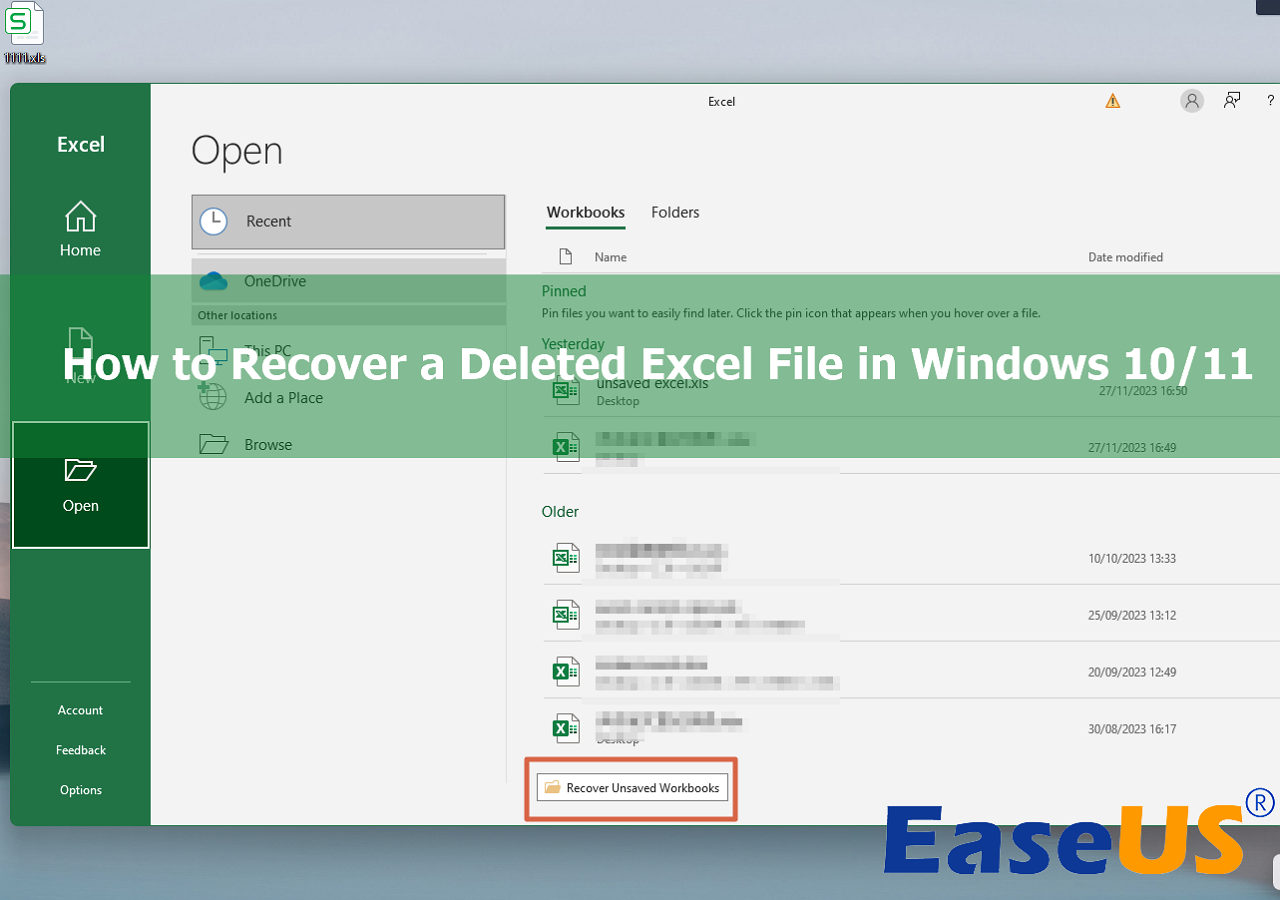
If you use cloud storage services like OneDrive or Google Drive, recovery might be easier:
- Open your OneDrive or Google Drive folder where your Excel files are stored.
- Locate the file you lost. If it’s been synced, you’ll find it here.
- Right-click and select “Version History” or “Manage Versions” to retrieve an earlier version of your file.
Make sure you’re consistently syncing your files to ensure the most recent versions are backed up.
Use Third-Party Data Recovery Software

If the above methods fail, consider using specialized software for data recovery:
- Download and install a reputable recovery tool like Recuva or EaseUS Data Recovery Wizard.
- Select the drive where your Excel file was stored and start a scan.
- Look for files with .xls, .xlsx, or .xlsm extensions. The software should list recoverable files.
- Preview your files if possible, then recover them to a different location to avoid overwriting.
⚠️ Note: Data recovery software might not always find or recover the exact file you lost, especially if it was corrupted or overwritten.
Ultimately, these methods provide multiple avenues for recovering lost Excel sheets, ensuring that your data isn’t gone for good if you act quickly. Employing regular backups, understanding your software settings, and having a recovery plan can make all the difference when facing data loss.
To wrap up, recovering lost Excel sheets involves several strategies, each suited to different scenarios:
- Use Excel’s AutoRecover feature as an immediate backup solution.
- Leverage built-in operating system tools like File History on Windows or Version Control on macOS.
- Cloud storage backups with services like OneDrive or Google Drive can offer both security and easy access to older file versions.
- As a last resort, data recovery software can attempt to salvage files that might seem unrecoverable.
Remember, the quicker you respond to data loss, the better your chances of recovery, so ensure you’re prepared with backups and familiar with your software’s recovery options.
Can I recover an Excel file if it wasn’t saved at all?

+
If the file was never saved, your chances depend on software features like AutoRecover and whether you closed the file without saving. If AutoRecover was enabled, you might find a temporary version. Otherwise, recovery options are limited.
What should I do if I accidentally saved over my Excel sheet?

+
Immediately look for previous versions through File History (Windows), Version Control (macOS), or cloud storage backups. Data recovery software might also help if these options are not available.
How can I ensure my Excel files are always backed up?

+
Enable AutoRecover in Excel, use cloud storage services for real-time backups, and set up regular backups on external drives or with File History (Windows) or Time Machine (macOS).