3 Ways to Uncover Hidden Sheets in Excel

Have you ever found yourself stuck trying to find sheets in an Excel workbook that are supposedly there but hidden from view? It's a common challenge many Excel users face, particularly when working with extensive or inherited spreadsheets. Uncovering hidden sheets in Excel can streamline your workflow and ensure all data is accessible when you need it. Here are three effective methods to reveal those elusive hidden sheets.
Method 1: Using the Format Sheet

To begin uncovering hidden sheets, you can use Excel’s Format Sheet option. Here are the steps:
- Right-click on any visible sheet tab at the bottom of your Excel window.
- From the context menu, select Unhide…
- In the dialog box that appears, you will see a list of all hidden sheets. Select the one you need and click OK.
🔍 Note: This method only works if you want to unhide one sheet at a time. If you have multiple hidden sheets, you might need to repeat the process.
Method 2: Using VBA Code

If you’re familiar with VBA (Visual Basic for Applications) or if you want a more robust solution, VBA can help unhide all sheets at once. Here’s how:
- Press Alt + F11 to open the VBA Editor.
- In the editor, insert a new module by going to Insert > Module.
- Copy and paste the following VBA code:
Sub UnhideAllSheets()
Dim ws As Worksheet
For Each ws In ThisWorkbook.Worksheets
ws.Visible = xlSheetVisible
Next ws
End Sub
- Run the macro by pressing F5 or by selecting Run > Run Sub/UserForm.
💡 Note: This code will unhide every sheet in the workbook. Make sure you need all sheets to be visible before running it.
Method 3: Viewing All Sheets via XML
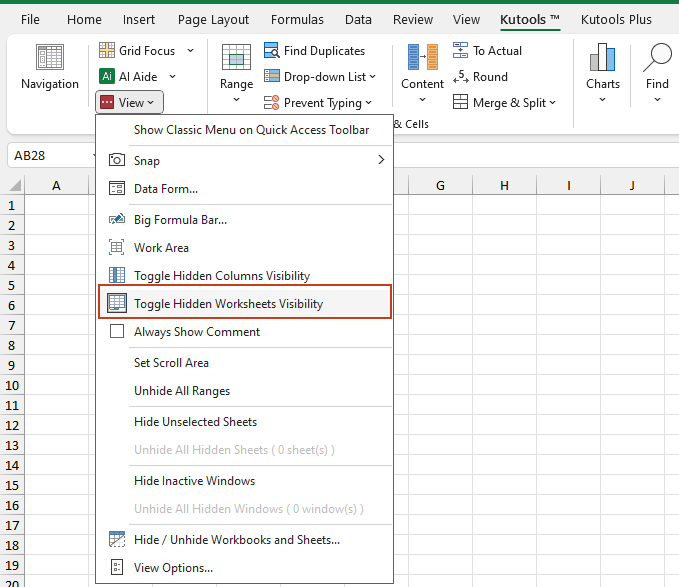
Excel files can be edited through XML, which can be handy if you want to ensure that no sheets remain hidden:
- Save your Excel workbook as an XML Spreadsheet (*.xml) file or use a ZIP utility to extract the XLSX file into an XML structure.
- Navigate to the ‘xl’ directory, then to the ‘workbook.xml’ file.
- Open the XML file in a text editor.
- Search for all
sheettags with an attribute ofstate=“hidden”orstate=“veryHidden”, and change them tostate=“visible”. - Save the XML file, then re-zip or re-import back into Excel.
📝 Note: This method is for advanced users comfortable with file manipulation and can affect file integrity if not done correctly.
Key Considerations When Unhiding Sheets

Uncovering hidden sheets in Excel can be straightforward, but here are some key considerations:
- File Integrity: Always ensure you have a backup before manipulating files or running VBA code.
- Permissions: Some sheets might be protected or very hidden for security reasons; respect these settings if you don’t need to unhide them.
- Performance: If your workbook has many sheets, un-hiding them might slow down Excel’s performance.
Best Practices for Managing Hidden Sheets

Here are some best practices to keep in mind for better Excel sheet management:
- Use clear naming conventions for sheets to avoid confusion.
- Create a master sheet to navigate easily between other sheets.
- Regularly review and organize your workbook to keep track of all sheets.
With these three methods and best practices, uncovering and managing hidden sheets in Excel should become a much less daunting task. Each approach has its benefits, from the simplicity of the Format Sheet method to the comprehensive control of VBA code or the intricate manipulation of XML editing. By selecting the method that best fits your comfort level and needs, you can efficiently manage your Excel workbooks, ensuring no data remains hidden from you when you need it most.
Why would someone hide sheets in Excel?

+
Sheets are often hidden to reduce clutter, protect sensitive data, or streamline the user experience by focusing on specific information.
Can hidden sheets affect the performance of Excel?
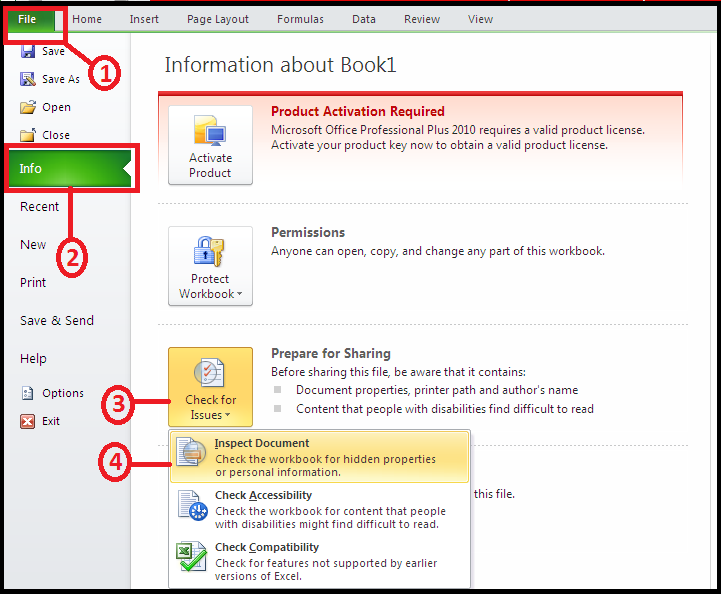
+
Yes, if there are numerous sheets, whether hidden or not, Excel’s performance can be impacted due to increased memory usage.
Is there a risk when using VBA to unhide sheets?
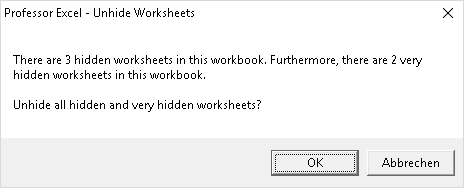
+
VBA can alter the file structure significantly. Always back up your workbook before running scripts, especially if you’re not familiar with VBA.
How can I tell if sheets are hidden or just not visible on screen?

+
If you suspect sheets are hidden, look for arrows at the bottom left of the Excel window, indicating more tabs than visible. Also, using the Format Sheet method will show all hidden sheets.
Can I use the XML method to unhide sheets in Excel Online or Google Sheets?

+
No, the XML method is specific to Excel’s file structure and does not apply to cloud-based versions of Excel or Google Sheets.



