5 Ways to Merge Excel Sheets into One Pivot Table

Excel is a powerhouse tool widely utilized in businesses and academic environments for data analysis and reporting. One of its powerful features is the ability to create Pivot Tables, which can summarize, analyze, and explore data dynamically. Often, data is scattered across multiple sheets or files, and merging this data into one Pivot Table becomes a challenge. In this article, we will explore five effective methods to combine data from multiple Excel sheets into a single, comprehensive Pivot Table.
1. Using Consolidate Function

The ‘Consolidate’ feature in Excel is one of the simplest ways to merge data from several sheets or workbooks. Here’s how you can use it:
- Open your Excel workbook where you want the Pivot Table to reside.
- Click on a new sheet or select an area where you want the consolidated data.
- Go to the Data tab, click on ‘Consolidate’.
- Choose your function (Sum, Count, etc.) and select the range from each sheet you wish to consolidate.
- Once all ranges are added, click OK. Excel will merge the data into one spot.
⚠️ Note: Each range must have the same structure for Consolidate to work properly. Headers and data formats should align across sheets.
2. Using Power Query

Power Query, available from Excel 2010 onwards, offers a more dynamic approach to merge data:
- Select ‘Get Data’ from the Data tab, then choose ‘From File’ > ‘From Workbook’.
- Navigate to your workbook, select it, and load the data.
- In Power Query Editor, select all sheets you need and combine them using ‘Append Queries’ or ‘Merge Queries’ based on your needs.
- Load the combined data back into Excel.
- Now, you can use this new combined data to create a Pivot Table.
🔍 Note: Power Query provides significant flexibility for data manipulation before even creating a Pivot Table, making it ideal for complex scenarios.
3. Linking Data with Formulas

Linking data across sheets can be done manually or with formulas:
- Create a new sheet where you will build your master dataset.
- Use formulas like =‘SheetName!Range’ to bring data from different sheets into this master sheet.
- After linking the data, create your Pivot Table from this consolidated sheet.
📝 Note: This method requires manual maintenance if the source data changes. Consider using dynamic ranges or named ranges for easier updates.
4. VBA for Dynamic Consolidation

VBA (Visual Basic for Applications) can automate the process of merging sheets:
- Open the Visual Basic Editor by pressing ‘ALT + F11’ or through Developer Tab.
- Insert a new module and write a VBA script to loop through all sheets, pulling specific data into a consolidation sheet.
- Create a Pivot Table from this new sheet using VBA commands or manually after the macro runs.
💾 Note: VBA offers customization but requires programming knowledge. Ensure your VBA security settings allow macros to run.
5. Using Excel 365’s FILTER Function

With the introduction of Excel 365, the FILTER function has made dynamic data consolidation easier:
- Create a helper column in each data sheet that indicates the source or identifier for each record.
- On your consolidation sheet, use the FILTER function to pull data from each sheet, specifying the source using an array of sheet names or identifiers.
- Use this filtered data to construct your Pivot Table.
✨ Note: The FILTER function can make your Pivot Table dynamic, automatically updating as source data changes.
In this comprehensive exploration of merging Excel sheets for a Pivot Table, we’ve covered several methods to accomplish this task:
- Consolidate Function: Quick for basic merging but requires structured data.
- Power Query: Ideal for data transformation and merging complex datasets.
- Linking Data with Formulas: Best for small-scale, manageable datasets needing real-time updates.
- VBA Automation: Offers customization at the cost of a learning curve.
- FILTER Function: Provides dynamic data integration for Excel 365 users.
Each method has its own set of advantages, tailored to different user needs and levels of expertise with Excel. By choosing the right approach, you can efficiently consolidate your data, enabling you to analyze and report with precision and flexibility. Remember, the choice of method should reflect the complexity of your data, the frequency of updates, and your comfort level with Excel’s features.
Moving forward, ensure that your datasets are formatted similarly, and maintain consistency in naming conventions across sheets for seamless integration. With these tools in your Excel arsenal, merging sheets into one Pivot Table becomes less daunting and more about leveraging the true power of Excel for insightful data analysis.
Can I combine data from different workbooks into one Pivot Table?

+
Yes, you can use Power Query to combine data from multiple Excel workbooks. Ensure the structure of data across files is consistent.
How often do Pivot Tables refresh when source data changes?

+
Pivot Tables refresh automatically when source data changes if they’re linked via formulas or if the workbook is in manual calculation mode. Otherwise, you can manually refresh the Pivot Table.
What if the sheets have different headers?
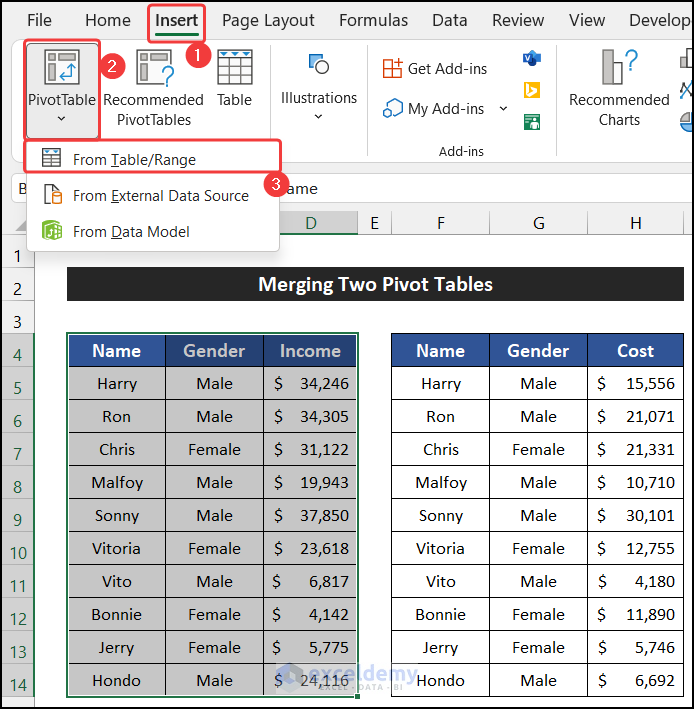
+
If sheets have different headers, you will need to manually or programmatically standardize them before consolidating or use Power Query to map the headers into a uniform structure.



