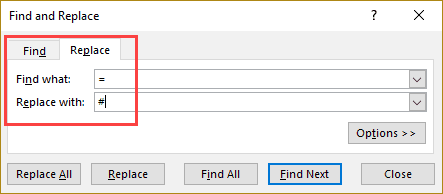Effortlessly Recall Excel Sheets with These Simple Tricks

In the world of office work, data management often centers around Microsoft Excel. With its myriad of features, Excel can be a powerful tool for organizing, analyzing, and presenting data. However, finding and remembering where you saved or which sheet you need can sometimes be overwhelming, especially as the number of files and sheets grows. Here, we will explore practical tricks and tips to effortlessly recall and manage your Excel sheets.
Efficient File Naming Conventions

One of the most straightforward methods to quickly find your Excel sheets is by establishing a consistent and logical naming system.
- Date Inclusion: Incorporate the date in the filename. This can be done in the format YYYY-MM-DD for easy sorting.
- Project Code: Use unique project or client codes. For example, if you are working on Project Alpha, you could use “PJA_2023-01-15_AlphaData.xlsx”.
- Description: Add a brief description of the content. This ensures that anyone else looking for the file knows what it contains at a glance.
🗒️ Note: Ensure your naming convention is agreed upon by your team to maintain consistency across all users.
Folder Structuring

Organizing your Excel files in a clear folder structure is crucial for easy retrieval. Here’s how you can do it:
- By Project: Create a folder for each project or client. Subfolders within can categorize files further by type or date.
- By Year or Quarter: Archive files by year or quarter for historical data.
- Quick Access: Use the “Quick Access” section in File Explorer or create a shortcut on your desktop for frequently accessed files or folders.
Leverage Excel’s Built-in Features

Excel itself offers features that can help you manage your sheets:
- Hyperlinks: Insert hyperlinks in your sheets to navigate to other sheets or external documents.
- Name Manager: Use the Name Manager to define names for cells or ranges, making it easier to reference and find data.
- Table of Contents: On a master sheet, list out all the sheets within the workbook with hyperlinks for quick navigation.
Let’s look at how to create a table of contents:
| Sheet Name | Sheet Number | Link |
|---|---|---|
| Introduction | 1 | Link to Sheet |
| Data Analysis | 2 | Link to Sheet |
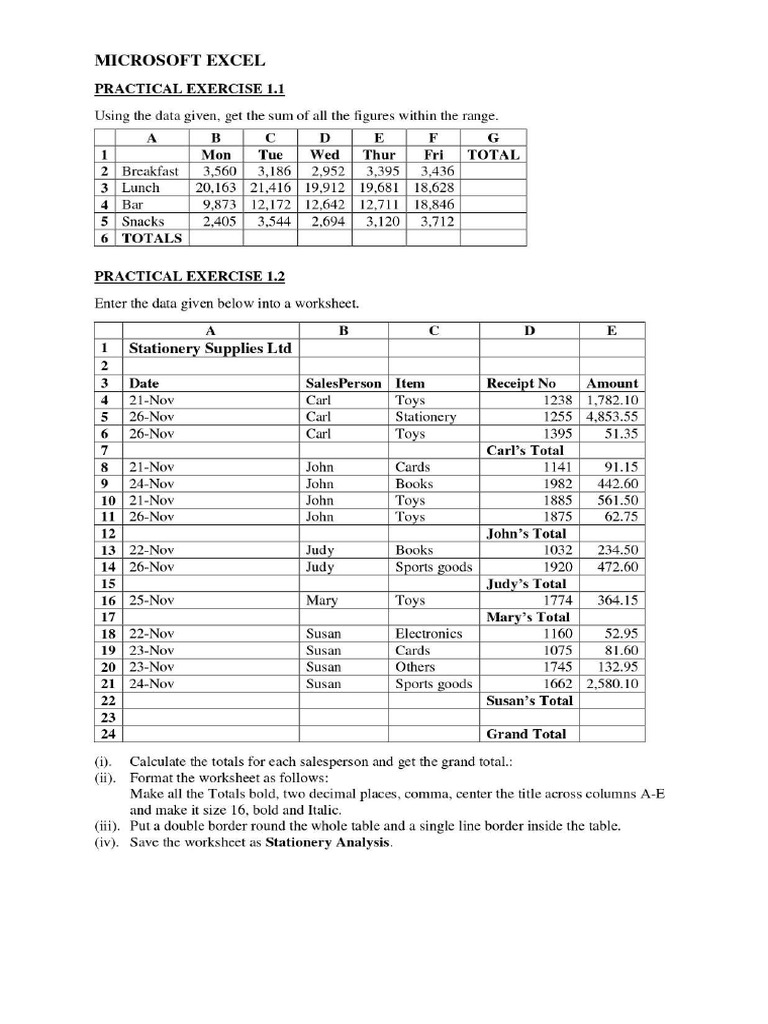
📝 Note: Use consistent naming across all your sheets to avoid confusion.
Use Search Within Excel

The Find & Select feature in Excel can be a lifesaver:
- Find Feature: Use this to search for specific text within cells or comments.
- Go To Special: This feature helps locate constants, formulas, comments, or even objects within your sheets.
Utilizing Excel Add-ins or Third-party Tools

Several tools can enhance your Excel experience:
- Power Query: This feature in Excel allows you to merge, refine, and transform data from multiple sources, making it easier to find and organize data.
- Third-party Add-ins: Tools like Kutools for Excel offer advanced navigation, file management, and search capabilities.
Keep It Tidy with Sheet Naming and Indexing

When dealing with numerous sheets:
- Descriptive Names: Name sheets with clarity, like “SalesQ1”, “SalesQ2”, etc.
- Color Coding: Assign colors to different categories of sheets for visual differentiation.
- Index Sheet: A sheet at the beginning that indexes all other sheets with brief descriptions or links.
By applying these strategies, you can turn what might feel like a chaotic spreadsheet jungle into a well-organized garden of data. Remember, the key to effortlessly recalling your Excel sheets lies in consistent and logical organization. With these tricks, you'll spend less time searching and more time analyzing and leveraging the powerful capabilities of Excel.
In summary, effective management of Excel sheets requires thoughtful organization, from file naming to folder structuring and leveraging Excel's own features. These practices not only save time but also reduce the cognitive load, making your daily tasks smoother and more efficient.
Why should I use a consistent file naming convention?

+
A consistent file naming convention helps in quickly identifying and locating files. It ensures that files are sorted in a predictable manner, reducing the time spent searching for documents.
What is the best way to organize Excel files by project?

+
Organizing files by project involves creating dedicated folders for each project. Within these folders, you can further categorize files by date, type, or sub-project. This method keeps related documents together, making retrieval straightforward.
Can I use Excel’s Table of Contents feature to navigate through sheets?

+
Yes, you can create a Table of Contents on a master sheet with hyperlinks to each sheet in the workbook. This allows for one-click navigation to any sheet within the file.
How does color coding help in managing Excel sheets?

+
Color coding provides a visual cue to categorize and identify sheets quickly. For instance, all financial data sheets can have a green tab, while HR-related sheets could be blue. This visual aid enhances user’s ability to navigate through complex workbooks.