Mastering Excel Sheets: Python Guide for Reading Data

Embarking on the journey of data manipulation and analysis, many developers and data enthusiasts turn to Python for its simplicity and the powerful libraries it offers. One of the key areas in data handling involves working with spreadsheets, particularly Excel, which is a staple in many business environments. This guide will walk you through the process of reading data from Excel sheets using Python, highlighting the versatility of tools like openpyxl, pandas, and xlrd.
Choosing the Right Library

Before diving into the code, let’s understand the libraries at our disposal:
- openpyxl - Ideal for creating, reading, and modifying .xlsx files. It's very handy for maintaining document structure.
- pandas - Known for its data manipulation capabilities, pandas can easily load Excel data into its DataFrame structure.
- xlrd - Focuses on reading data from Excel files; however, it's limited to .xls files unless paired with other libraries like openpyxl for .xlsx files.
Openpyxl

Openpyxl is great for fine-grained control over Excel files. Here’s how you can start with openpyxl:
from openpyxl import load_workbook
# Load the workbook
workbook = load_workbook(filename="example.xlsx")
# Get the active sheet
sheet = workbook.active
# Access data
data = []
for row in sheet.iter_rows(min_row=1, max_row=sheet.max_row, values_only=True):
data.append(list(row))
💡 Note: Remember to check your Excel file's format. Openpyxl supports .xlsx, while older versions might require xlrd.
Pandas

For quick and efficient data reading and manipulation, pandas is the go-to library:
import pandas as pd
# Read the Excel file into a DataFrame
df = pd.read_excel("example.xlsx", sheet_name="Sheet1")
# Display the DataFrame
print(df)
XLrd

If you’re dealing with .xls files, xlrd can be quite straightforward:
import xlrd
# Open the workbook
wb = xlrd.open_workbook("example.xls")
# Select the first sheet
sh = wb.sheet_by_index(0)
# Iterate over rows
for row in range(sh.nrows):
print(sh.row_values(row))
Handling Complex Data Structures

Excel files often contain complex data structures like multiple sheets, named ranges, or even embedded images. Let’s explore how these scenarios can be managed:
- Multiple Sheets: With openpyxl, you can access each sheet by name:
for sheet_name in workbook.sheetnames:
sheet = workbook[sheet_name]
# Access data in each sheet
- Named Ranges: Openpyxl provides methods to work with named ranges:
named_range = workbook.defined_names["MyNamedRange"]
cells = workbook.get_named_range(named_range)
for cell in cells:
print(cell.value)
Similarly, pandas can handle multiple sheets in a sophisticated manner:
all_sheets = pd.read_excel("example.xlsx", sheet_name=None)
Dealing with Large Files
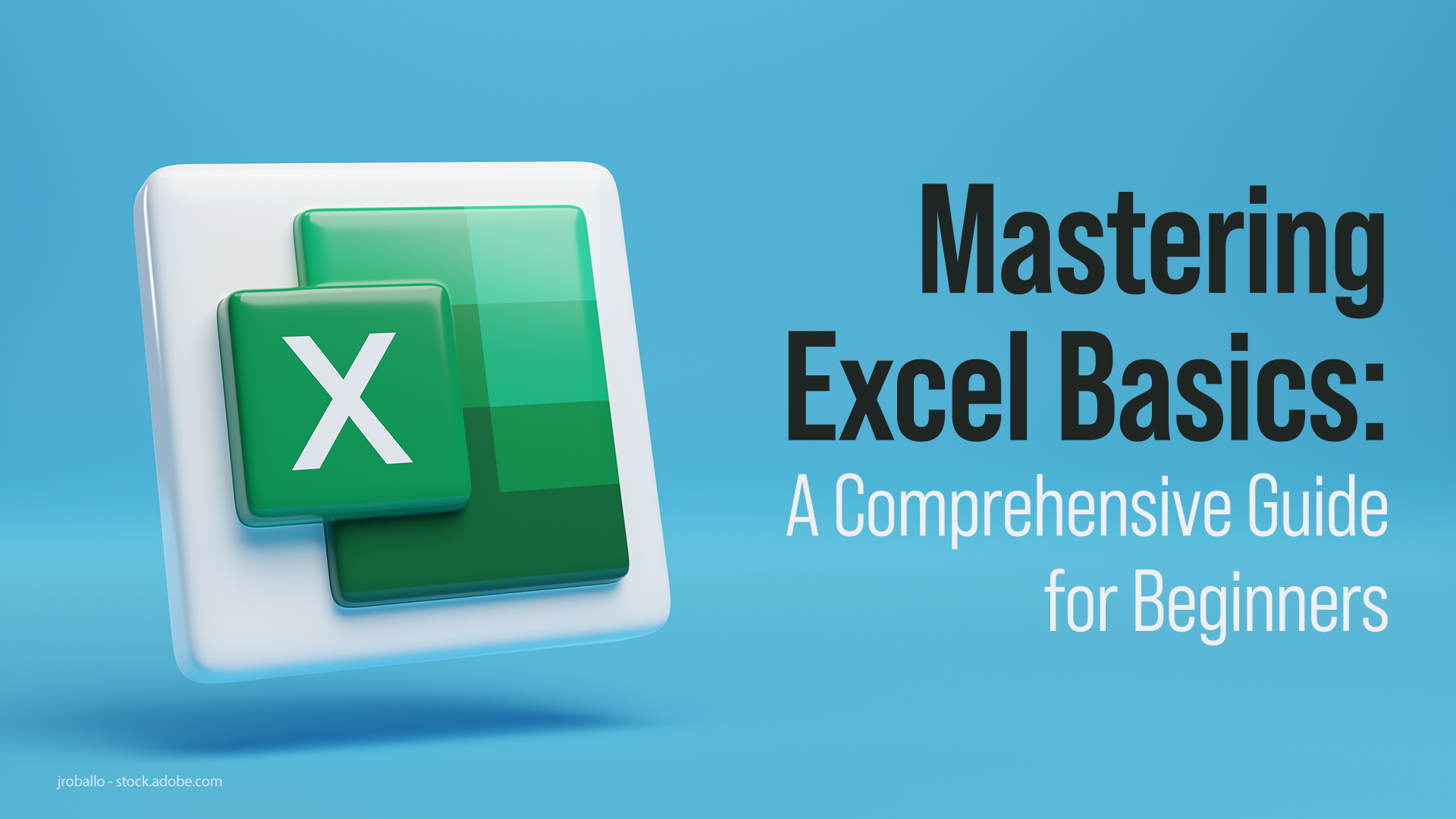
When dealing with large Excel files, performance becomes critical:
- Use
pd.read_excelwith theskiprowsorusecolsparameters to read only the necessary data. - Consider using
openpyxl.Workbook.read_only()for large files where you just need to read data without modifying the workbook.
Integrating Python with Excel for Business
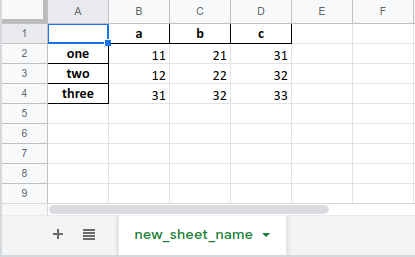
Python’s integration with Excel can transform business processes:
- Data Validation: Automate validation checks to ensure data integrity.
- Dynamic Reporting: Generate reports dynamically from the data extracted.
- Scripted Data Analysis: Use Python for statistical analysis or machine learning models directly on the data.
Here's an example of basic data analysis using pandas:
# Simple data analysis
mean_sales = df["Sales"].mean()
print(f"Mean sales per day: ${mean_sales:.2f}")
By integrating Python with Excel, businesses can significantly enhance their data handling capabilities, leading to more informed decision-making and operational efficiency.
However, mastering these tools requires understanding their limitations and when to use each:
- Performance: For very large datasets, consider alternative formats like CSV for faster reading.
- Complexity: Complex calculations or data manipulations might be better suited for custom Python scripts rather than Excel functions.
Concluding our journey through the realm of Excel data manipulation with Python, we've seen how libraries like openpyxl, pandas, and xlrd can be leveraged for different scenarios. From simple data reading to sophisticated data analysis, Python provides a robust and flexible platform for all your Excel needs. Whether you're automating tasks, performing complex calculations, or just analyzing large datasets, Python's integration with Excel opens up a world of possibilities for efficient, dynamic, and impactful data handling.
Can Python read both .xls and .xlsx files?

+
Yes, Python can read both .xls and .xlsx files with different libraries. xlrd is used for .xls files, while openpyxl or pandas can handle .xlsx files. For a seamless experience across formats, you can use openpyxl or pandas, which can handle both with minor configuration.
How can I improve the performance when reading large Excel files?

+
To enhance performance with large Excel files:
- Limit the data read by specifying only necessary columns or rows.
- Use
read_onlymode in openpyxl if you’re just reading the data without modification. - Consider alternative data storage formats like CSV, which are faster for read operations.
Can Python manipulate Excel files beyond just reading?

+
Absolutely, Python can not only read but also write, update, and format Excel files:
- openpyxl allows you to create new workbooks, modify cell values, add formulas, format cells, and insert charts.
- pandas can write DataFrame back to Excel or update existing sheets.



