Read Excel Sheets in Java: A Simple Guide

In the world of data processing and management, Excel spreadsheets serve as a critical tool for storing, organizing, and analyzing data. Java, being a powerful programming language with its rich libraries, offers various ways to interact with Excel files. This article will guide you through the process of reading Excel sheets using Java, which can be particularly useful for automating data processing tasks, building report generators, or integrating with other systems. Let's delve into the details of how you can achieve this.
Choosing the Right Library

Before you start coding, it's essential to select a suitable library that can handle Excel files. Here are two popular options:
- Apache POI: A powerful library with comprehensive support for reading and writing Excel files in various formats (xls, xlsx). It's widely used in enterprise environments.
- JExcelAPI: Known for its simplicity, it's a good choice if you're dealing primarily with basic Excel functionalities and looking for a lighter footprint.
Let’s focus on Apache POI, given its robustness and community support.
💡 Note: Apache POI is not included in standard Java distributions and must be added to your project's dependencies.
Setting Up Your Environment

To begin working with Excel in Java using Apache POI, you need to set up your development environment:
- Add Apache POI libraries to your project. If you're using Maven, add these dependencies to your pom.xml:
<dependencies>
<dependency>
<groupId>org.apache.poi</groupId>
<artifactId>poi</artifactId>
<version>5.0.0</version>
</dependency>
<dependency>
<groupId>org.apache.poi</groupId>
<artifactId>poi-ooxml</artifactId>
<version>5.0.0</version>
</dependency>
</dependencies>
If you're not using Maven, you can download the required JAR files from the Apache POI website or a repository like Maven Central.
Reading an Excel File

Now that your environment is set up, here's how to read data from an Excel file:
import org.apache.poi.ss.usermodel.*;
import org.apache.poi.xssf.usermodel.XSSFWorkbook;
import java.io.FileInputStream;
import java.io.IOException;
public class ReadExcel {
public static void main(String[] args) throws IOException {
String filePath = "path/to/your/excel/file.xlsx";
FileInputStream fileInputStream = new FileInputStream(filePath);
Workbook workbook = new XSSFWorkbook(fileInputStream);
// Iterate through sheets
for (int i = 0; i < workbook.getNumberOfSheets(); i++) {
Sheet sheet = workbook.getSheetAt(i);
// Iterate through rows
for (Row row : sheet) {
for (Cell cell : row) {
// Depending on the cell type, convert to string or numeric
switch (cell.getCellType()) {
case STRING:
System.out.print(cell.getStringCellValue() + "\t");
break;
case NUMERIC:
if (DateUtil.isCellDateFormatted(cell)) {
System.out.print(cell.getDateCellValue() + "\t");
} else {
System.out.print(cell.getNumericCellValue() + "\t");
}
break;
case BOOLEAN:
System.out.print(cell.getBooleanCellValue() + "\t");
break;
case FORMULA:
System.out.print(cell.getCellFormula() + "\t");
break;
default:
System.out.print("UNKNOWN\t");
}
}
System.out.println(); // New line after each row
}
}
workbook.close();
}
}
Handling Different Excel Formats

Apache POI supports reading both .xls (HSSF) and .xlsx (XSSF) formats:
- HSSFWorkbook: For older Excel files with .xls extension.
- XSSFWorkbook: For newer Excel files with .xlsx extension.
Your code snippet above uses XSSFWorkbook, implying you're dealing with the newer format. If you need to handle both, you can use WorkbookFactory:
Workbook workbook = WorkbookFactory.create(fileInputStream);
Reading Specific Data
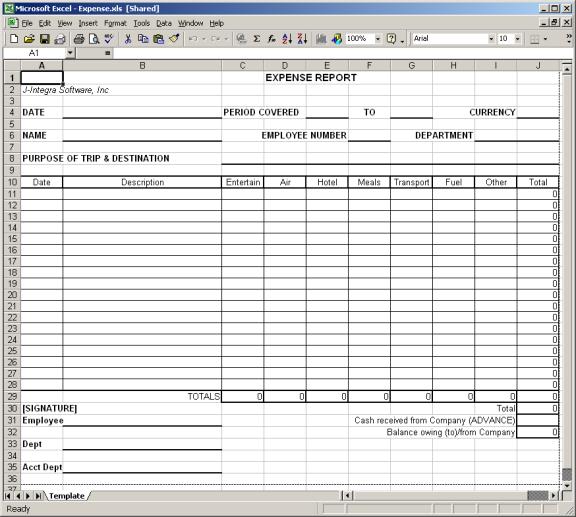
Often, you don't need to read the entire Excel file. Here's how to retrieve specific data:
- Read a specific cell: ```java Cell cell = sheet.getRow(1).getCell(2); // Row 2, Column 3 ```
- Read a range of cells: ```java for (int rowNum = 1; rowNum <= lastRowNum; rowNum++) { Row row = sheet.getRow(rowNum); if (row != null) { for (int cellNum = 1; cellNum < 3; cellNum++) { Cell cell = row.getCell(cellNum); // Process cell } } } ```
- Read from a specific sheet: ```java Sheet sheet = workbook.getSheet("Sheet1"); ```
Optimization and Error Handling

When reading large Excel files or processing them in real-time systems, consider these tips:
- Use SXSSFWorkbook for large datasets to avoid memory issues.
- Always close the streams to free up system resources.
- Handle exceptions related to file handling or Excel operations.
🛠 Note: Always ensure your Excel file has a consistent structure if you're planning to automate data extraction.
In conclusion, reading Excel files in Java with Apache POI is straightforward once you understand the basic constructs. Whether you're dealing with simple or complex spreadsheets, this library offers the tools needed to efficiently process Excel data. Remember to choose the appropriate library for your project's needs, set up your environment correctly, and handle different Excel file formats and potential errors gracefully. The automation of reading Excel data in Java not only speeds up data analysis but also opens up countless possibilities for application integration and data management.
What are the differences between HSSF and XSSF in Apache POI?

+
HSSF stands for Horrible SpreadSheet Format, which is used for .xls files in Excel 2003 and earlier formats. XSSF, on the other hand, is for XML SpreadSheet Format, dealing with .xlsx files introduced in Excel 2007 and later.
How can I read formula cells with Apache POI?

+
With Apache POI, you can read the formula in a cell using the cell.getCellFormula() method. If you need the calculated value, you can evaluate it with the FormulaEvaluator class.
Can Apache POI handle encrypted Excel files?

+
Yes, but you would need to use additional libraries like BouncyCastle for encryption support, as Apache POI itself does not decrypt Excel files. You’ll also need the password to unlock the file.



