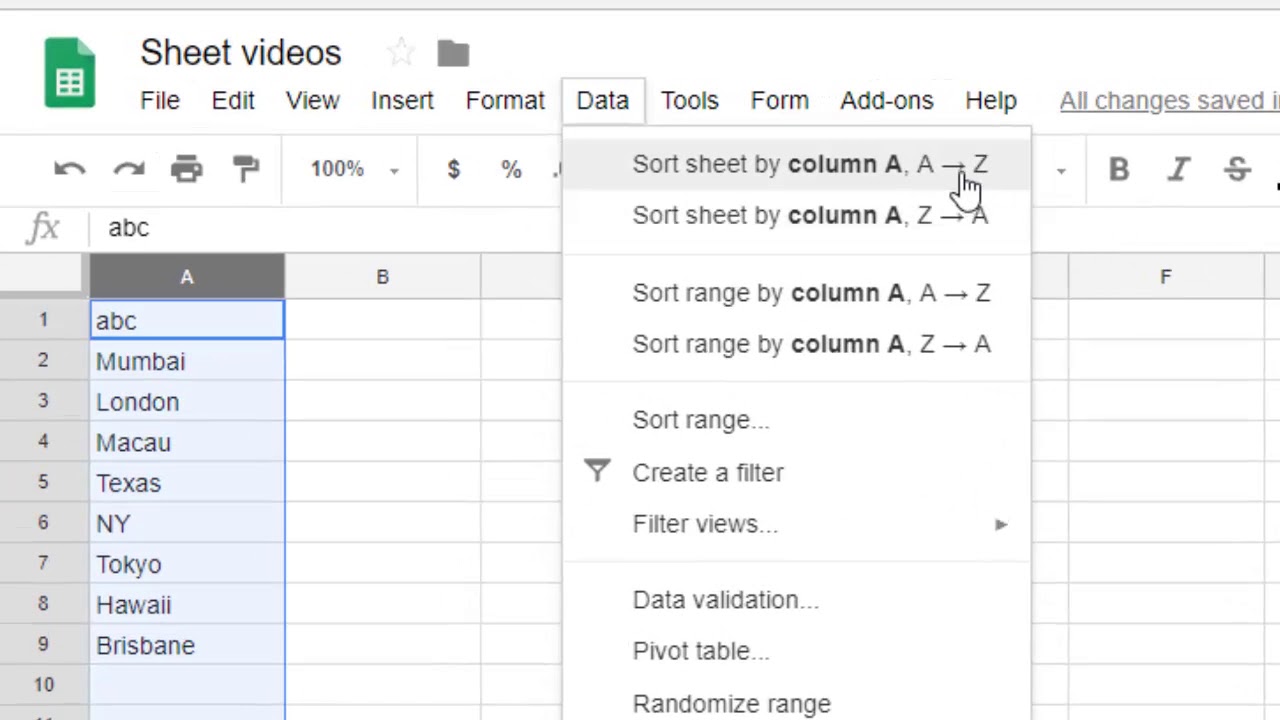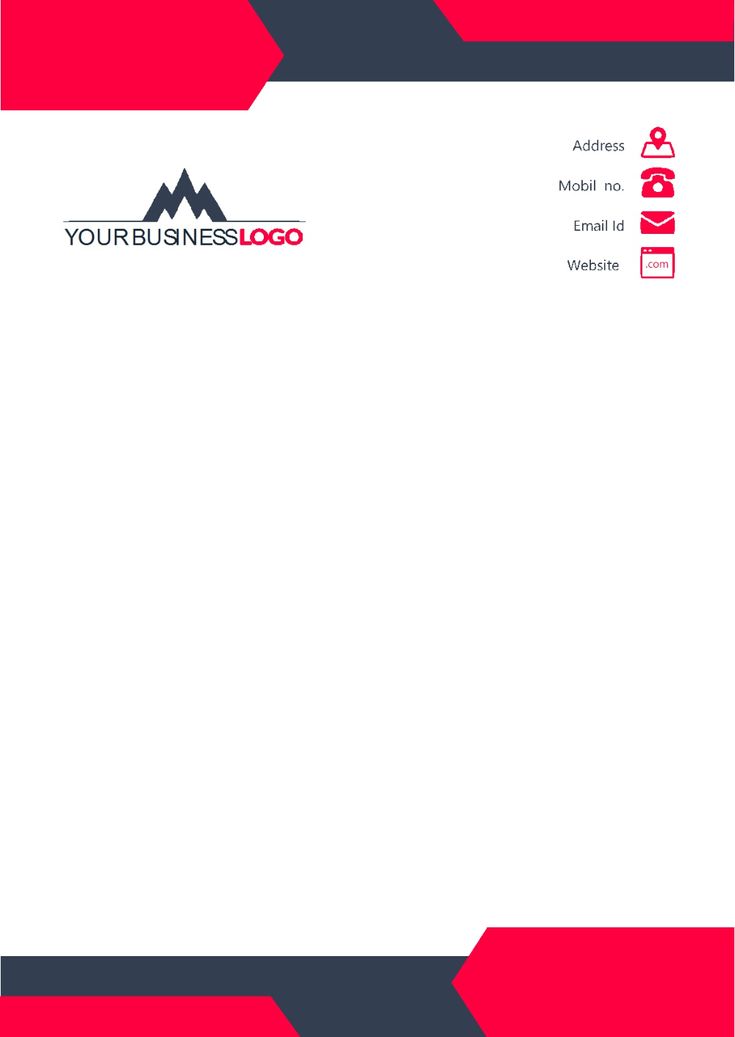5 Simple Steps to Convert Excel to Google Sheets

Do you find yourself frequently working between Microsoft Excel and Google Sheets, only to be frustrated by the lack of direct compatibility? Whether you're an individual seeking a way to collaborate seamlessly with colleagues or a business aiming to optimize your workflow, understanding how to convert Excel files to Google Sheets is indispensable. In this guide, we'll walk you through 5 simple steps to convert Excel to Google Sheets to ensure you can easily transition between these two popular spreadsheet tools.
Step 1: Upload Your Excel File to Google Drive

The journey begins by uploading your Excel file to Google Drive. This step is straightforward:
- Open Google Drive and sign in if you haven’t already.
- Click on the “New” button on the left side of the screen.
- Select “File Upload” and choose the Excel file (.xlsx) from your local storage.
Google Drive will automatically convert the Excel file into a format compatible with Google Sheets.
Step 2: Open the File with Google Sheets

Once your file is uploaded:
- Locate the uploaded Excel file in Google Drive.
- Right-click on the file and select “Open with Google Sheets.”
- This action opens the file in Google Sheets, where you can edit, share, or further collaborate.
Step 3: Saving or Sharing Your Google Sheets Document

Now that your file is in Google Sheets, you have several options:
- To keep the changes, click on “File” in the menu and select “Save.”
- To share, click the “Share” button at the top right corner to generate a link or invite collaborators.
📝 Note: Make sure your document is named appropriately before sharing, as this will be how others identify it.
Step 4: Managing Spreadsheet Versions and Collaborations

Google Sheets offers robust features for version control and collaboration:
- To see document history, go to “File” > “Version history” > “See Version History.”
- Collaborators can be added by clicking “Share” and entering their email addresses, specifying what level of access they have.
Step 5: Exporting Back to Excel

If you need to revert back to an Excel file or share it with someone using Excel:
- Click on “File” in the menu bar.
- Select “Download” and choose “.xlsx.”
- This option will download the file to your local computer in Excel format.
Throughout this journey, keep in mind that formatting might not always transfer perfectly between Excel and Google Sheets. Here are some important points to consider:
⚠️ Note: While most Excel functions and charts will translate, complex features like macros, pivot table slicers, and some add-ins might not be available in Google Sheets or might behave differently.
Now that you know how to convert Excel to Google Sheets and back, you're ready to leverage the best of both worlds. These tools are essential in today's digital workspace, allowing for increased flexibility, collaboration, and efficiency. Whether you're a business, a freelancer, or an individual looking to optimize your data management, these steps will help you transition smoothly between these platforms. Embrace the power of cloud computing with Google Sheets while retaining the familiarity of Microsoft Excel.
Can I Convert Multiple Excel Files to Google Sheets Simultaneously?

+
No, Google Drive does not support batch uploading and converting multiple Excel files at once directly to Google Sheets. However, you can manually open each file in Google Sheets after uploading.
Will Converting Excel to Google Sheets Affect the Formatting?
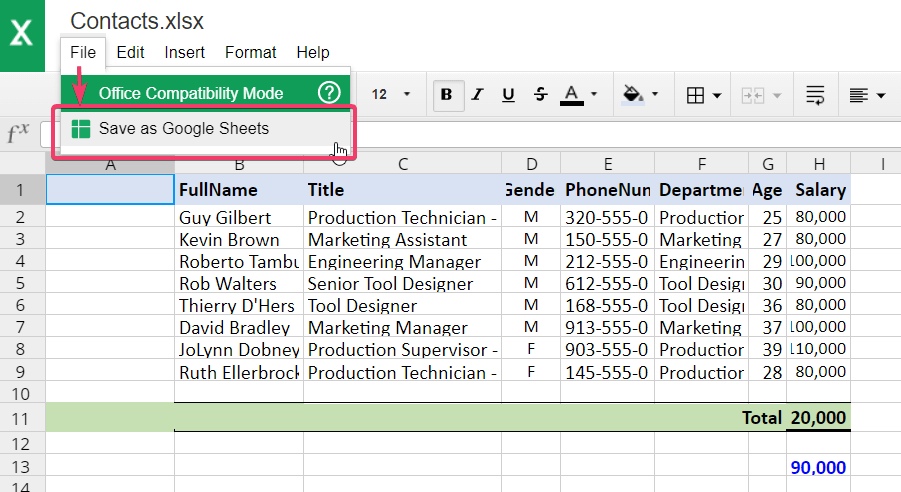
+
Most basic formatting will remain intact, but some advanced Excel formatting options might not translate well into Google Sheets. Always check the sheet after conversion to ensure the intended formatting is preserved.
What Happens to Excel Macros During Conversion?

+
Excel macros do not convert to Google Sheets. However, you can use Google Apps Script to recreate similar functionalities.
How Do I Ensure Data Privacy When Uploading Excel Files to Google Drive?

+
Google Drive employs high-level encryption for data at rest and in transit. Ensure you follow good sharing practices, like sharing with specific individuals or setting view-only permissions.