5 Ways to Display Excel Sheets on Multiple Monitors

Using Microsoft Excel, or Excel sheets across multiple monitors can significantly enhance productivity, especially when dealing with complex datasets or presentations. Whether you're an accountant, a project manager, or a financial analyst, setting up your workspace to display Excel on multiple monitors can streamline your workflow. Here are five effective ways to achieve this:
1. Dual Monitor Setup

The most straightforward method is to simply connect multiple monitors to your computer:
- Check if your system supports multiple displays through its graphics card or onboard graphics.
- Connect additional monitors using HDMI, DisplayPort, DVI, or VGA cables. Ensure your computer settings recognize the new monitors.
- Arrange the monitors in your display settings to reflect their physical setup. This helps in dragging windows seamlessly across screens.
👁️🗨️ Note: If your PC doesn't have enough video outputs, consider using a USB to HDMI adapter or a graphics docking station.
2. Excel's Multi-Sheet View

Microsoft Excel itself provides tools to manage multiple sheets simultaneously:
- Open multiple instances of Excel for each monitor.
- Use New Window from the View tab to open another view of the same workbook.
- Drag each window to different monitors.
Here, you can compare different sheets or work on different parts of the same project at the same time:
| Monitor | Usage |
|---|---|
| Primary | Work on current data |
| Secondary | Monitor real-time updates or display charts and graphs |

💡 Note: Remember to save each instance independently to avoid overwriting data.
3. Third-Party Software
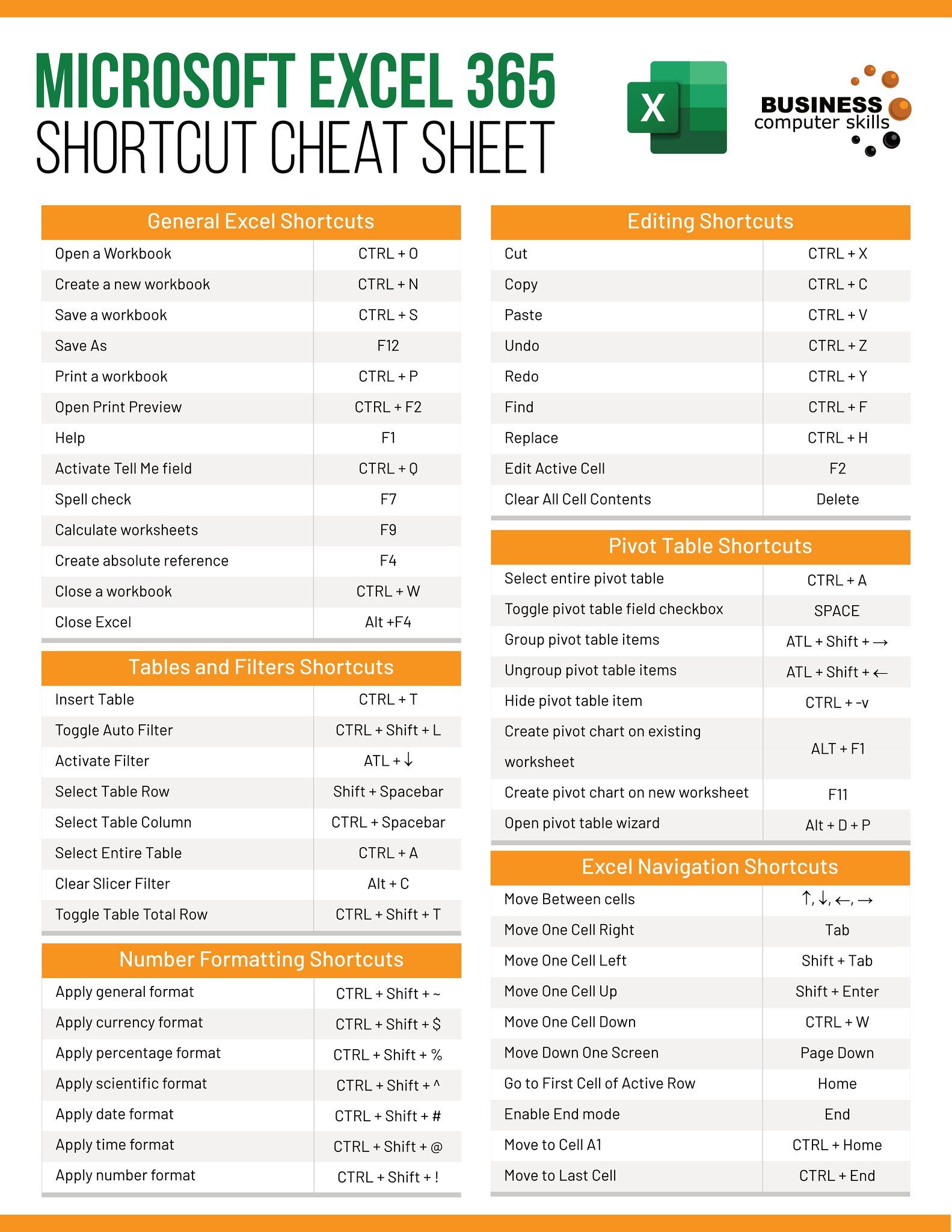
To enhance functionality, consider using:
- DisplayFusion to manage window positions across monitors automatically.
- Multimon for easy workspace switching and navigation.
- Some software allows you to save layouts for different tasks, improving efficiency.
Third-party tools can offer custom hotkeys, window snapping, and more sophisticated management options than standard Windows features:
4. Excel Online with Multiple Devices

If you're flexible with devices or need remote access:
- Use OneDrive or SharePoint to host your Excel files.
- Open the same document in Excel Online on different devices/monitors. Changes update in real-time.
- This setup is great for presentations or collaborations where multiple people need to view and edit the same file.
📝 Note: Ensure all users have edit permissions, and be mindful of lag with real-time co-editing.
5. Using Projector and Monitor Setup

During presentations or workshops:
- Set up your primary monitor to display your live Excel work.
- Use the Extend display mode in Windows to connect a projector to another monitor output.
- Prepare your presentation on one screen while the audience sees a different view on the projected display.
This setup allows for private note-taking or last-minute adjustments without the audience seeing your work in progress:
In summary, leveraging the power of multiple screens can revolutionize the way you interact with Excel sheets. Whether it's through hardware configuration, utilizing Excel’s built-in tools, employing third-party applications, or cloud-based solutions, you have multiple options to tailor your workspace for maximum efficiency. This not only saves time but also minimizes errors, provides a better overview of data, and fosters a more dynamic working environment. Remember, the setup you choose should align with your specific needs, whether for data analysis, project management, or presentations.
Can I have different Excel sheets open on different monitors?

+
Yes, you can open multiple instances of Excel or use the “New Window” feature within Excel to view different parts of the same workbook or different workbooks on separate monitors.
What’s the benefit of using Excel on multiple monitors?

+
Using Excel on multiple monitors allows for better multitasking, easier comparison of data, improved presentation capabilities, and a more ergonomic workspace that reduces the need for constant switching between windows or sheets.
Do I need special hardware for multiple monitors?

+
You’ll need either multiple video outputs on your computer or use adapters like USB to HDMI for extra screens. Modern graphics cards often support multiple monitors out of the box.
Can Excel Online handle multiple monitors?

+
Yes, but indirectly. You can host the Excel file on OneDrive or SharePoint and open it on different devices, which can each display on different monitors connected to that device.
Is there any disadvantage to working with Excel on multiple monitors?

+
The primary disadvantages are increased setup complexity and potentially higher costs for additional hardware. Also, managing the focus and coherence between different monitors can take some getting used to.



