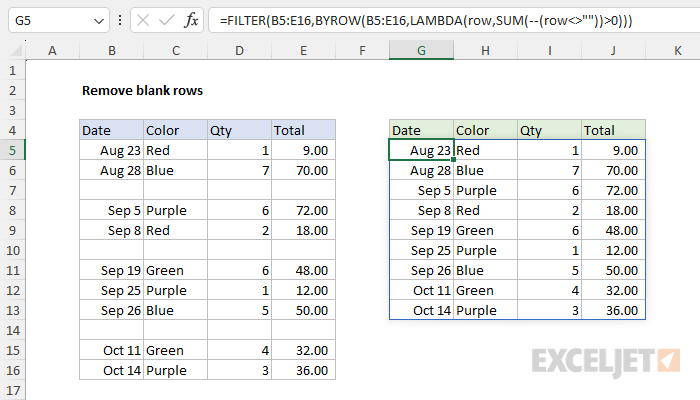5 Easy Ways to Watermark Your Excel Sheets

Watermarking your Excel sheets can add a professional touch and help protect your document from unauthorized use or distribution. Whether you're looking to brand your work, add a security layer, or simply make it clear that the document is for review, here are five straightforward methods to add watermarks in Excel.
1. Using Drawing Tools

The simplest way to add a watermark in Excel is by using the built-in drawing tools:
- Open your Excel workbook.
- Go to the Insert tab, click on Shapes and choose Text Box.
- Draw the text box over the worksheet where you want the watermark to appear.
- Type your watermark text, then format it by changing the font size, color, and transparency under the Format tab. You might want to set the font color to gray or light shades to ensure it remains visible but unobtrusive.
2. Creating a Header/Footer Watermark

Headers and footers offer another method to insert watermarks:
- Go to the Insert tab and select Header & Footer.
- The workbook view will switch to Page Layout view. Click inside the header or footer box.
- Type your watermark text, and use the Design tab options to format it. You can’t set transparency here, but you can change text size and color to make it resemble a watermark.
- Remember to adjust the layout if the watermark appears outside the print area.
3. Background Watermark with an Image

If you prefer an image-based watermark, here’s how you can set it up:
- Navigate to Page Layout and click on Background.
- Choose an image file that represents your watermark. This could be a logo or a pre-made watermark image.
- The image will appear as a background for your worksheet. Adjust its placement and transparency using image editing software before inserting if necessary.
🌟 Note: Excel does not have built-in options to adjust the transparency of the background image. For precise control over transparency, edit the image externally.
4. Using WordArt for a Text Watermark

WordArt provides another visually appealing option for adding watermarks:
- From the Insert tab, click on WordArt and select a style.
- Enter your watermark text, format it, and adjust transparency and color as needed.
- Resize and position the WordArt to sit behind your data by sending it to the back using Right-click > Send to Back.
5. VBA Macro for Dynamic Watermarks

For those comfortable with VBA (Visual Basic for Applications), a macro can offer dynamic watermarking:
- Open the VBA editor with Alt + F11.
- Insert a new module (Module > Insert > Module).
- Enter the following code:
Sub AddWatermark()
With ActiveSheet.Shapes.AddTextbox(msoTextOrientationHorizontal, Left:=100, Top:=50, Width:=300, Height:=200).TextFrame.Characters
.Text = “DRAFT”
.Font.Size = 72
.Font.Color.RGB = RGB(192, 192, 192)
.Fill.Visible = msoFalse
.Line.Visible = msoFalse
End With
End Sub- Run the macro to add your watermark. You can customize the text, font size, and position within the code.
👨💻 Note: Macros can automate repetitive tasks, but they require enabling macros in Excel, which can be a security risk if you’re opening files from unknown sources.
In summary, these five methods provide different avenues to watermark your Excel spreadsheets, catering to various needs from simple text overlays to dynamic background images. Whether you're securing sensitive documents or just adding a personal touch, Excel offers flexibility in how you protect and personalize your work.
Can I watermark only specific sheets within a workbook?

+
Yes, each method described can be applied to individual sheets within your Excel workbook. Simply navigate to the desired sheet and follow the steps for adding a watermark.
How do I adjust the watermark’s position after inserting it?

+
You can drag and reposition watermarks added via drawing tools or WordArt. Background images can’t be adjusted in Excel; you must edit the image externally.
Will watermarks affect the print quality of my document?

+
Watermarks added using the header/footer or background methods will print as they appear on screen. Transparency and color settings might slightly alter print visibility but typically do not significantly impact print quality.