Excel vs. Google Sheets: Are Formulas Identical?

When it comes to spreadsheet applications, Excel and Google Sheets are often compared due to their wide-ranging features and usability for data management and analysis. One key aspect that users are particularly interested in is the compatibility and similarity of formulas between the two platforms. Are formulas in Excel and Google Sheets identical? Let's delve into the nuances of these two spreadsheet giants and explore how their formulas function in practice.
Understanding Excel and Google Sheets


Microsoft Excel and Google Sheets are both robust tools for data manipulation, analysis, and visualization, but they cater to slightly different user bases and environments. Excel has long been the standard in businesses for its comprehensive functionality and integration with the Microsoft Office suite, whereas Google Sheets is cloud-based, designed for real-time collaboration and accessibility from any device with internet access.
Formula Basics
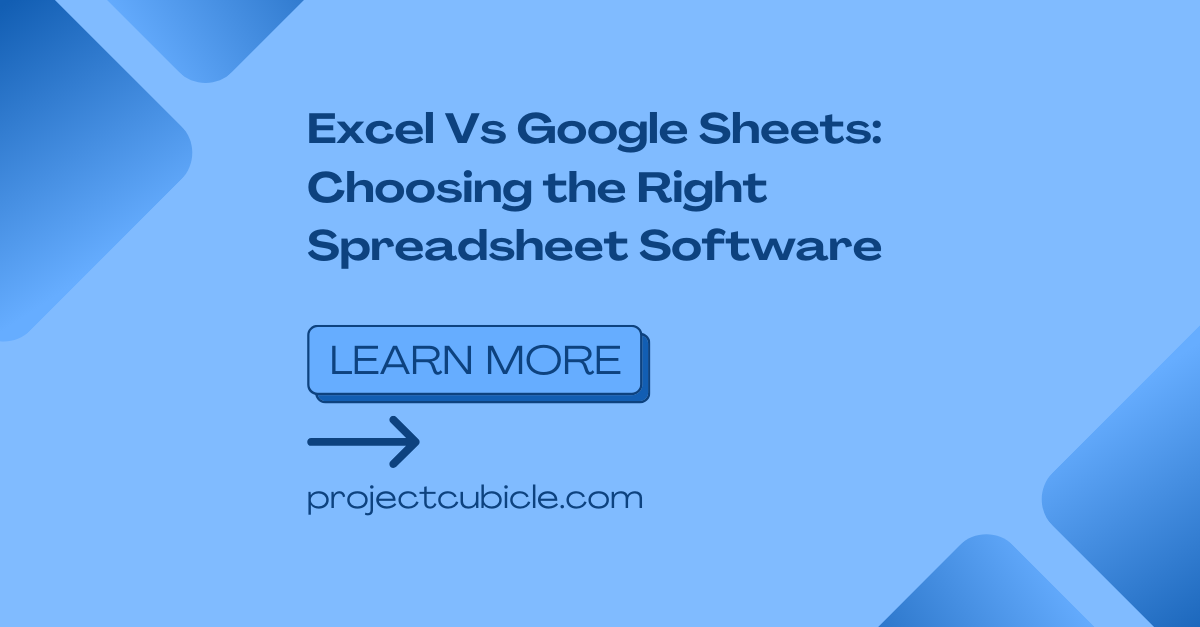
Both Excel and Google Sheets use formulas to perform calculations, manipulate data, and automate processes. Here are some fundamental points about how formulas work in these applications:
- Formula Syntax: Both applications use an equals sign (=) to start a formula. The basic structure is quite similar.
- Function Arguments: The way you reference arguments within functions is largely consistent, though there might be slight variations in function names or options.
Identical Formulas

Many common formulas and functions are essentially the same in both applications:
| Function | Excel | Google Sheets |
|---|---|---|
| SUM | =SUM(A1:A10) | =SUM(A1:A10) |
| AVERAGE | =AVERAGE(A1:A10) | =AVERAGE(A1:A10) |
| COUNT | =COUNT(A1:A10) | =COUNT(A1:A10) |
| IF | =IF(A1>10, “Yes”, “No”) | =IF(A1>10, “Yes”, “No”) |
| VLOOKUP | =VLOOKUP(A1, B1:D10, 2, FALSE) | =VLOOKUP(A1, B1:D10, 2, FALSE) |

These examples show that basic arithmetic, logical, and lookup functions are similarly implemented.
Differences in Functionality

While the basic formulas are identical or very similar, there are notable differences in advanced functionality:
- Date and Time Functions: Google Sheets uses ISO 8601 standard for date and time formatting, while Excel has a unique date system which can lead to different outcomes in formulas like DATE or TIME.
- Array Formulas: Google Sheets has a powerful array formula system allowing for dynamic arrays without needing to specify CSE (Control + Shift + Enter) formulas, unlike in Excel where traditional array formulas were more cumbersome.
- Custom Functions: Both allow custom functions, but Google Sheets can use Google Apps Script, making it easier to create and share custom formulas through shared libraries.
Advanced Features and Add-ons

Both applications have their own ecosystem of add-ons and tools:
- Excel: Benefits from a rich array of Microsoft add-ins and Visual Basic for Applications (VBA) for complex automation.
- Google Sheets: Offers a marketplace for add-ons and the ability to script with Google Apps Script, providing cloud-based solutions with less reliance on local computational resources.
💡 Note: Google Sheets' collaborative features make it particularly useful for team projects where real-time updates are crucial.
To sum up, while the basic formulas in Excel and Google Sheets are largely identical, differences emerge as you delve into advanced functionality. Google Sheets tends to focus on simplicity and collaboration, while Excel excels in offering a comprehensive environment for data analysis with a strong emphasis on local processing power. Users should consider what aspects are most important to their workflow when choosing between these tools:
- Compatibility: If you need to exchange files between Excel and Google Sheets, understanding these formula differences is key.
- Accessibility: For cloud-based collaboration, Google Sheets might be the better choice.
- Advanced Analysis: For deep data analysis or complex automation, Excel still holds an edge, especially with its integration with other Microsoft tools.
This comparison serves to highlight the importance of understanding the capabilities and limitations of each application, ensuring that users can maximize productivity and make informed decisions based on their specific needs.
Can I convert Excel formulas to Google Sheets formulas?

+
Yes, most Excel formulas can be used in Google Sheets with minor adjustments. However, for advanced features like VBA, you would need to use Google Apps Script or find alternative solutions within Sheets.
What are some exclusive features in Excel that aren’t in Google Sheets?

+
Excel has features like Power Query for data transformation, Power Pivot for data modeling, and more advanced charting options. Also, the use of VBA for complex macros is not directly available in Google Sheets.
Is Google Sheets better for collaboration than Excel?

+
Yes, Google Sheets is designed with real-time collaboration in mind, allowing multiple users to edit a document simultaneously with changes instantly reflected across all users. Excel has introduced some collaborative features but does not match Google Sheets’ level of integration and ease of use.



