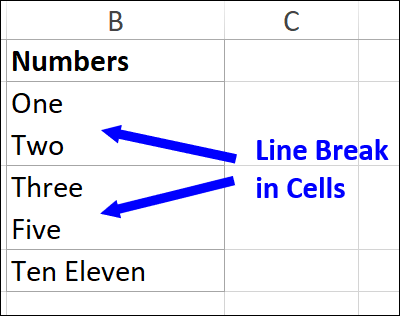5 Ways to Import Excel Data Easily

In the digital age, where data is the new currency, managing and importing this data efficiently has never been more important. Whether for small businesses, large corporations, or individual users, the ability to import Excel data seamlessly can significantly boost productivity. In this article, we'll explore five straightforward methods to import data from Excel files into various systems, making your data management processes smoother and more effective.
Using Built-In Import Options

Many software applications have built-in options to import data from Excel:
- Google Sheets: You can import Excel files by going to File > Import > Upload and selecting the .xls or .xlsx file you want to import.
- Microsoft Power BI: The tool allows you to connect to an Excel workbook directly from the "Get Data" menu, enabling you to use Power BI's powerful data analysis capabilities.
- MySQL: With the MySQL Workbench, you can import Excel files through the "Table Data Import Wizard".
🔍 Note: Ensure that your data is clean and formatted correctly to avoid import errors.
CSV Conversion

One of the simplest methods to import Excel data is by converting your .xlsx file into a CSV (Comma Separated Values) file:
- Open your Excel workbook.
- Go to File > Save As, choose "CSV (Comma delimited) (*.csv)" as the file type.
- Save the file, then import this CSV into your desired platform or application.
🔑 Note: While CSV files are universally supported, remember they do not retain Excel's complex features like formulas, formatting, or multiple sheets.
Using Python Scripts

For those who are comfortable with coding, Python offers a powerful solution:
- Install the necessary libraries by running
pip install pandas openpyxl. - Write a Python script:
import pandas as pd
# Read the Excel file
df = pd.read_excel('your_file.xlsx')
# Now you can manipulate df or save it as CSV
df.to_csv('output.csv', index=False)
API Integration

For advanced data import needs, consider using APIs:
- Use the Excel REST API or similar APIs provided by your target platform:
- Excel REST API allows you to interact with Excel files programmatically.
- Microsoft Graph API can be used to import data into SharePoint or other Office 365 services.
Using Specialized Tools

If the above methods seem too technical or you’re dealing with complex data structures, consider tools like:
- Zapier: Automate data import workflows from Excel to various services.
- Talend: Provides ETL (Extract, Transform, Load) capabilities to manage data between Excel and other data sources.
- Knack: A no-code platform to build databases and import Excel data.
Recapitulating

Importing Excel data doesn’t have to be a cumbersome task. By choosing the right method for your needs, you can streamline your data import process, saving time and reducing errors. Remember:
- Built-in import options work well for simple, straightforward data integration.
- Converting to CSV provides wide compatibility across platforms.
- Python scripting offers flexibility for those familiar with programming.
- API integration is ideal for large-scale or complex import operations.
- Specialized tools can automate and simplify complex data workflows.
By integrating these methods into your workflow, you can make the import of Excel data not just easier, but also a more strategic part of your data management strategy.
Can I import data from multiple sheets in Excel?

+
Yes, when using Python or APIs like Microsoft Graph, you can specify which sheets to import, allowing for data from multiple sheets.
How can I ensure data integrity during import?

+
Utilize tools like data validation in Excel, double-check formats before import, and consider performing data checks post-import to ensure integrity.
What are the limitations of using CSV files for importing data?

+
CSV files lack formatting, formulas, and the ability to handle multiple sheets, which can limit their use in scenarios requiring complex Excel features.
Is there a way to automate Excel data import?

+
Yes, tools like Zapier or specialized APIs can automate data import workflows, making the process seamless and hands-off.
Which method is best for beginners?

+
For beginners, starting with built-in import options or CSV conversion would be the most straightforward approach to importing Excel data.