5 Ways to Spot Excel Sheet Differences Automatically

In today's data-driven world, Microsoft Excel is a tool that many professionals rely on for organizing, analyzing, and storing data. Whether you're managing finances, tracking project progress, or analyzing datasets, comparing different sheets or workbooks can become a necessary task. However, manually comparing Excel sheets for differences can be time-consuming and error-prone. Thankfully, there are ways to automate this process. Here's how you can spot differences in Excel sheets automatically:
1. Use Conditional Formatting

Excel’s conditional formatting feature can highlight differences visually, making it easier for you to spot them at a glance:
- Open both sheets you wish to compare.
- Select the first range of cells in the first sheet.
- Go to the Home tab, click on “Conditional Formatting,” then “New Rule.”
- Choose “Use a formula to determine which cells to format.”
- In the formula box, enter something like =NOT(ISERROR(MATCH(A1,Sheet2!A:A,0))).
- Click “Format,” choose your desired highlight color, and press OK.
- Repeat the process for the second sheet, swapping the reference to check against the first sheet.
📌 Note: This method assumes that the sheets have similar structures and that you’re comparing matching columns.
2. Employ Excel’s Built-In Workbook Compare Tool

If you have the newer versions of Excel, you can take advantage of the built-in Compare tool:
- With both files open, go to the Review tab.
- Select “Compare Files.”
- Choose the sheets or workbooks you want to compare.
- The tool will then open a side-by-side comparison highlighting changes and differences.
3. Use Excel Formulas

If you’re looking for a formula-based approach, you can use:
VLOOKUP

- Create a new column in the first sheet.
- Use =IF(ISNA(VLOOKUP(A2,Sheet2!A:B,1,FALSE)),“Not in Sheet2”,“Matched”)
- Replace A2 with the starting cell of the column you’re comparing.
Excel COUNTIFS

- This is particularly useful when you need to compare multiple conditions.
- Formula like =IF(COUNTIFS(Sheet1!A:A,A2,Sheet1!B:B,B2,Sheet2!A:A,A2,Sheet2!B:B,B2), “Matched”,“Not Matched”)
4. Leverage VBA Scripts

VBA (Visual Basic for Applications) allows for more complex automation:
- Open the VBA Editor from Excel by pressing Alt+F11.
- Insert a new module and write a script to compare cells or ranges between sheets.
- For example, loop through cells in both sheets and highlight discrepancies or generate a report of differences.
💡 Note: VBA scripts can be tailored for specific needs but require some programming knowledge.
5. Third-Party Tools
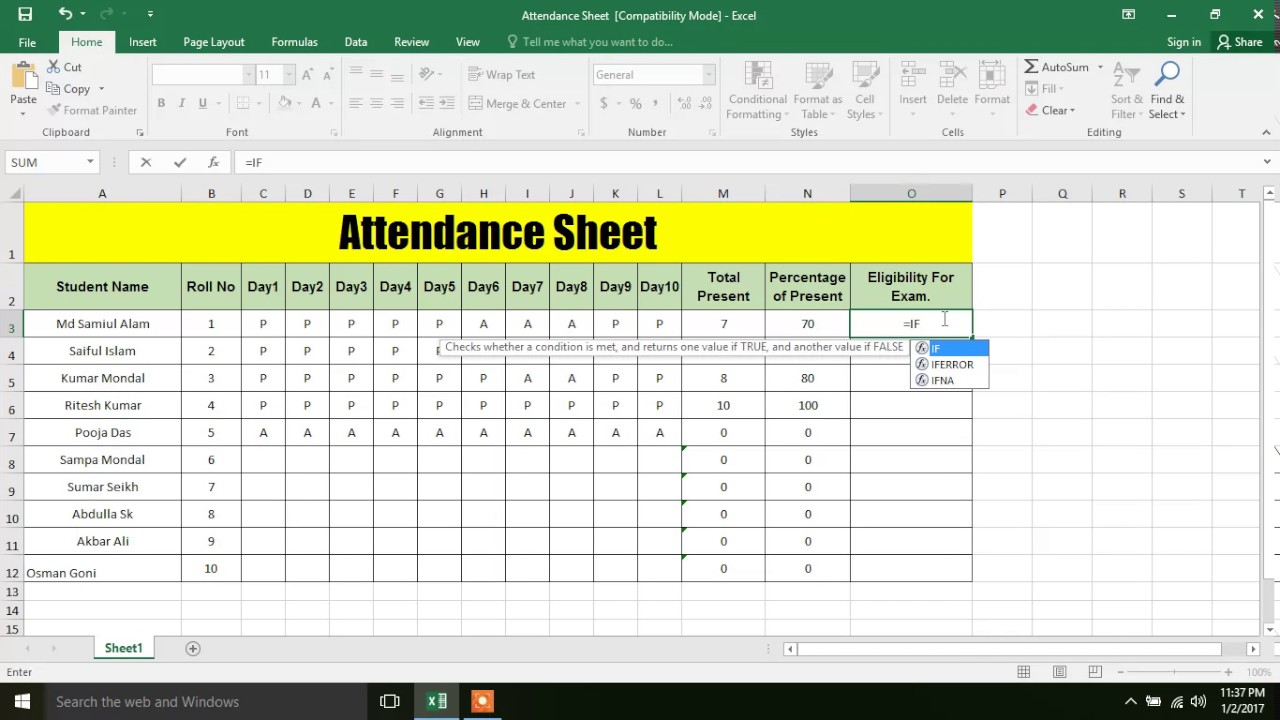
There are several add-ins and tools designed specifically for Excel sheet comparison:
- Tools like Compare Suite, Beyond Compare, or DiffEngineX offer user-friendly interfaces and detailed comparison reports.
- These tools can often detect changes more comprehensively, including formatting, formulas, and comments.
🛠 Note: Be cautious when using third-party tools due to potential compatibility or security issues.
Seamless Data Management

Effectively managing and comparing data across Excel sheets is a fundamental skill in any professional’s toolkit. By implementing these five methods, you can drastically reduce the time and effort required to identify differences, ensuring accuracy and boosting productivity. Remember, the choice of method depends on the complexity of your data, the frequency of comparison tasks, and your comfort level with Excel’s various functionalities. Leveraging automation not only saves time but also reduces the likelihood of human error, providing a more reliable outcome.
Can I compare Excel sheets if they have different structures?

+
Yes, but you might need to use more sophisticated tools like third-party comparison software or custom VBA scripts to align and compare the different structures effectively.
What if my sheets have merged cells?

+
Merged cells can complicate comparisons. Conditional Formatting or VBA scripts need to handle them carefully, or you might want to temporarily unmerge cells for a more straightforward comparison.
Can I revert changes after using the compare tool?

+
Yes, the compare tool typically shows you the differences without altering the original sheets, allowing you to decide what changes to implement or revert.



