5 Ways to Publish Your Excel Sheet Online Easily

One of the most common tools used in various professional fields today is Microsoft Excel. It's an indispensable tool for organizing, analyzing, and presenting data. However, sharing an Excel file can sometimes be cumbersome, especially when you want your work to be accessible online. Here are five easy ways to publish your Excel sheet online:
1. Use Microsoft OneDrive for Business
Microsoft OneDrive for Business is seamlessly integrated with Microsoft Excel. Here’s how you can publish your sheet:
- Open your Excel workbook and click on “File.”
- Select “Save As,” then choose “OneDrive - [Your Company]” from the list of locations.
- Navigate to the folder where you want to publish the file, name it, and click “Save.”
- To share the file, click on the “Share” button in the top-right corner. Here you can set permissions for who can view or edit the document.
🚀 Note: OneDrive allows for real-time collaboration, making it ideal for team projects where multiple people need access to the same data.
2. Utilize Google Sheets

Google Sheets offers a straightforward way to publish your Excel data:
- Import your Excel file into Google Drive by uploading it.
- Open the file with Google Sheets. You can now edit and publish this document online.
- To share, click on the “Share” button, choose the level of access (view, comment, or edit), and set the link to anyone with the link.
You can also use the “File” > “Publish to the web” option for static views or live updates, providing an embed code for your website.
3. Excel Online

Microsoft’s web-based version of Excel, known as Excel Online, allows you to publish your sheets directly to the web:
- Log into OneDrive or Office Online and upload your Excel file.
- Click on “Share” to generate a shareable link.
- Choose whether viewers can edit or only view the document.
Excel Online provides both embedding and viewing options, ensuring that your data is accessible and up-to-date.
4. Share via Email

While not as dynamic, sending your Excel sheet via email can still be an effective way to share:
- Open your Excel file, go to “File” > “Share,” then choose “Email.”
- Select the format (like PDF or Excel file) and send it to your recipients.
This method doesn’t publish your sheet online but can be used to distribute your work when an online platform isn’t necessary.
✉️ Note: This approach is straightforward but lacks real-time collaboration features and version control.
5. Use Specialized Platforms

There are several online platforms specifically designed for sharing spreadsheets:
- Tableau Public: Best for sharing interactive data visualizations. You can upload your Excel file and publish dashboards or charts.
- Zoho Sheet: Similar to Google Sheets but with additional features. It supports collaboration and has extensive sharing options.
- GitHub Gist: While mainly used for code, you can upload CSV or Excel files for public viewing or editing.
Each platform has its unique set of features tailored to different needs:
| Platform | Main Feature |
|---|---|
| Tableau Public | Data Visualization |
| Zoho Sheet | Collaboration and advanced features |
| GitHub Gist | Code sharing and document hosting |

As we've explored various methods to publish your Excel sheet online, each method offers unique advantages tailored to different scenarios:
- Microsoft OneDrive for Business and Excel Online provide seamless integration for Office 365 users, offering features like real-time collaboration.
- Google Sheets is ideal for those needing online collaboration features without being tied to a specific software ecosystem.
- Email is a traditional yet effective way when online accessibility isn't a priority.
- Specialized platforms like Tableau Public and Zoho Sheet cater to specific needs such as visualization or advanced spreadsheet collaboration.
Choosing the right platform depends on your audience, the level of interaction you need, and the nature of your data. Remember, the goal is not just to share data but to do so in a way that maximizes its usefulness and ensures secure, effective communication. Whether for analysis, presentation, or collaborative work, these methods provide flexibility and control over how your Excel data is shared and viewed online.
Can I edit the sheet after publishing it online?

+
Yes, you can continue to edit your Excel sheet after publishing it online with platforms like OneDrive, Google Sheets, and Zoho Sheet. You just need to ensure you have permission to edit the file.
How secure is publishing Excel data online?
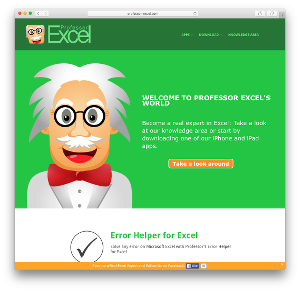
+
Security depends on the platform. Most platforms offer secure sharing options where you can control who can view or edit the file. Always review the privacy settings before sharing sensitive data.
What if I need to share the sheet with people who don’t have Excel?

+
Online tools like Google Sheets or Excel Online allow viewing and editing in web browsers without requiring Excel software. You can also convert your Excel file to a PDF or use Tableau for public data visualization.



