Unlock Excel Sheets: Easy Editing Guide

Introduction to Excel Sheet Protection

Microsoft Excel is one of the most powerful tools for data analysis and management, used by millions globally. One of its key features is the ability to protect sheets, which helps in safeguarding data from unwanted changes or unauthorized access. However, there are situations where users might need to unlock Excel sheets to edit or view restricted data. This guide will walk you through the steps to unlock Excel sheets easily, allowing you to edit protected worksheets with ease.

Reasons to Unlock Excel Sheets

- Editing Data: When you need to update or correct information on a protected worksheet.
- Adding Formulas: To enhance or modify formulas for better analysis or accuracy.
- Modifying Layout: Adjusting the layout to better fit new data or reporting requirements.
- Data Analysis: For conducting extensive data analysis which might not be feasible on protected sheets.
Unlocking Excel Sheets: Step-by-Step Guide

Using the Excel Interface

For minor editing needs, Excel itself provides tools to unlock sheets:
Open the Workbook: Open the Excel file containing the protected sheet.
Access Review Tab:
- Click on the “Review” tab in the ribbon at the top.
Unprotect Sheet:
- Click on “Unprotect Sheet”.
- If the sheet is password-protected, enter the password.
Make Changes: Now you can edit the sheet as required.
Re-protect Sheet:
- Once finished, go back to the “Review” tab and click “Protect Sheet” to re-secure your changes.
⚠️ Note: Make sure you have the password or the necessary permissions before attempting to unlock the sheet.
Using VBA to Unlock Excel Sheets

For a more technical approach or when dealing with multiple sheets:
Open VBA Editor: Press
ALT + F11to open the Visual Basic Editor.Insert a Module: Right-click on any Excel object, select “Insert” then “Module”.
Paste the Code:
Sub UnprotectSheet()
Dim sheet As Worksheet
For Each sheet In ThisWorkbook.Worksheets
sheet.Unprotect
Next sheet
End Sub
Run the Macro:
- Close the VBA Editor.
- In Excel, press
ALT + F8, select “UnprotectSheet” and run the macro.
Make Changes: Edit the now unprotected sheets.
Protect Sheets Again: Use the same macro or manual protection to secure the sheets after editing.
Using Third-Party Tools

If the above methods fail due to complex protection or forgotten passwords:
Choose a Reputable Tool: Select a reliable tool like Excel Password Remover or Excel Password Recovery.
Install the Tool: Follow the software’s installation guide.
Remove Protection:
- Open the Excel file in the software.
- Use the tool’s options to remove password or unlock the sheet.
Open in Excel: Now you can edit the sheet in Excel.
Be Wary:
- Using third-party tools might violate terms of use.
- Be cautious with the software you choose to avoid security risks.
Important Considerations

- Permissions: Ensure you have the right to unlock the sheet, especially in professional environments.
- Data Integrity: Unlocking sheets to make changes could compromise the data’s intended use. Always document your changes.
- Backup: Always make a backup of the original Excel file before attempting to unlock sheets to avoid data loss.
FAQ Section

Is it legal to unlock Excel sheets?

+
Unlocking an Excel sheet you do not have permission to edit could be considered a breach of security or copyright, depending on the context. Always ensure you have the right to modify the document before attempting to unlock it.
What if I forgot the password to unlock my Excel sheet?
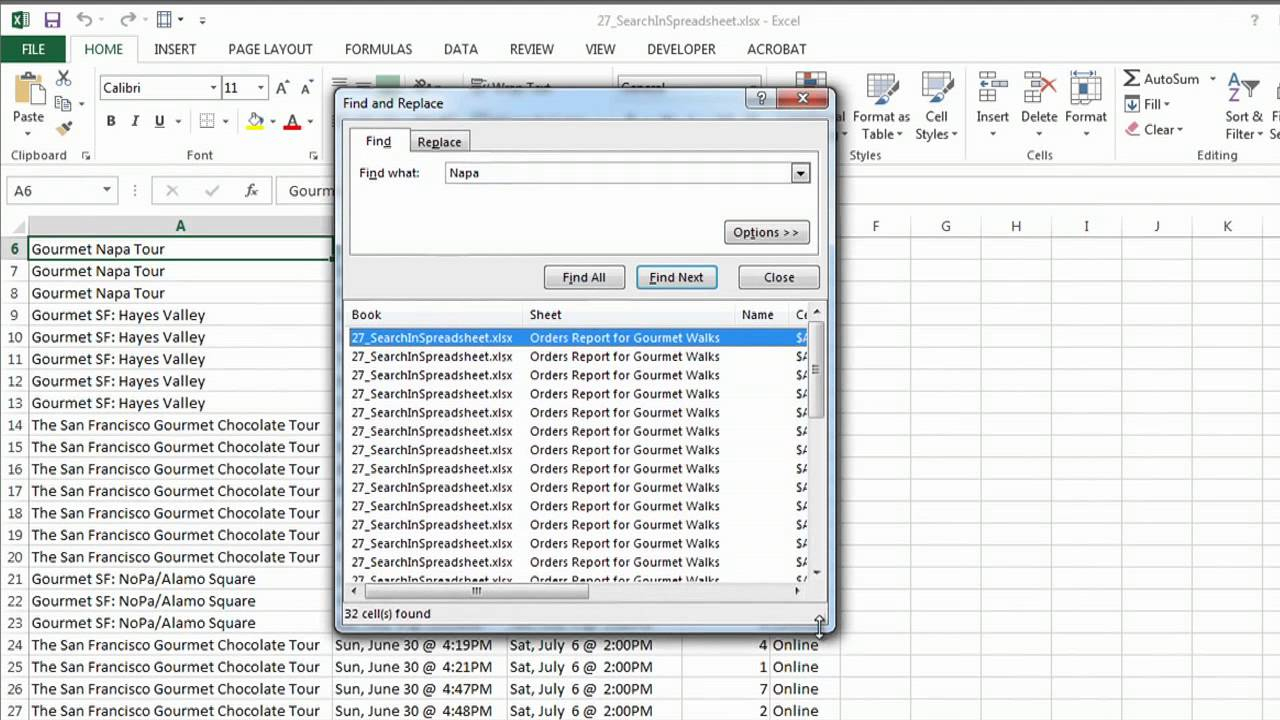
+
If you’ve forgotten the password, you might have to use third-party password recovery tools or VBA methods if you have access to the workbook’s VBA code. Be aware of the ethical and legal implications.
Can I protect an Excel sheet without a password?

+
Yes, you can protect a sheet without a password, but this only restricts basic edits, not formula viewing or password removal. For stronger protection, use a password.
How can I prevent others from unlocking my sheets?

+
Use a strong password, restrict VBA access, and avoid sharing the file where unauthorized users can access it. Regularly backup and ensure you have proper file permissions set up.



