5 Ways to Password-Protect Your Online Excel Sheet

In an era where data breaches are rampant, securing sensitive information has never been more critical. Excel sheets, often containing crucial financial, personal, or business data, are no exception. Here are five comprehensive ways to ensure your Excel sheets remain confidential and secure online:
1. Using Excel’s Built-In Encryption
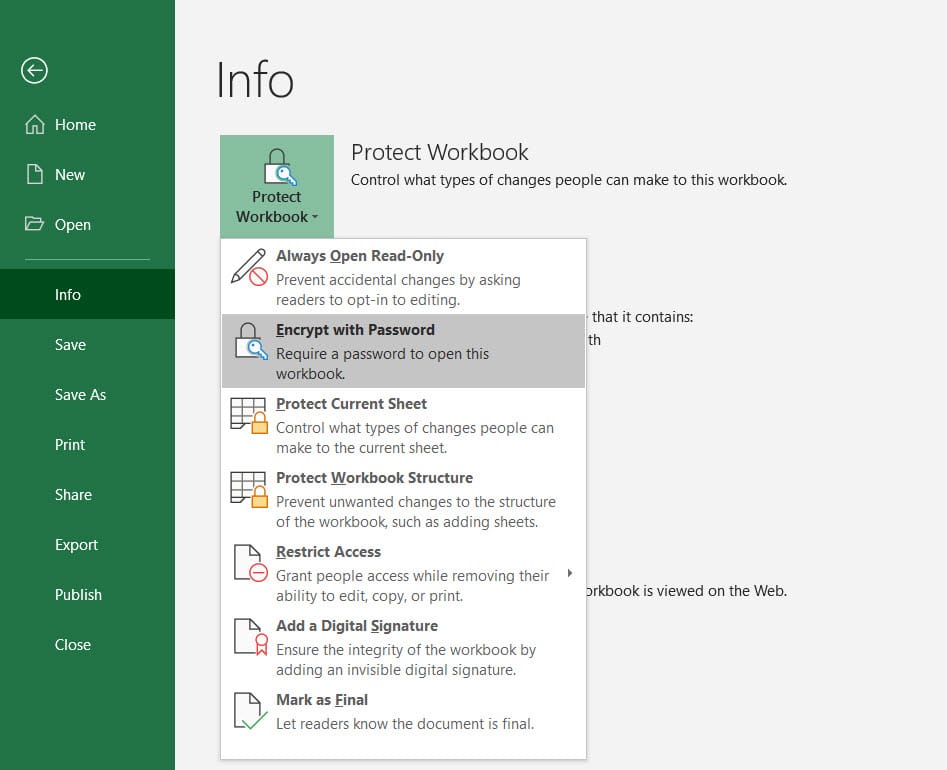

Microsoft Excel offers a straightforward method to encrypt your spreadsheets:
- Open the workbook you want to protect.
- Go to File > Info > Protect Workbook > Encrypt with Password.
- Enter a strong password, keeping in mind not to use easily guessable information.
- Confirm your password.
🔒 Note: Encryption strength depends on the complexity of your password. Use a mix of uppercase, lowercase, numbers, and symbols for maximum security.
2. Password-Protecting Specific Sheets

While encrypting the entire workbook provides security, you might want to allow access to certain sheets while protecting others:
- Right-click the sheet tab you want to protect and select Protect Sheet.
- Choose what actions users can perform on the sheet.
- Set a password to unlock the sheet.
This method ensures that even if someone gains access to the workbook, they can only modify specific parts of the document you’ve explicitly allowed.
3. Using External File Hosting with Password Protection

When sharing Excel files online, consider using file hosting services that offer password protection:
- Services like Dropbox, OneDrive, and Google Drive allow you to password protect shared links or files.
- Upload your Excel sheet to the service.
- Generate a shareable link and set a password before distributing it.
This adds an extra layer of security since the file’s content remains encrypted on the server, and only those with the password can view or edit it.
4. Protecting with VBA Macros
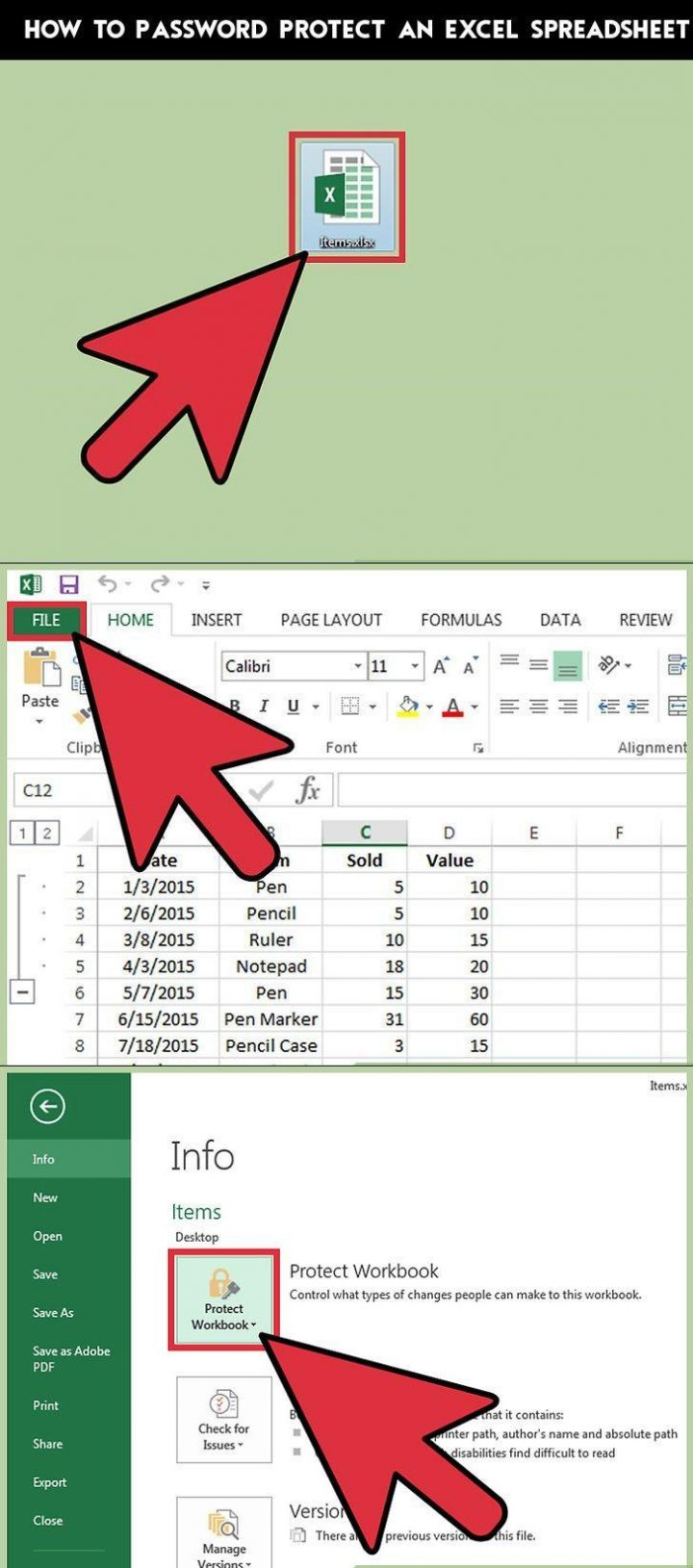
For more advanced users, Visual Basic for Applications (VBA) can be employed to create custom protection:
- Open the VBA editor by pressing Alt + F11.
- Select Insert > Module to add a new module.
- Enter a VBA script to enforce password checks before allowing access to the workbook.
| Action | VBA Code |
|---|---|
| Prompt for Password | InputBox(“Enter Password”, “Password Required”) |
| Check Password | If strPassword = “YourPassword” Then |
| Open Workbook | Workbooks.Open “File Location” |

💡 Note: Remember to disable the VBA macro warning in Excel’s Trust Center or distribute the file in a trusted manner to avoid security prompts for your intended users.
5. Secure Cloud-Based Excel Solutions


Utilizing cloud services specifically designed for Excel:
- Microsoft 365's OneDrive allows you to store and collaborate on Excel files securely with features like two-factor authentication (2FA).
- Services like Microsoft Power BI offer enterprise-level security for your Excel data through role-based access control and data encryption.
These services provide robust security infrastructure, reducing the burden of managing encryption and access control yourself.
The methods outlined above provide various degrees of protection, suited to different security needs. Whether you opt for Excel's own features, external services, or a combination of both, the key is to ensure that your sensitive data remains secure from unauthorized access. By understanding and applying these techniques, you can safeguard your Excel sheets, whether for personal, business, or institutional use, ensuring that only authorized eyes can see your critical information.
How secure is Excel’s built-in encryption?

+
Excel uses strong encryption algorithms (AES-128 or AES-256 depending on the version), but its security is also dependent on the password strength set by the user.
Can I recover my password if I forget it?
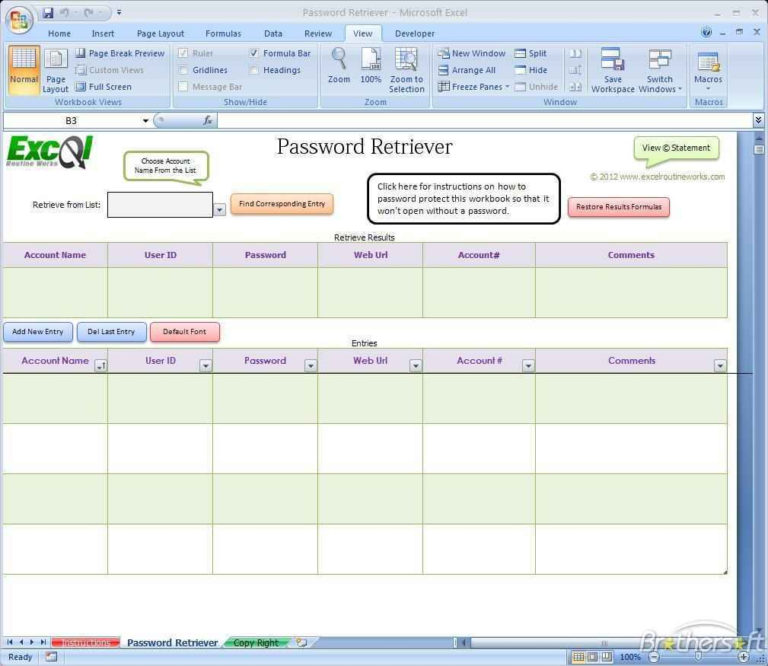
+
Unfortunately, Microsoft does not provide any official tools to recover lost Excel passwords. Therefore, you should store your passwords in a secure password manager or in a safe place.
What are the risks of sharing a password-protected Excel file?

+
Sharing a password-protected file can reduce the risk of unauthorized access, but the security depends on the strength of the password, how it’s shared, and if the recipient stores it securely. There’s also the risk of phishing where the password could be extracted or the file could be tampered with.
Is cloud-based Excel secure for sensitive data?

+
Yes, cloud services like OneDrive and Google Drive provide robust security measures including encryption in transit and at rest, compliance with data protection regulations, and access controls. However, ensure your personal account or organizational security settings are up to standard.



