5 Ways to Secure Your Hidden Excel Sheets

If you often use Excel for work, you might find yourself managing sensitive data that requires confidentiality. You might have already learned how to hide worksheets in Excel to keep this information under wraps, but did you know that just hiding them isn't enough to prevent access? Let's delve into advanced methods to secure your hidden Excel sheets.
1. Password-Protecting Hidden Sheets

To provide an additional layer of security beyond mere concealment, password-protect your hidden sheets. Here's how:
- Right-click on the sheet tab you want to hide and select 'Protect Sheet'.
- Choose the Protect worksheet and contents of locked cells option and set a strong password.
- After protecting the sheet, go to Home > Format > Hide & Unhide > Hide Sheet.
When the sheet is hidden, only users with the password can unhide it. Be sure to store this password securely!
2. Use VBA to Hide Sheets

Visual Basic for Applications (VBA) can be used to create more complex protection mechanisms. Here's how you can apply this:
- Open the Visual Basic Editor with Alt + F11.
- Select Insert > Module.
- Copy and paste the following code:
```vba Sub HideSheet() Sheets("SheetName").Visible = xlSheetVeryHidden End Sub ```
This VBA code makes the sheet 'Very Hidden', which means it won't appear in the 'Unhide' list unless you know the name. Replace "SheetName" with your sheet's name.
3. Apply Workbook Structure Protection

Protecting the entire workbook structure ensures that users can't add, delete, or even view hidden sheets:
- Go to Review > Protect Workbook.
- Check Structure in the dialog box and enter a password.
This approach makes it impossible for anyone without the password to unhide or manage hidden sheets.
4. Utilize Workbook Open Password

If you want to secure not just the sheets but the entire Excel file, use a workbook open password:
- From the File menu, select Info, then Protect Workbook.
- Choose Encrypt with Password and set a strong password.
This will require users to enter the password before the workbook even opens, offering the highest level of security.
5. Use Add-ins or Macros

Consider using third-party add-ins or creating custom macros for more intricate security solutions:
- Look for security-focused Excel add-ins that can provide additional features like encryption or secure access.
- Or, write a VBA macro to lock down sheets dynamically with additional checks like user authentication.
🔐 Note: Remember that while these methods increase security, they are not foolproof. A determined individual might still find ways to bypass these protections, especially if they have access to advanced tools or the file's password.
By implementing these strategies, you ensure that your confidential data remains secure. Not only does password protection offer a first line of defense, but using VBA, workbook protection, and encryption provides comprehensive security layers. Keeping up-to-date with Excel's security features and employing additional tools can be a valuable asset in maintaining data privacy.
Can I recover a password-protected Excel file if I forget the password?
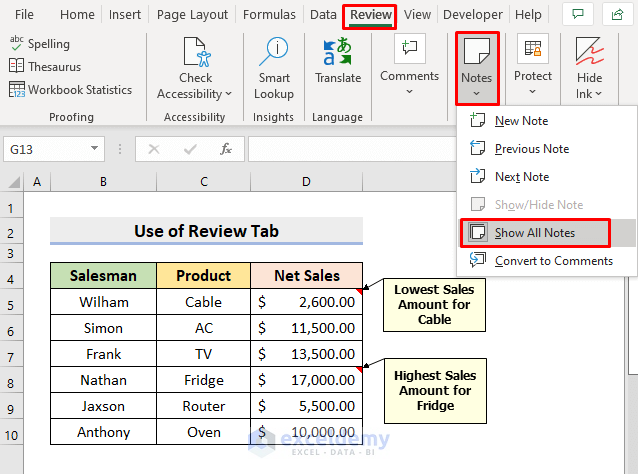
+
While Microsoft does not provide a native tool to recover forgotten passwords, some third-party software might be able to help. Always keep a backup of important passwords or use a password manager.
Is using VBA to hide sheets more secure than standard Excel protection?

+
VBA scripts can offer more intricate protection, but they’re not inherently more secure. Users with VBA access can reverse engineer the scripts or find alternative ways to access the data. However, it adds another layer of difficulty for casual users or those without programming knowledge.
Can anyone still access my hidden sheets if they know the sheet name?

+
If you’ve used VBA to set the sheet visibility to ‘xlSheetVeryHidden’, the sheet name won’t appear in the ‘Unhide’ dialog. However, users with VBA knowledge can still unhide the sheet by setting its visibility back to normal.
What if my workbook needs to be shared with multiple users?

+
Consider using shared passwords or setting up permissions through Microsoft SharePoint or OneDrive, which allow for more granular control over who can access or edit specific parts of the workbook.
Is there a risk that these security measures could be bypassed by hackers?

+
Yes, while these methods significantly increase security, they are not foolproof. Advanced tools or determined hackers might still find ways to access your data. Always consider the sensitivity of the data when deciding how much security is necessary.



