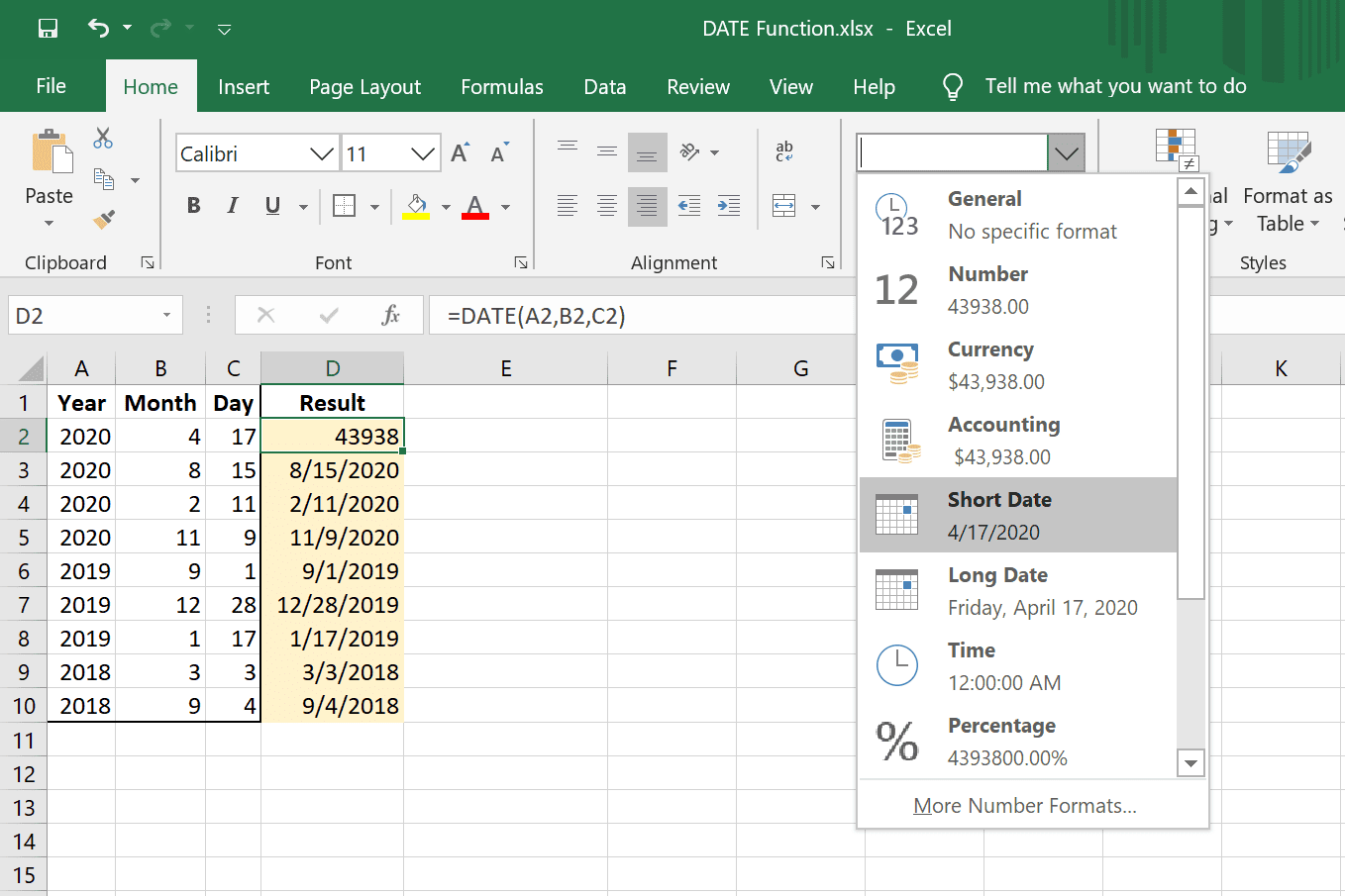5 Easy Ways to Protect Columns in Excel

Excel spreadsheets are powerful tools for organizing, analyzing, and presenting data, but they can be vulnerable to accidental changes or unauthorized modifications. Whether you're managing sensitive financial data, complex project timelines, or any other critical information, safeguarding your Excel columns from unwanted edits is crucial. Here are 5 easy ways to protect columns in Excel:
1. Using Protection Features

Excel’s built-in protection features allow you to lock specific cells or entire sheets. Here’s how you can use this feature:
- Select the columns you want to protect.
- Right-click, choose “Format Cells,” then the “Protection” tab.
- Uncheck “Locked” for cells you don’t want to protect.
- Go to “Review” > “Protect Sheet” or “Protect Workbook.”
- Set a password if desired, then click “OK.”
Remember that cells are automatically locked when you apply sheet protection, but only after you’ve set the protection in place. This method is ideal for sharing files where you need to control editing permissions.
2. Conditional Formatting

While not a security measure, conditional formatting can visually indicate protected or editable cells:
- Select your columns.
- Navigate to “Home” > “Conditional Formatting” > “New Rule.”
- Choose a format to highlight protected cells, perhaps a different background color or an icon.
- This method signals to users which columns are important or off-limits for changes.
3. Data Validation

Data Validation can be used to control what kind of data is entered into cells, indirectly protecting your data:
- Select the columns where you want to apply restrictions.
- Go to “Data” > “Data Validation.”
- Set criteria like list items, date ranges, or custom formulas.
- Users can still edit the cell but will be limited to entering valid data.
4. Hiding Columns

Hiding columns can make them less accessible to users for accidental editing:
- Right-click on the column header and select “Hide.”
- To unhide, select adjacent columns, right-click, and choose “Unhide.”
- This method doesn’t protect data; it merely keeps it out of sight.
5. Excel Macros (VBA)

For advanced users, creating a VBA (Visual Basic for Applications) macro can automate column protection:
- Press “Alt” + “F11” to open the VBA editor.
- Insert a new module and write a macro to lock or unlock columns based on certain conditions or user actions.
- Macros allow for dynamic protection rules, adapting to the needs of your spreadsheet.
🔒 Note: While these methods enhance security, they're not foolproof against determined users or software glitches. Always backup your data before sharing Excel files.
To sum up, protecting columns in Excel can be achieved through various methods, each suitable for different scenarios. From simple sheet protection to using macros for dynamic control, Excel offers robust tools to keep your data safe. Remember to choose the method that fits the level of security and user interaction you're aiming for.
Can I protect only specific columns in Excel?

+
Yes, you can protect specific columns by unlocking other cells before protecting the entire sheet. This ensures only the columns you’ve chosen remain locked.
What happens if I lose the password for my protected Excel sheet?

+
If you lose the password, you won’t be able to unprotect the sheet, potentially losing access to editing it. It’s crucial to save passwords securely or keep backups of unprotected files.
Is there a way to recover data from an Excel sheet if it’s protected?

+
Excel doesn’t provide a direct method to recover data from a protected sheet without the password. However, some third-party software might help, though be cautious of potential data corruption or loss.