Master Adding Data to Excel Sheets Easily

Managing data within Excel spreadsheets can sometimes feel like a daunting task, especially for those unfamiliar with the application's vast capabilities. However, Excel has intuitive tools that simplify the process of entering, editing, and organizing data. Whether you're a small business owner, a student, or someone looking to track personal finances, learning how to add data to Excel can drastically improve your efficiency. Here's a comprehensive guide on how to do just that, complete with tips for a smoother data management experience.
Getting Started with Excel Data Entry

Before diving into the specifics, it’s crucial to understand the basics of how Excel manages data. Excel organizes data in a grid of cells, each with a unique cell address, which you can fill with numbers, text, formulas, or other data types. Here’s how you can get started:
- Open Excel on your computer or via an online version.
- You'll see rows and columns labeled by numbers and letters respectively, forming cells. Each cell has an address like A1, B5, or C3.
- Click on a cell to begin entering data.
- Type your data, then press Enter to move to the next cell below or use the arrow keys or Tab to navigate elsewhere on the sheet.
📌 Note: Save your work often to prevent loss of data. Excel autosaves online, but for desktop versions, consider setting up automatic backups.
Entering Different Types of Data
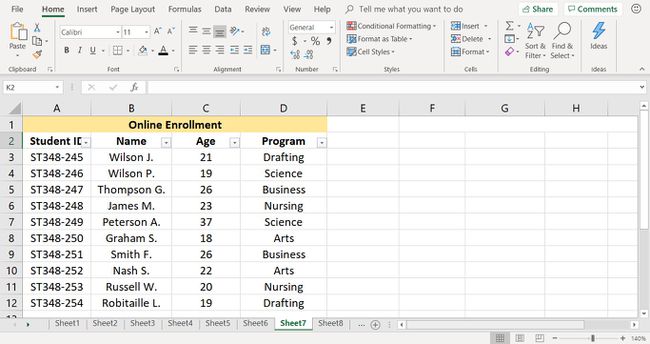
Excel supports a variety of data types, each with its own entry method:
Numeric Data

- Enter numbers directly into cells. For precise values, use the decimal point or type in currency signs if applicable.
- If you need to enter dates or times, Excel recognizes common formats like MM/DD/YYYY or HH:MM:SS.
Text Data

- Text can be entered directly. For longer text, press Alt+Enter to start a new line within the cell.
Formulas and Functions

- Begin formulas with an equal sign (=). For instance, for a simple addition of cells A1 and B1, type
=A1+B1in another cell. - Functions follow a similar syntax, like
=SUM(A1:A5)to sum the range A1 through A5.
Excel also offers several shortcuts for entering data:
- CTRL + E for Flash Fill to recognize patterns and autofill data.
- CTRL + D to fill down data from the cell above.
- CTRL + R to fill right data from the cell to the left.
💡 Note: If your data contains commas or decimal points, ensure your Excel settings match your regional numeric settings for accurate data entry.
Data Entry Techniques for Efficiency

Using AutoFill

AutoFill is a powerful tool for quickly populating cells with data that follows a pattern:
- Enter your initial data into one or more cells.
- Hover over the bottom-right corner of the last cell in your selection until the cursor becomes a crosshair.
- Click and drag to fill in the subsequent cells automatically. Excel will often fill in numerical or date sequences or even copy formulas.
Input Validation

To ensure data consistency, you can use data validation:
- Select the cell or range of cells you want to apply validation to.
- Go to Data > Data Tools > Data Validation.
- Set criteria such as data type, list of allowed values, or custom rules.
🔍 Note: Data validation can help prevent data entry errors and streamline input processes.
Macros for Repetitive Tasks

If you find yourself repeatedly entering the same data or performing similar actions, consider recording a macro:
- Go to View > Macros > Record Macro to start recording your actions.
- Perform the data entry or formatting you want to automate.
- Stop recording and assign the macro to a button or keyboard shortcut for future use.
Best Practices for Data Entry

Here are some tips to make your data entry process in Excel even smoother:
- Use Templates: Create and save Excel templates for regularly used data structures. This saves time on setup.
- Consistent Formatting: Uniform data formatting enhances readability and reduces errors. Use styles and formats uniformly across your sheets.
- Use the Format Painter: Quickly copy formatting from one cell to others to maintain consistency.
- Data Protection: Lock cells or sheets to prevent accidental changes to essential data.
By implementing these techniques, you'll find that adding data to Excel becomes an intuitive part of your workflow, reducing the time spent on manual entry and increasing the accuracy of your spreadsheets.
The above steps and tips should give you a solid foundation for handling data entry in Excel. Now, let's address some common queries and insights you might have:
How do I enter data quickly in Excel?
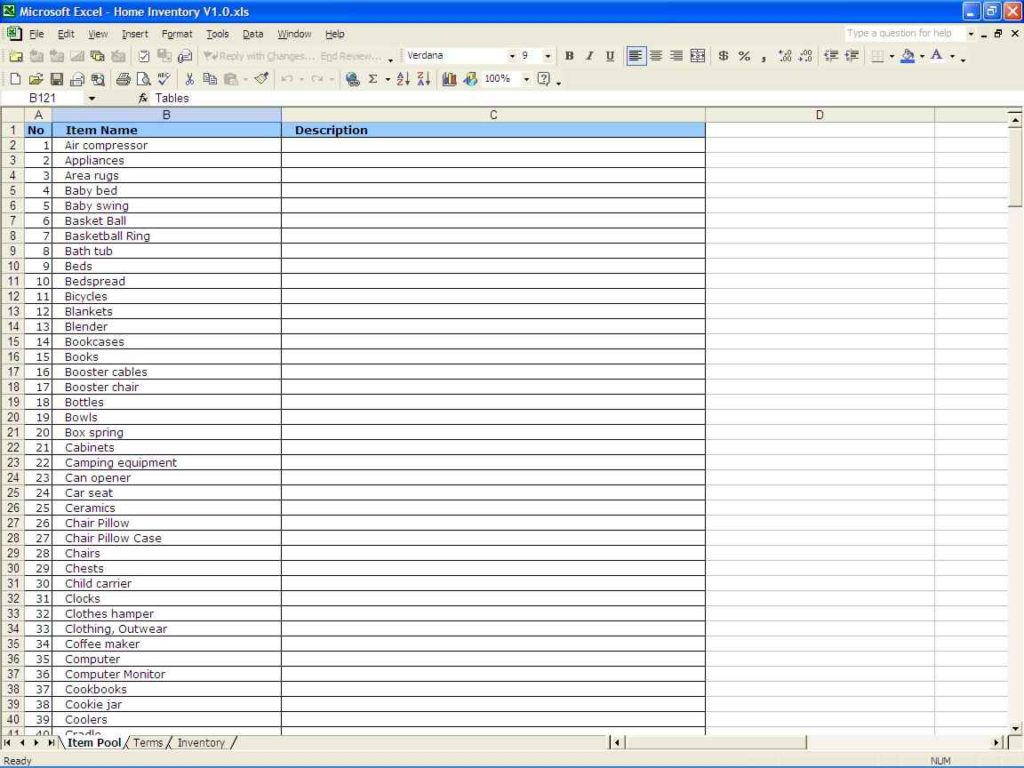
+
Utilize shortcuts like CTRL + E for Flash Fill, or CTRL + D/R to autofill down or right, respectively. Additionally, creating macros can automate repetitive entry tasks.
Can I limit what users can enter into specific cells?

+
Yes, use Data Validation. You can set criteria like whole numbers, decimal places, date ranges, or even create lists for dropdown menus.
What are the benefits of using Excel templates?

+
Templates save time, ensure data consistency, and maintain formatting standards. They are especially useful for recurring data collection tasks.
In wrapping up, it’s evident that mastering data entry in Excel can significantly enhance your productivity. By employing the methods described, from the fundamental techniques of data input to advanced features like macros, you’ll transform Excel from a tool into a powerful ally in managing, organizing, and analyzing your data. Keep practicing these tips, and soon, Excel will become second nature, allowing you to manage even the most complex data sets with ease and precision.