Excel Printing 101: Perfect Your Spreadsheet Output

Excel has long been the gold standard for organizing, analyzing, and presenting data. Printing from Excel, however, can sometimes feel like a minefield for those who have never ventured into its intricate settings. Whether you are printing a worksheet for a presentation, sharing financial reports with stakeholders, or submitting school assignments, ensuring your Excel spreadsheets look professional and readable on paper is crucial. In this comprehensive guide, we'll delve into the art of Excel printing, offering a step-by-step tutorial and essential tips to perfect your spreadsheet output.
Setting Up Your Spreadsheet for Print

Before you even touch the print menu, you should prepare your Excel worksheet for optimal printing. Here’s how:
- Check Page Layout: Ensure your worksheet's layout fits the paper size. Go to Page Layout > Size and select an appropriate size.
- Adjust Margins: Navigate to Page Layout > Margins and customize them to fit your content.
- Set Print Area: Select the part of your worksheet you want to print and set it as the print area from Page Layout > Print Area > Set Print Area.
- Use Page Breaks: Insert manual page breaks if necessary to control where pages start and end. Select where you want the break and go to Page Layout > Breaks > Insert Page Break.
Print Preview and Settings
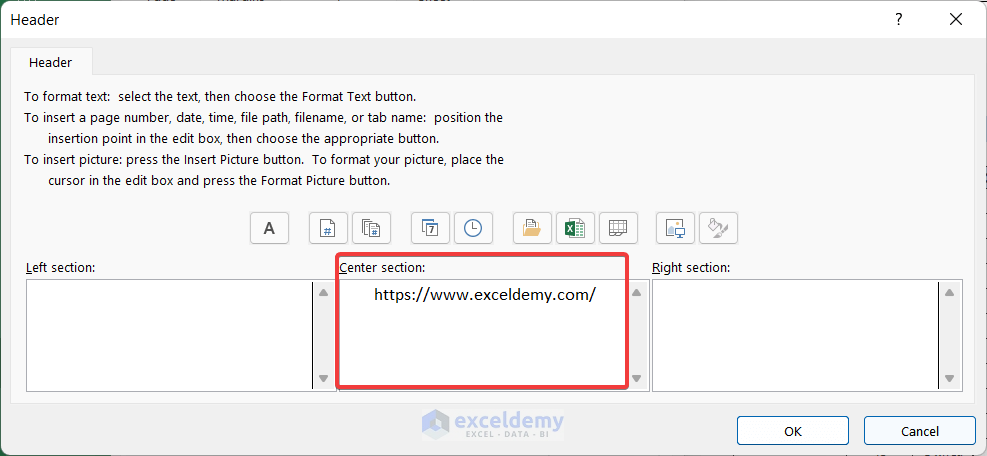
Once your spreadsheet is prepared, it’s time to review how it will appear in print:
- Print Preview: Click on the File tab, then Print. This will open a preview window where you can see how your document will look on paper.
- Zoom to Fit: If some content is cut off, use the Zoom to Fit feature to ensure everything prints. Check the Scaling options under Print Settings > Print Handling.
- Page Orientation: Decide whether your data looks better in Portrait or Landscape mode. Go to Page Layout > Orientation to change this.
Customizing Headers and Footers

Headers and footers can significantly enhance the professionalism of your printed document. Here’s how to customize them:
- Insert Headers/Footers: Go to Insert > Header & Footer. Here, you can add page numbers, date, time, file name, or custom text.
- Customize: Switch between the header and footer sections by clicking inside them. You can also use pre-set formats from the Header & Footer Tools that appear when editing.
- Design: Make sure your headers and footers complement your spreadsheet design by keeping them simple and clear.
Printing Multiple Worksheets

When dealing with multiple worksheets, printing them can be a bit tricky:
- Group Sheets: Hold down the Shift key and select the worksheets you want to print together.
- Print Group: Once grouped, go to File > Print, and Excel will print all selected sheets in the order they appear.
Optimal Printing of Charts and Graphs

Charts and graphs can make or break the visual appeal of your printout. Here’s how to print them effectively:
- Resize: Ensure charts fit on the page by resizing them if necessary.
- Format for Print: Use the Format Chart Area to choose solid lines for better printing quality.
- Print Separate: If charts need to stand out, print them separately from the data for clarity.
⚠️ Note: Charts and images might not print exactly as they appear on-screen due to color accuracy and resolution differences.
Common Printing Issues and Solutions

Encountering issues? Here are some common problems and their fixes:
- Paper Size Mismatch: Make sure your printer's paper size matches your Excel settings under Page Layout.
- Content Cut Off: Adjust scaling or reduce margins. If that's not enough, consider using two pages.
- Print Colors Not Accurate: Print a color test page or check printer settings for better color accuracy.
By understanding these foundational aspects of Excel printing, you can ensure your spreadsheets make a strong impact in their printed form. This guide has walked you through setting up your document for print, customizing headers and footers, printing multiple worksheets, and handling charts effectively. Remember, perfection in printing comes with understanding your tools and anticipating potential issues before they arise.
How do I change the page size in Excel?

+
Go to the Page Layout tab, and under Size, select the appropriate paper size from the dropdown menu.
What should I do if my printout has data cut off?

+
Adjust the Scaling in the print settings or manually reduce the margins. If that doesn’t work, consider breaking your data across multiple pages.
Can I print multiple charts on one page?

+
Yes, you can. Resize charts to fit on one page or create a separate worksheet for charts and then print multiple charts by grouping sheets.
Is it possible to print just the formulas instead of values in Excel?

+
Yes, you can. Use the File > Options > Advanced, then scroll to the Display Options for This Workbook and check Show Formulas in Cells Instead of Their Calculated Results. Print as usual after making this change.



