5 Ways to Print Excel Sheets Full Page

Understanding Full-Page Printing in Excel

Printing an Excel spreadsheet on a full page is often necessary when you need a hardcopy of your data for presentations, record keeping, or analytical purposes. By default, Excel might not always print your data in the way you intend, especially if your worksheet spans multiple pages. This comprehensive guide will take you through the steps to ensure your Excel sheets print exactly how you want them to.
Adjusting Print Area

One of the first steps in printing a full-page Excel sheet is defining your print area:
- Select the range of cells you want to print.
- Go to the Page Layout tab and click on 'Print Area' in the 'Page Setup' group, then choose 'Set Print Area'.
Scaling Options

If your content spans over several pages, consider scaling:
- Under the Page Layout tab, select 'Scale to Fit' from the 'Scale' group.
- Set the height and width to 1 page each to fit your print content to a single page.
- Alternatively, use the 'Width' and 'Height' dropdowns to fit your data onto a specific number of pages.
Page Layout Settings

Proper page setup can significantly impact your print results:
- Click on the Page Layout tab.
- Choose 'Orientation' to switch between Portrait and Landscape, depending on your data layout.
- Adjust margins using the 'Margins' dropdown or manually set them via 'Page Setup'.
Using Page Break Preview
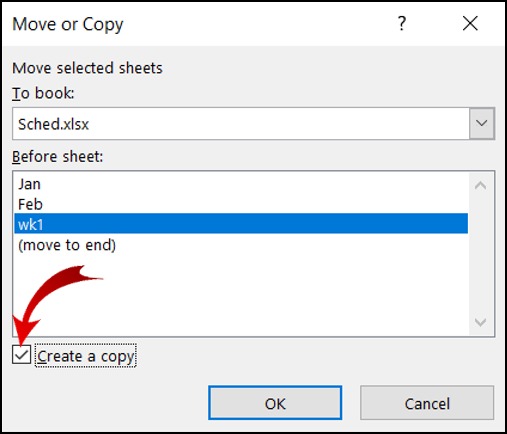
Page Break Preview helps visualize where pages will break:
- Go to the View tab and select 'Page Break Preview'.
- Drag the blue lines to adjust where the page breaks occur, ensuring no critical data is cut off.
🔍 Note: Your document must be in Normal view to manually adjust page breaks.
Print Preview and Printing
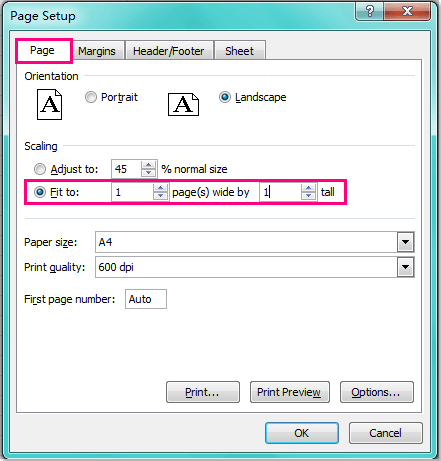
Before printing, use the print preview to ensure everything looks correct:
- From the File menu, select 'Print' to access the Print settings.
- Review how your worksheet will look when printed.
- Once satisfied, click 'Print' to proceed.
The final key step in your printing process from Excel is to utilize the comprehensive print preview. Not only does this give you a visual confirmation of how your sheets will appear on paper, but it also allows for last-minute adjustments:
- In the Print Preview window, you can adjust settings like fit-to-page scaling, zoom, and page setup options dynamically.
- Check the 'No Scaling' or 'Fit Sheet on One Page' options to ensure your data fits correctly.
- Review the print settings such as the printer, number of copies, and duplex printing.
- Once all looks good, hit the 'Print' button to get your full-page Excel sheets.
By following these steps, you can seamlessly print your Excel data to fit precisely on a full page, enhancing the presentation and accessibility of your information.
Why does my Excel sheet print on multiple pages?

+
This often happens when your sheet contains too much data to fit on a single page or due to incorrect print settings. Adjusting page setup, scaling, or print area can solve this.
Can I print selected cells in Excel?

+
Yes, by setting a print area as described earlier, you can print only the selected cells or range in Excel.
Is there a way to save print settings in Excel?
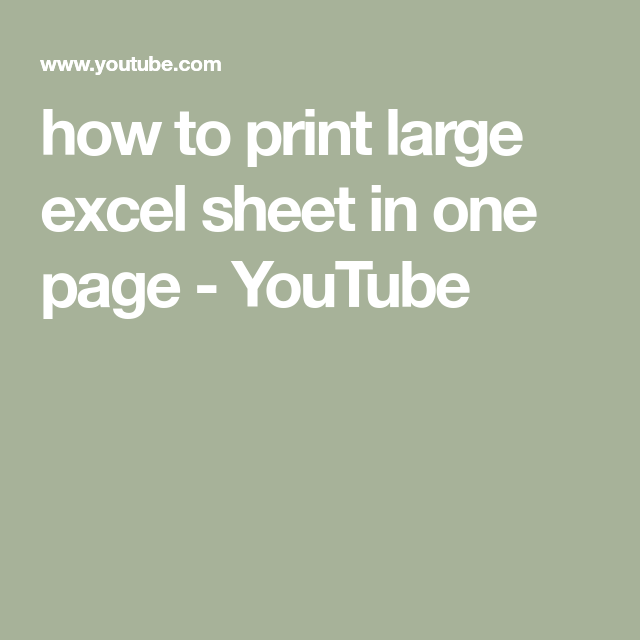
+
Excel does not allow saving custom print settings directly. However, you can create a template or set your print area each time you want to print.
How do I prevent blank pages from printing in Excel?

+
Ensure your print area does not include any blank cells at the end of your data or check if your scaling settings have forced content onto extra pages.
In conclusion, mastering the art of printing full-page Excel sheets involves understanding and using Excel’s print options effectively. By setting the print area, scaling, page layout, previewing, and making last-minute adjustments, you can ensure your data prints exactly as needed, maximizing both presentation and functionality.



