Print Excel Sheets Easily on Windows 7: Quick Guide

Many users rely on Microsoft Excel to manage data effectively. Yet, when it comes to printing Excel sheets on Windows 7, a few simple steps can make the process smoother and more efficient. Here's a quick guide to help you navigate the intricacies of Excel printing, ensuring your printouts are just how you need them.
Understanding Excel Printing Options

Before diving into the how-to, understanding Excel's printing options can significantly improve your document preparation:
- Page Layout: Access Page Layout to adjust margins, orientation, and size for printing.
- Print Area: Set or modify the specific sections you wish to print.
- Headers and Footers: Add essential information like page numbers or dates automatically.

Adjusting Print Settings in Excel

To print your Excel workbook effectively, follow these steps:
- Open the File Menu: Go to File > Print or press Ctrl+P for a shortcut.
- Select Printer: Choose your printer from the list or select the option to print to PDF if you want a digital copy.
- Preview Your Printout: Excel provides a preview pane; use this to check if everything looks right before printing.
- Modify Page Setup:
- Select Page Setup to change page orientation (Portrait/Landscape), adjust margins, set scaling, or modify headers/footers.
- Select Print Area: If you don't need to print the entire sheet:
- Highlight the cells or range you want to print.
- Go to Page Layout > Print Area > Set Print Area.
- Print: Hit Print once everything is set to your liking.

Tips for Effective Printing in Excel

- Fit-to-Page: Use the 'Fit Sheet on One Page' option if your data fits within a single page when scaled down.
- Manual Page Breaks: Insert manual page breaks (Page Layout > Breaks) for better control over where pages split.
- Gridlines and Headings: You can opt to print gridlines or row/column headings by selecting these options in Page Setup.
📝 Note: To save ink and paper, consider printing only the necessary cells by setting the print area.
Common Printing Challenges

Sometimes, printing in Excel might not go as planned:
| Issue | Solution |
|---|---|
| Distorted Prints | Check Scaling options and ensure the 'No Scaling' setting is selected if inappropriate scaling is causing issues. |
| Page Breaks in Undesired Places | Use manual page breaks or adjust the scaling to ensure data fits as desired. |
| Unwanted Data on Printouts | Carefully select your print area or exclude blank cells by using 'Ignore empty cells' in print settings. |

In conclusion, printing from Excel on Windows 7 involves a few steps that can drastically improve the quality of your printouts. By understanding and utilizing the print settings, you can ensure that your data is presented clearly, with the right format, and in an organized manner. Whether you're printing for business, academic, or personal purposes, these tips will help streamline your printing process, making it less time-consuming and more accurate.
What are the different print options in Excel?

+
Excel provides several printing options including setting print areas, modifying page layouts, adjusting headers/footers, and scaling options to manage how data fits onto pages.
How do I print only specific cells in Excel?

+
Select the cells you wish to print, then go to Page Layout > Print Area > Set Print Area. This tells Excel to print only those selected cells.
What if my printout is distorted or cut off?

+
Check your scaling settings. If the issue persists, ensure that ‘Fit to Page’ is not set if your data needs to be printed as-is, or use manual page breaks for better control over print layout.
Can I preview my printout before printing?

+
Absolutely, Excel offers a print preview feature accessible from the File > Print menu, allowing you to see how your document will look before printing.
How do I save on ink and paper when printing from Excel?
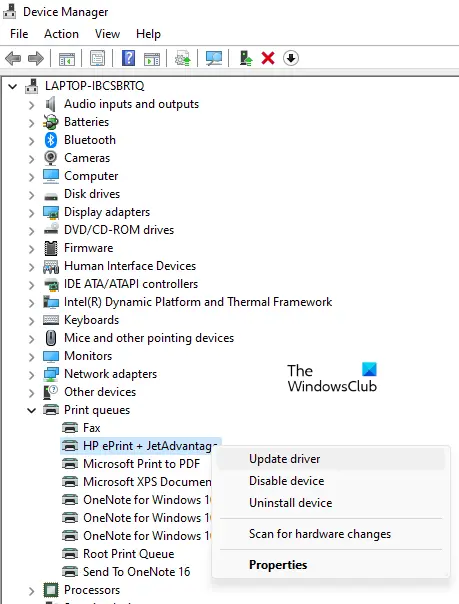
+
Set a print area to print only what you need, use ‘No Scaling’ to avoid wasted space, and consider printing to PDF for digital copies or draft mode for test prints.



