Print Excel Sheet on One Page Easily

When working with Microsoft Excel, one of the common challenges users face is managing how their data fits onto printed pages. Printing an Excel worksheet on one page can be tricky, especially if your data exceeds the default print area. However, with a few adjustments and settings, you can ensure that your entire worksheet fits perfectly on a single page, making your documents look professional and easier to review. This post will guide you through the steps to achieve this seamlessly.
Understanding the Need for Single-Page Printing

Before we dive into the specifics, it’s important to understand why printing on one page is often desirable:
- Professional Appearance: Documents that fit on a single page look cleaner and more polished.
- Easy Sharing: It’s simpler to share or distribute a document if it’s confined to one page.
- Reduction in Waste: Using less paper means less environmental impact and cost savings.
- Quick Review: Reviewing data is faster and more efficient when everything is in view at once.
Step-by-Step Guide to Print Excel on One Page

1. Adjust Page Layout

To start, you need to adjust the layout settings:
- Open your Excel worksheet.
- Go to the ‘Page Layout’ tab.
- Click on ‘Page Setup’ to open the Page Setup dialog box.
- Under the ‘Page’ tab, you can adjust the scaling options:
- Select ‘Fit to:’ and set it to 1 page wide by 1 page tall. This will scale your document to fit on a single page.
2. Modify Margins

Margins can play a significant role in how your data fits:
- In the same Page Setup dialog, navigate to the ‘Margins’ tab.
- Reduce the top, bottom, left, and right margins if possible, but ensure you keep enough margin for binding or trimming.
⚠️ Note: Reducing margins too much can lead to text being cut off during printing, especially on commercial printers.
3. Use Page Break Preview
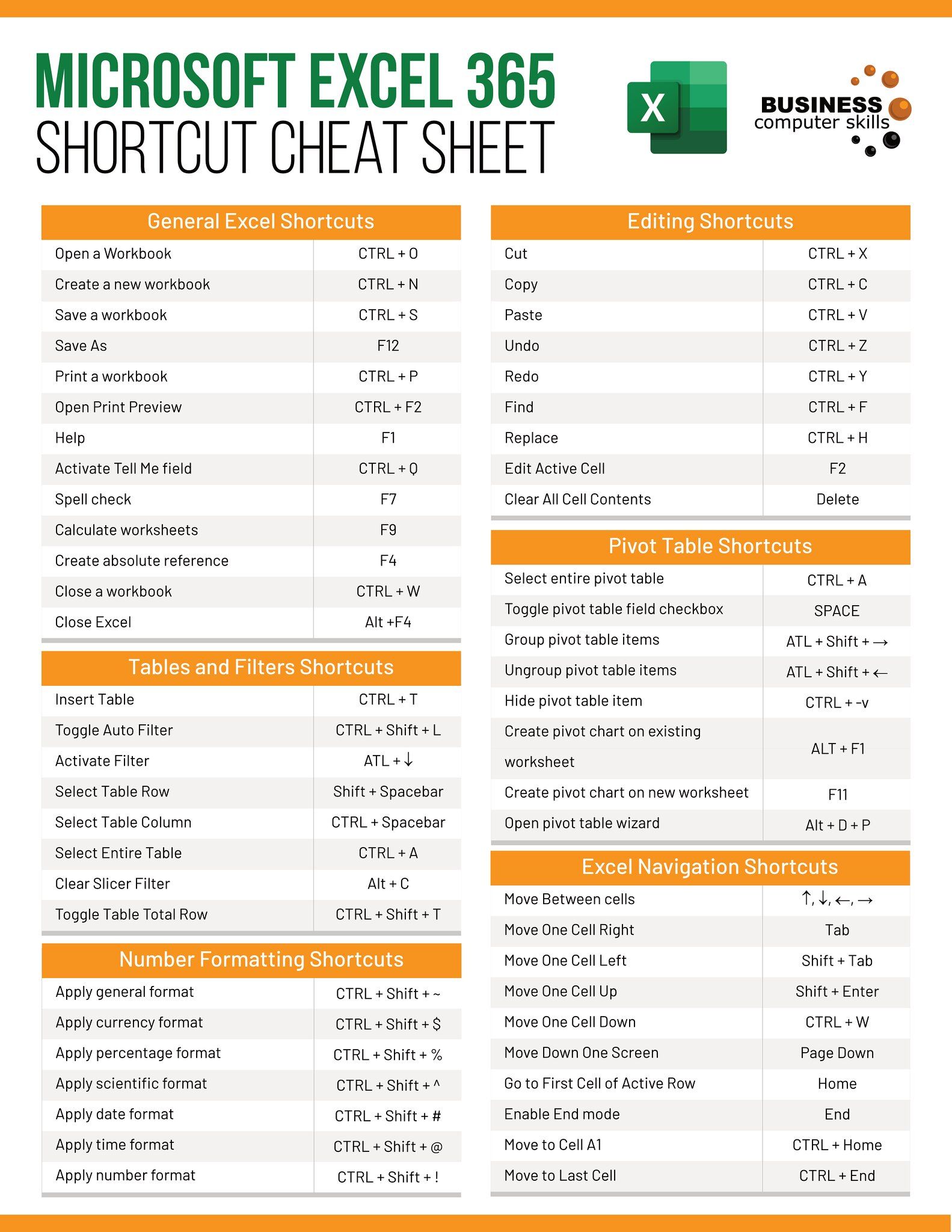
This feature helps you see where your data will break into pages:
- Click on ‘View’ then ‘Page Break Preview’.
- Adjust rows or columns manually by dragging the blue lines to ensure data fits optimally.
4. Scale to Fit

If your data still spills over after adjusting page layout and margins:
- Return to the Page Layout tab.
- Under ‘Scale to Fit’, set the width and height to ‘1’ page each.
This option will automatically adjust the size of your data to ensure it all fits within one page.
5. Check Print Preview

Always check the print preview:
- Go to ‘File’ then ‘Print’.
- Ensure that everything looks good in the preview. If not, revisit earlier steps for adjustments.
Additional Tips for Single-Page Printing

Use Orientation

If your data has more columns than rows, consider changing the page orientation:
- In Page Setup, choose ‘Landscape’ instead of ‘Portrait’.
Hide Unnecessary Rows or Columns

If your worksheet contains data not needed for printing, hide these:
- Right-click on the row or column header and select ‘Hide’.
📝 Note: Remember to unhide these rows or columns after printing if you need them for data analysis.
Merge and Center

For headers or titles, merging cells can save space:
- Select cells you want to merge, right-click, and choose ‘Merge & Center’.
Print Area
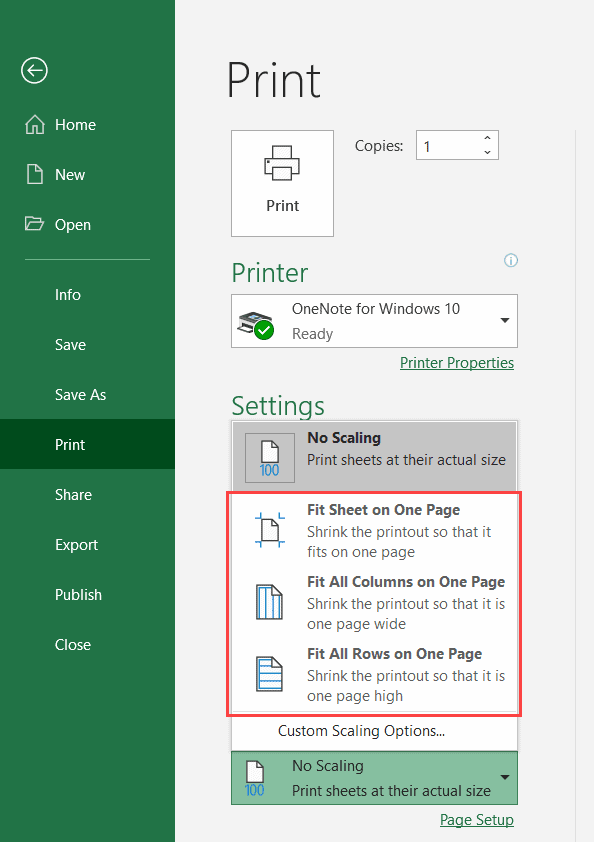
If you only need to print a specific part of your worksheet:
- Select the area you want to print.
- Go to ‘Page Layout’, click on ‘Print Area’, then ‘Set Print Area’.
Font Size and Format

Adjusting the font size and style can also help:
- Decrease font size or change to a more compact font like Arial Narrow.
- Consider removing gridlines or column/row headings if not necessary for the printout.
In summary, printing an Excel sheet on one page involves a combination of adjusting settings within the Page Layout tab, modifying margins, using Page Break Preview, and scaling your data appropriately. Each step ensures that your data fits optimally on one page, making your printed documents more manageable and professional. Remember, these adjustments might alter the readability of your document, so balance between fitting on one page and maintaining legibility is key.
What if my data still doesn’t fit?
+Check if your data contains unnecessary blank rows or columns that are adding space. Consider reducing cell padding, or you might need to compromise on the level of detail in your printout, perhaps by summarizing data or using smaller font sizes.
Can I revert back after setting print area?
+Yes, you can go to ‘Page Layout’, click on ‘Print Area’, and then ‘Clear Print Area’ to revert to the full worksheet.
How do I ensure the best print quality?
+Select a high print quality in your printer settings, use the correct paper size, and adjust Excel to use a high-resolution printer if available.



