3 Ways to Copy Google Sheets to Excel Easily

When it comes to data management, Google Sheets has become an indispensable tool for many professionals and casual users alike due to its collaborative features and cloud-based accessibility. However, there are times when you might need to move your data from Google Sheets into Microsoft Excel for various reasons, such as advanced analysis, larger datasets, or because Excel offers certain functionalities that Google Sheets might not have. Here, we'll guide you through three seamless ways to copy Google Sheets to Excel, ensuring your data transfer is as smooth and efficient as possible.
1. Downloading Google Sheets as an Excel File

The simplest method to copy your data from Google Sheets to Excel is by downloading your spreadsheet directly as an Excel (.xlsx) file. Here’s how:
- Open the Google Sheets document you wish to copy.
- Click on the "File" menu.
- Hover over the "Download" option.
- Select "Microsoft Excel (.xlsx)" from the dropdown menu.
- The file will automatically download to your default download folder.
⚠️ Note: Ensure you have the latest version of Microsoft Excel to open the downloaded file without compatibility issues.
Formatting and Data Preservation

When you download a Google Sheets document as an Excel file, most of your formatting, including text styles, colors, and cell sizes, will be preserved. Here are a few things to consider:
- Charts and Graphs: While basic charts might transfer, complex visualizations could lose some features or formatting.
- Formulas: Some Google Sheets functions might not have direct equivalents in Excel, potentially leading to formula errors or different outputs.
- Macros: Google Sheets’ macro functionality differs from Excel’s VBA (Visual Basic for Applications). Manual adjustments might be necessary.
2. Exporting Data via Google Apps Script

For those looking for a more automated and flexible approach, Google Apps Script provides a way to export your data. Here’s how:
- Open your Google Sheets document.
- Select Tools > Script editor. This will open a new tab with Google Apps Script.
- Replace any existing code with the following script:
function exportToExcel() { var spreadsheet = SpreadsheetApp.getActiveSpreadsheet(); var sheet = spreadsheet.getActiveSheet(); var data = sheet.getDataRange().getValues(); var excelBlob = Utilities.newBlob(JSON.stringify(data), MimeType.CSV, "Sheet1.csv"); DriveApp.createFile(excelBlob); } - Save the script with a name like "Export to Excel".
- Run the function exportToExcel() from the "Run" menu.
ℹ Note: This method creates a CSV file which can be opened in Excel for better data preservation. However, you'll need to adjust any complex formatting or formulas manually.
Automation and Customization
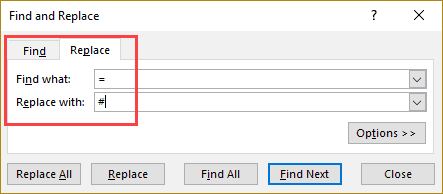
- Automated Update: You can set up time-based triggers in Google Apps Script to automatically export your sheet at regular intervals.
- Customization: You can modify the script to export only selected ranges, specific sheets, or customize the export format as per your needs.
| Option | Advantage | Consideration |
|---|---|---|
| Download as Excel | Simplicity and direct conversion | Potential formatting issues |
| Google Apps Script Export | Customization and automation | Manual formatting adjustments |
| Live data Feed | Real-time updates | Requires external tools or services |

3. Setting Up a Live Data Feed

If you need your Excel worksheet to reflect changes made in Google Sheets in real-time, setting up a live data feed is your best option:
- Use Google Data Studio to connect your Google Sheets as a data source.
- Configure Excel to pull data from Data Studio via its Power Query or Data > From Other Sources feature.
This setup ensures that any changes in your Google Sheets are reflected instantly in your Excel file, although it might require some initial setup and could potentially impact performance based on the dataset size.
💡 Note: This method might require a paid plan or integration with third-party tools for seamless data transfer.
By understanding these three methods to copy Google Sheets to Excel, you now have the tools to ensure your data is always where you need it to be, whether for analysis, reporting, or simply backing up your work. Each method has its strengths, tailored to different needs: - Downloading offers straightforward conversion but might not preserve all your complex formatting or functions. - Google Apps Script gives you control over what data is exported and how, suitable for those with some scripting knowledge. - Live Data Feed provides real-time data syncing, perfect for scenarios where up-to-date information is critical.
In summary, whether you're an Excel enthusiast or a Google Sheets loyalist, there’s a way to keep your data accessible and manageable across both platforms. Consider the size and complexity of your data, the need for real-time updates, and your proficiency with scripts or additional tools when choosing the method that best suits your workflow.
Can I retain all formatting when moving from Google Sheets to Excel?

+
Basic formatting like text styles, colors, and cell sizes often transfer well. However, complex charts, pivot tables, or specific Google Sheets functions might not fully retain their formatting or functionality.
Is there a way to automate the Excel conversion?
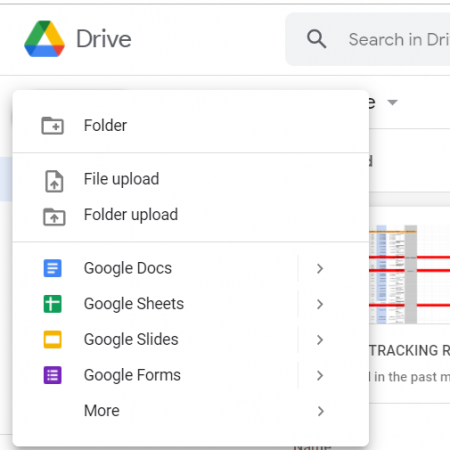
+
Yes, using Google Apps Script, you can write a function to automatically export your Google Sheets data to CSV files, which can then be opened in Excel. You can set this function to run at regular intervals.
What if I need real-time updates in my Excel?

+
For real-time updates, integrating your Google Sheets with Excel through tools like Google Data Studio or third-party data connectors like Zapier or Microsoft Power Automate can provide live data feeds to your Excel workbook.



