3 Ways to Print Excel Sheets on A3 Paper Easily

When working with Microsoft Excel, you might have experienced scenarios where you need to print extensive data or complex layouts on larger sheets of paper. A3 paper, with its larger size, is particularly useful for presenting wide spreadsheets, pivot tables, or dashboards in a more readable format. Here are three straightforward methods to print your Excel sheets on A3 paper, ensuring that your data looks crisp and professional.
Method 1: Manual Page Layout Adjustment

The most basic method involves manually adjusting the page layout settings within Excel. This method provides you with fine control over how your spreadsheet will appear on the printed A3 sheet:
- Open your Excel file and navigate to the worksheet you wish to print.
- Go to the File tab, then click Print.
- Under Settings, click on No Scaling, then select Fit Sheet on One Page if you want the entire sheet to fit on one A3 page.
- Alternatively, choose Custom Scaling Options. Here, under the Page Layout tab, set the paper size to A3 from the Size dropdown menu.
- You can adjust the Orientation to Landscape or Portrait as needed for better readability.
- Review your page setup by using the Page Break Preview or by zooming out to ensure all content fits within the print area.
🖊️ Note: If your data spans multiple pages even after setting to A3, consider breaking your table into manageable chunks or use the next method for seamless page breaks.
Method 2: Using Print Area and Page Break Preview

If you want more control over how your data prints and wish to avoid any automatic scaling or cutoff:
- Select the cells or range you wish to print.
- Go to Page Layout > Print Area and click Set Print Area.
- Switch to Page Break Preview under View tab to visually see where Excel would naturally place page breaks.
- Adjust the print area if necessary by dragging the blue lines to position where the page breaks should occur.
- Return to the File tab, go to Print, and set the Paper size to A3.
- Use Fit Sheet on One Page or Adjust to... in Scaling to get the best fit.
Using this method ensures that all your data is printed in a logical and readable manner, tailored specifically to your A3 paper format.
Method 3: Employing Excel's Page Layout View
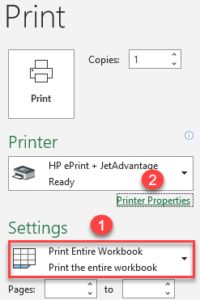
This method leverages Excel's Page Layout view for real-time layout management:
- From the View tab, select Page Layout.
- You'll see the A3 page as a layout grid where you can manage your printouts visually.
- Adjust column widths, row heights, and font sizes to ensure content fits appropriately.
- Add headers and footers or insert additional pages by manipulating the Print Preview grid lines.
- Once satisfied with the layout, switch to Normal view, go to File > Print, and set the paper size to A3.
🔄 Note: Changes made in Page Layout view do not affect the actual worksheet; they only impact how the document will print.
Additional Tips for Excel Printing on A3

- Check Printer Settings: Ensure your printer supports A3 paper printing.
- Grids and Borders: Enable gridlines and borders if they help with data interpretation but consider their impact on readability.
- Print Titles: If your worksheet spans multiple pages, set print titles to repeat headers/footers on every page for clarity.
This compilation of methods provides you with the necessary toolkit to print Excel sheets on A3 paper, ensuring that your data presentation meets professional standards. Whether you need to present complex data in meetings, distribute information in printed form, or just require a clearer view of your spreadsheets, these approaches help you get there with ease. The combination of manual adjustments, visual layout control, and strategic scaling options ensures your prints are both functional and aesthetically pleasing.
Why should I use A3 paper instead of A4?

+
A3 paper is larger, providing more space to display complex data, wide tables, or large charts in a more readable format. It’s ideal when you need to present detailed information or if your Excel document doesn’t fit well on an A4 sheet.
Can I print an Excel sheet that fits multiple A3 pages?
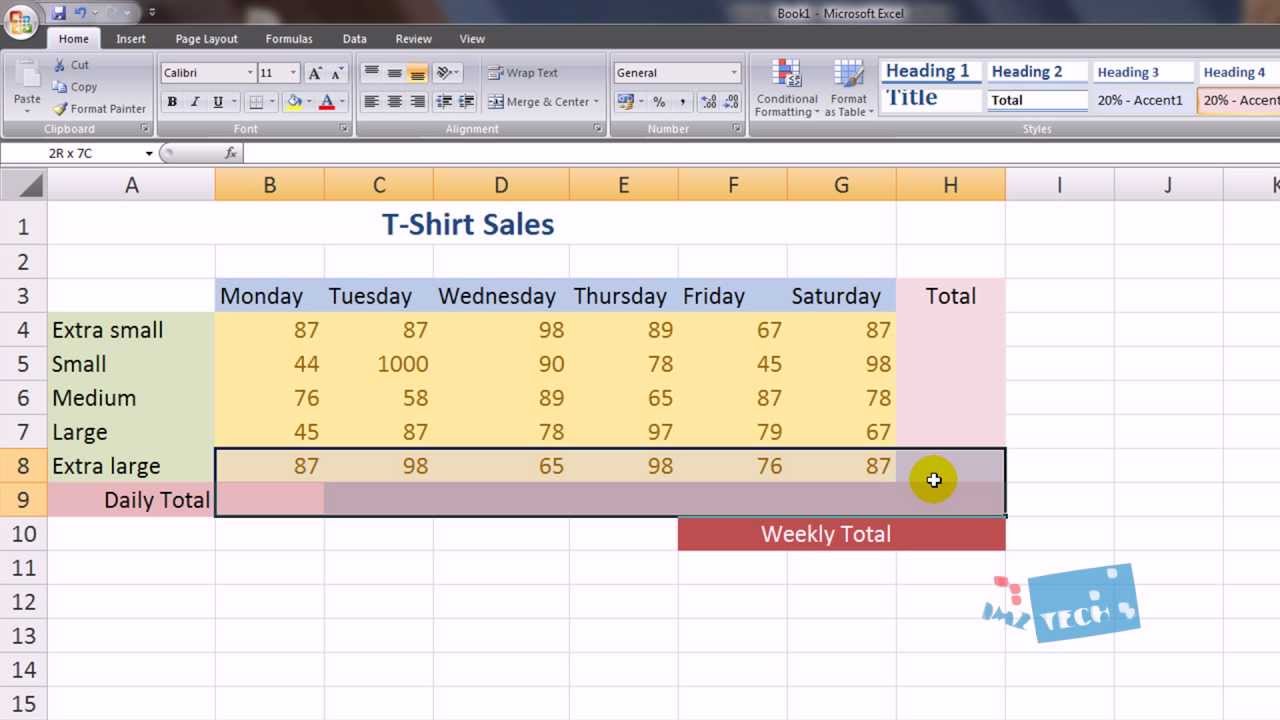
+
Yes, Excel allows you to scale your sheet to fit on one A3 page, or you can set custom page breaks to print across several A3 sheets if your document requires more space.
What should I do if my printer doesn’t support A3 printing?
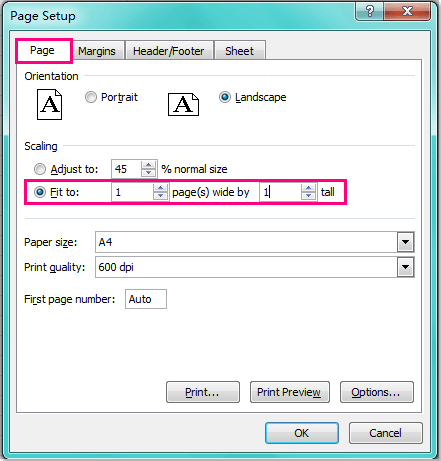
+
If your printer doesn’t support A3, you might need to use a professional printing service or opt for an A4 printout, scaling down your Excel sheet to fit within those dimensions.



