3 Ways to Print an Entire Excel Sheet Fast

When working with large datasets or detailed reports, there's often a need to print an entire Excel sheet fast. Here are three efficient methods you can use to speed up this process:
1. Print Preview and Direct Print
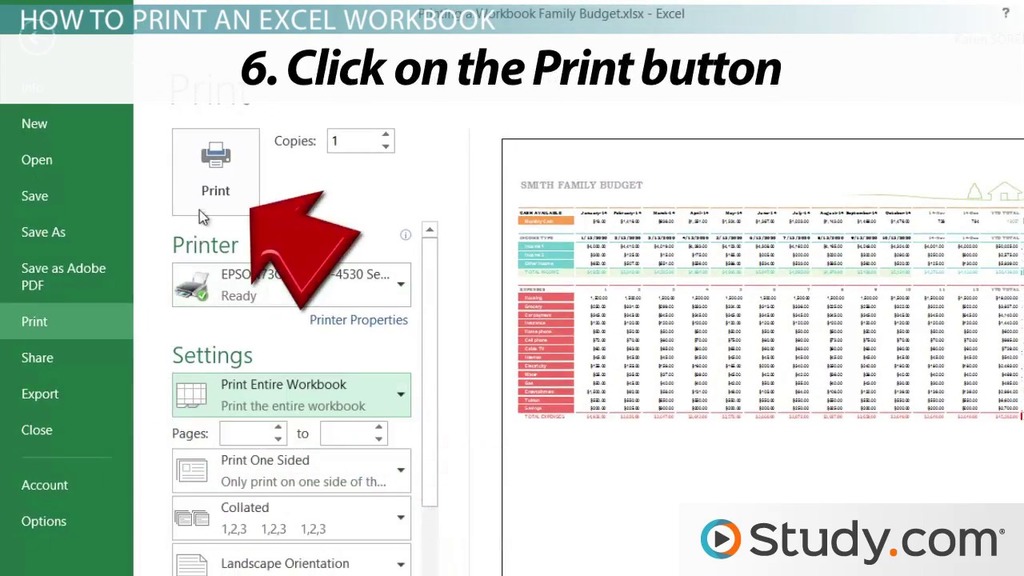
Excel’s Print Preview function allows you to check your document before printing, ensuring that everything is formatted correctly. Here’s how to quickly print an Excel sheet using this feature:
- Open Excel and Load your Workbook: Navigate to the workbook containing the sheet you want to print.
- Go to Print Preview: Click on File > Print or use the shortcut
Ctrl + Pto enter the Print Preview mode. - Adjust Settings: Here you can choose which printer to use, print in color or black and white, adjust margins, orientation, and other settings as needed.
- Print the Sheet: Once satisfied with the preview, click on the Print button to start printing the entire sheet.
2. Customized Print Area and Print Titles
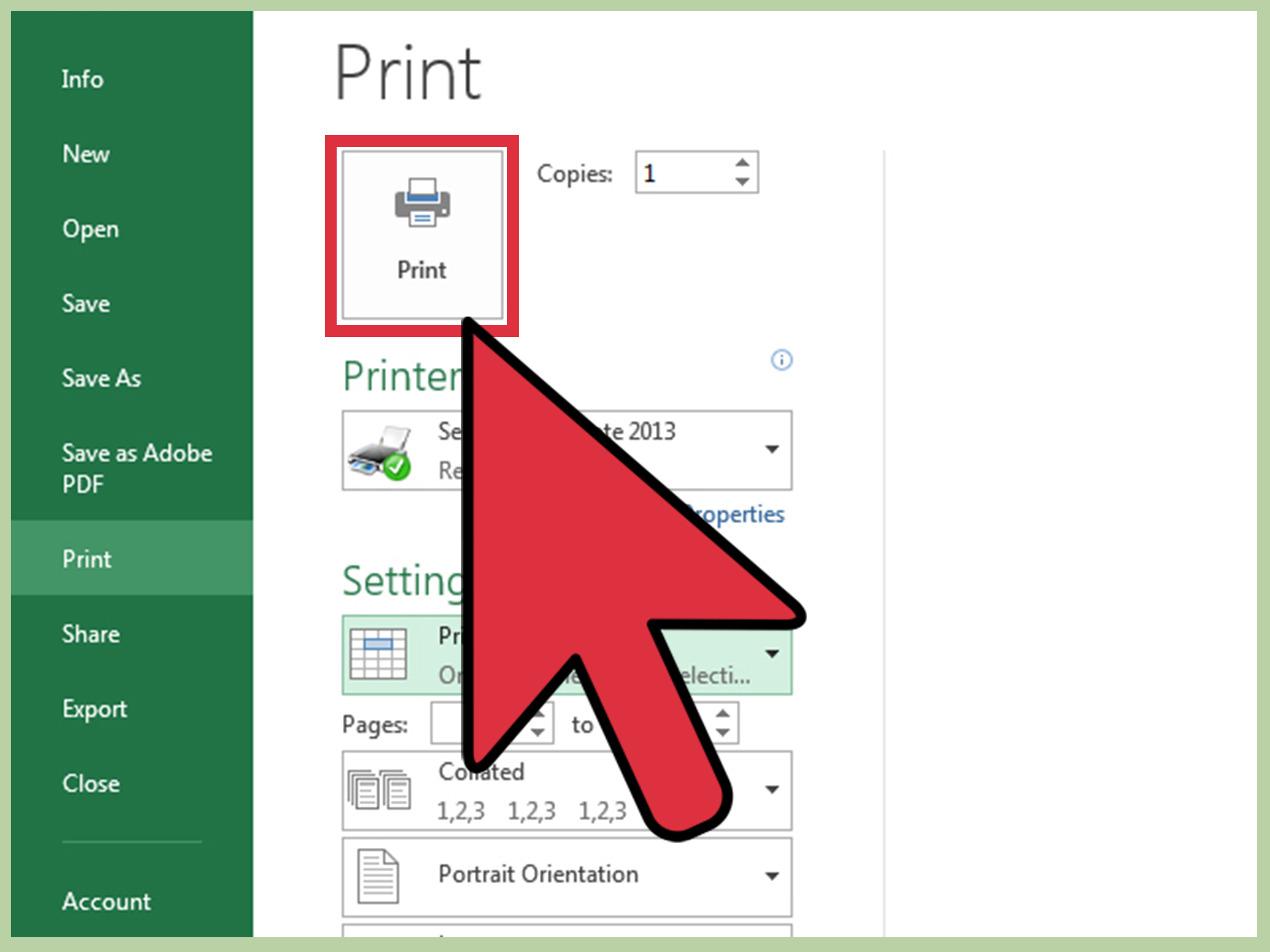
If you need to print only a specific area of your Excel sheet or include headers/footers on every page, customizing your print settings can save time:
- Select the Area to Print: Click and drag to select the area you want to print.
- Set Print Area: Go to Page Layout > Print Area > Set Print Area. This tells Excel to print only this selected region.
- Print Titles: If you want headers or the first few columns/rows to repeat on each page, go to Page Layout > Print Titles. Here, you can specify rows to repeat at the top or columns to repeat on the left.
- Print with Custom Settings: Now when you enter Print Preview and print, only the selected area with the specified titles will print, saving paper and time.
3. Use VBA Scripting for Repetitive Printing

If you regularly print large sheets with the same settings, using VBA scripting can automate this process:
- Open VBA Editor: Press
Alt + F11to open the VBA editor in Excel. - Insert a New Module: Click Insert > Module to create a new module for your script.
- Write the VBA Script: Use the following code to print the active sheet:
```vba Sub PrintActiveSheet() ActiveSheet.PrintOut End Sub ``` You can customize this script to print specific ranges or with specific settings.</li> <li><strong>Run the Script:</strong> After saving the script, you can run it by pressing <code>Alt + F8</code>, selecting the script name, and hitting <strong>Run</strong>.</li>
💡 Note: Remember to always check the settings in Print Preview before printing to ensure no mistakes or unwanted elements are included.
In wrapping up, knowing how to print an entire Excel sheet fast can significantly boost your productivity, especially in a fast-paced work environment. Whether you opt for the straightforward Print Preview, fine-tune your print area with custom settings, or automate the process with VBA scripting, each method has its merits. By choosing the approach that best fits your needs, you can streamline document printing, save time, and reduce frustration, ensuring your documents are always presented as intended.
How do I print just one sheet in Excel?

+
To print just one sheet, make it the active sheet by clicking its tab, then go to File > Print. Ensure ‘Print Active Sheets’ is selected in the print settings.
Can I save a printing preset in Excel?

+
Unfortunately, Excel does not have a built-in feature to save print settings as presets. However, you can use VBA to create custom print settings that can be activated with one click.
What if my Excel sheet is too big to fit on one page?

+
If your Excel sheet is too large, Excel will automatically split it into multiple pages. Use Print Preview to check how it splits. You can adjust the scaling or page setup to fit more data onto each page.



