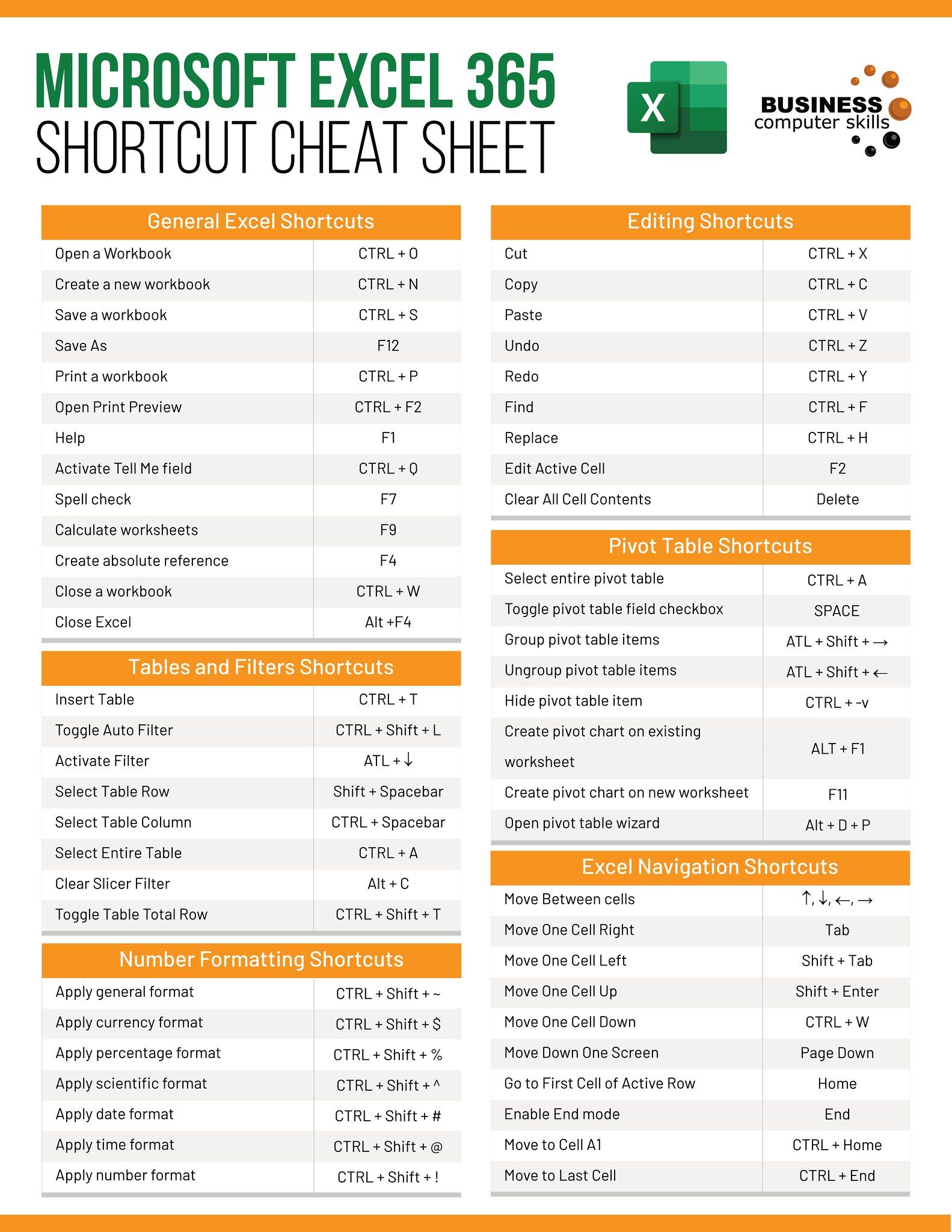5 Proven Methods to Protect Your Excel Sheets from Copying

Protecting your Excel sheets from being copied is crucial, especially when dealing with sensitive or proprietary data. Whether you're a business owner safeguarding trade secrets, an educator ensuring academic integrity, or simply a user protecting personal information, here are five effective methods to secure your Excel spreadsheets:
Method 1: Password Protection


The simplest method to protect your Excel sheet is to use a password:
- Navigate to the “Review” tab in Excel.
- Click on “Protect Sheet” or “Protect Workbook”.
- Choose your settings for what users can and cannot do, then set a password.
Here, you control who can view, edit, or format your sheet. Remember, this method protects against unauthorized changes but does not prevent file copying.
🔑 Note: Always use a strong password and store it securely as forgetting it can lock you out of your own data.
Method 2: VBA Macros for Enhanced Protection


If you’re familiar with coding, VBA (Visual Basic for Applications) can be used to create scripts that offer more granular control over Excel sheet security:
- Open the VBA editor by pressing “ALT + F11” or going through Developer > Visual Basic.
- Insert a new module and write the code to disable copy and paste functions.
- Save and enable macros in Excel.
Private Sub Workbook_Open()
Application.CutCopyMode = False
Application.OnKey “^c”, “”
Application.OnKey “^x”, “”
End Sub
This code example disables the copy and cut commands.
👾 Note: VBA macros add functionality but can be disabled or altered by an experienced user, so consider this method as an additional layer rather than a sole solution.
Method 3: Remove Formulas and Links

Another approach to prevent copying is by removing or locking formulas and external links:
- Go to the “Formulas” tab.
- Click on “Formula Auditing” then “Show Formulas” to check if any cells contain formulas.
- Use “Protect Sheet” to lock specific cells or sheets where formulas reside.
This approach makes it difficult for users to see or alter the underlying formulas, which are often the target of copying attempts.
Method 4: File Encryption

For ultimate security, encrypt your Excel files:
- Go to File > Info > Protect Workbook > Encrypt with Password.
- Set a password which will encrypt the file upon closing, making it unreadable without the key.
Encryption is a robust method that not only prevents copying but also viewing the content if the password is not known.
Method 5: Convert to PDF

By converting your Excel sheet to PDF, you can:
- Preserve the formatting and layout.
- Reduce the risk of data manipulation or extraction.
- Use PDF security features to further protect the document.
While this method doesn’t prevent the PDF from being shared, it changes the data format, making it less directly accessible for copying into Excel.
In summary, to protect your Excel sheets from copying, employ a combination of these methods tailored to your needs. Password protection is straightforward but can be bypassed. VBA macros can automate security tasks but are hackable. Removing or protecting formulas deters formula theft but might not stop data copying. File encryption offers robust security, yet it requires users to have the password. Lastly, converting to PDF preserves the look but alters the document’s accessibility.
Can I still open my Excel file if I forget the password?

+
No, if you forget the password, you will be locked out of your own file. There are third-party tools available for password recovery, but their success rate is not guaranteed.
Is it possible to share a protected Excel sheet without giving out the password?

+
Yes, you can use different passwords for viewing and modifying the sheet, but for sharing without giving a password, you might consider using one of the other methods like converting to PDF or removing formulas.
How secure is Excel encryption?

+
Excel uses industry-standard encryption (like AES) which is considered very secure for most purposes. However, like any encryption, its security depends on the password strength and whether the encryption algorithm has known vulnerabilities.