5 Ways to Present Data Effectively in Excel

The ability to present data effectively is a key skill in any professional setting. Microsoft Excel, with its wide array of features, is a tool that can help you turn raw data into compelling visual stories. Whether you're summarizing sales figures, analyzing trends, or explaining complex datasets, Excel offers various methods to enhance your presentation. Here are five effective ways to present data in Excel:
1. Use Charts and Graphs


Excel's charting capabilities are one of its most powerful features for data presentation:
- Column and Bar Charts: Ideal for comparing different categories or tracking changes over time. Use vertical (column) charts for showing trends over time or horizontal (bar) charts to display comparisons among individual items.
- Line Charts: These are best when you want to show continuous data or trends over time, emphasizing the change rather than the absolute values.
- Pie Charts: Use when you want to show parts of a whole or proportions of categories within a total. Ensure not to overcrowd with too many slices.
- Scatter Plots: Perfect for visualizing relationships or correlations between two variables. Add trend lines for better analysis.
📊 Note: Always label your axes clearly, include legends if necessary, and use color coding consistently for clarity.
2. Conditional Formatting
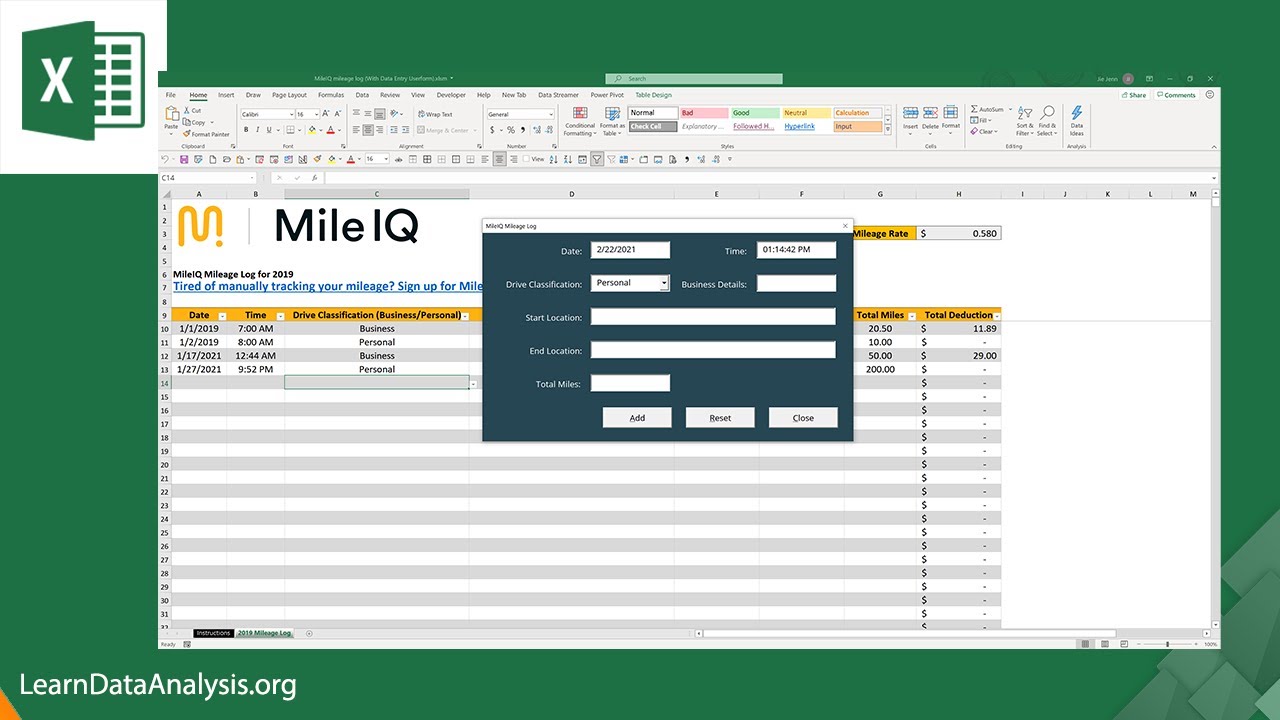

Conditional formatting transforms your data presentation by highlighting cells based on specific criteria:
- Data Bars: Add horizontal bars within cells to visually represent the data's value relative to other cells.
- Color Scales: Change the color of cells based on their value to visualize distribution, concentration, or trend.
- Icon Sets: Insert icons to symbolize different levels or categories of data, making it easier to spot outliers or trends.
🛑 Note: While conditional formatting can make your data more accessible, avoid overuse which can lead to confusion.
3. PivotTables for Data Summarization


PivotTables are an exceptional tool for summarizing large datasets:
- Create summaries by dragging and dropping fields into different areas like Rows, Columns, Values, and Filters.
- Use calculated fields or items to perform complex data analysis without altering the original data.
- Apply slicers or timelines to interactively filter data for dynamic presentations.
🚫 Note: Ensure your data is clean and structured appropriately before creating a PivotTable for accurate results.
4. Sparklines for Microcharts


Sparklines are tiny, inline charts that fit into a single cell, providing a quick view of trends or variations in data:
- Line Sparklines: Display trends over time.
- Column Sparklines: Show individual data points in a bar format.
- Win/Loss Sparklines: Indicate whether each point is positive or negative.
⚡ Note: Sparklines work best when you need to compare data visually without needing a full chart.
5. Use Tables for Structured Data


Excel Tables help keep your data organized and make it easier to analyze and present:
- Convert your range into a table (Ctrl+T) for enhanced functionality.
- Tables automatically update their size when you add or remove data.
- Utilize built-in filters and sorting options for quick data exploration.
- Apply styles for better readability with alternating row colors and column headers.
Effective data presentation in Excel goes beyond just putting numbers into a grid. By employing charts, conditional formatting, PivotTables, sparklines, and structured tables, you can enhance your data storytelling capabilities, making it easier for your audience to grasp and act on the information presented. Remember, the goal is not just to show the data but to tell a story that drives action or understanding.
What is the best chart to use for comparing proportions?

+
For comparing proportions within a whole, a pie chart is often the best choice. However, if you have too many segments or need to compare across multiple groups, consider stacked bar charts or area charts.
How can I make my Excel data more visually appealing?

+
You can make your Excel data more visually appealing by:
- Using conditional formatting to highlight trends or important data points.
- Choosing appropriate chart types and customizing them with colors, labels, and styles.
- Using sparklines for quick data visualization within cells.
- Formatting your tables with styles for a clean, professional look.
Can I automate my data presentation in Excel?

+
Yes, you can automate some aspects of your data presentation in Excel:
- Use formulas and functions to update charts automatically when data changes.
- Create macros or use VBA scripting for more complex automation tasks like updating reports or creating slideshows.
- Leverage Power Query and Power Pivot for handling and transforming large datasets automatically.



