5 Ways to Edit Excel Sheets on Your Mobile

Editing Excel sheets on mobile devices has transformed the way we manage data on the go. Whether you need to make quick updates during a meeting, review data while traveling, or simply work remotely, mobile Excel editing offers incredible flexibility. Here are five methods to efficiently edit Excel files using your smartphone or tablet:
1. Using Microsoft Excel App


Microsoft Excel is renowned for its powerful features, and its mobile version doesn’t lag far behind:
- Download and Install: Start by downloading the Excel app from the App Store or Google Play Store.
- Sync with OneDrive: Excel sheets can be synchronized with OneDrive, ensuring you have access to the latest versions.
- Editing Capabilities: The app allows you to edit data, add formulas, and even create charts with touch-friendly controls.
🔍 Note: For complex spreadsheets, consider using a tablet or connecting a physical keyboard for a better experience.
2. Google Sheets App


Google Sheets offers an alternative for those who prefer Google’s ecosystem:
- Access: Google Sheets can be accessed directly through a web browser or its dedicated app.
- Real-time Collaboration: Collaborate in real-time, even if you’re offline, with changes syncing once connected.
- Compatibility: Import and export Excel files (.xlsx) to and from Google Sheets.
3. Cloud-Based Editors

Services like Zoho Sheets or Box provide robust cloud-based spreadsheet editing options:
- Versatility: Access and edit sheets from any device, anywhere, as long as you have internet access.
- Compatibility: While not native to Excel, these services often support common Excel file formats.
- Teamwork: Enhance teamwork by sharing and collaborating directly within the app.
💡 Note: Check for any limitations in terms of formula support or advanced features compared to native Excel.
4. Mobile Office Apps
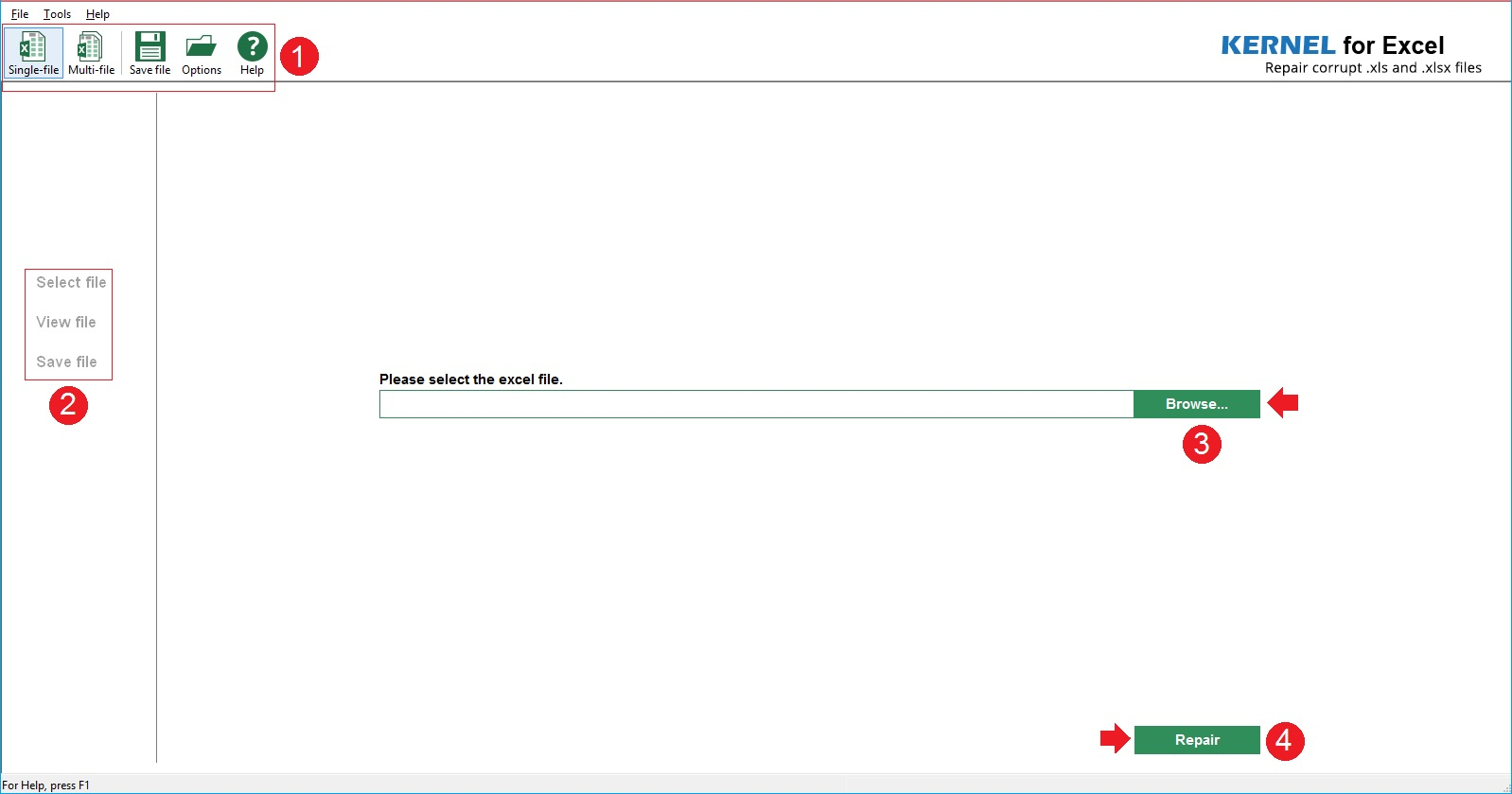
Many mobile apps now offer integrated office suites that include spreadsheet functionality:
- Polaris Office: A versatile app with offline capabilities for editing Excel files.
- WPS Office: Known for its compatibility with Excel and its feature-rich environment.
- iWork Numbers: For Apple users, Numbers provides intuitive touch controls and easy integration with iCloud.
5. Browser-based Excel Web App


If you can’t or don’t want to install an app, the Excel Web App is available through your browser:
- No Installation Required: Edit Excel sheets directly in your mobile browser.
- Sync with OneDrive: Your files sync seamlessly, ensuring you have access to the most current data.
- Limited Features: While it provides core functionalities, advanced features might be limited.
With the advent of mobile technology, editing Excel sheets has become more convenient and versatile. These methods offer various approaches to suit different needs, from simple data entry to complex data analysis. Each has its advantages, and choosing the right tool depends on your specific requirements, such as collaboration, compatibility, or the need for advanced Excel features. By leveraging these mobile editing options, you can ensure that your data management remains as dynamic and efficient as ever.
Can I edit very large Excel files on my mobile device?

+
Yes, but performance might vary. Apps like Microsoft Excel and Google Sheets can handle large files, though complex sheets might cause the app to lag on less powerful devices.
What happens if I lose internet connection while editing?

+
Many mobile apps now support offline editing, saving your changes locally until an internet connection is restored, at which point the changes sync.
Are there any security concerns when editing Excel sheets on mobile?

+
Yes, ensure you’re using secure networks for editing, keep your devices updated, and consider using password protection or encryption for sensitive files.



