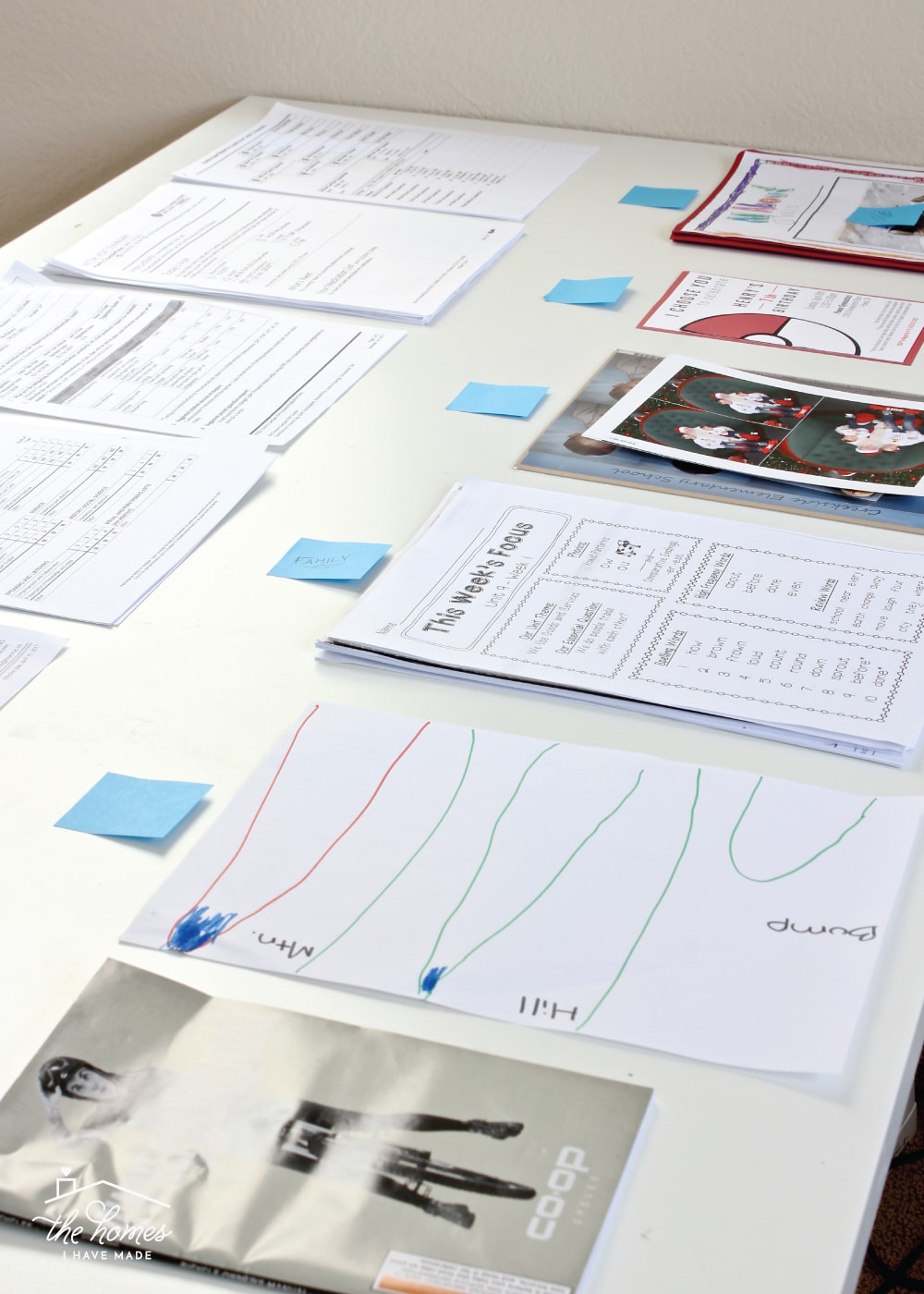Excel Salary Sheet Preparation: Step-by-Step Guide

Preparing a salary sheet in Excel can streamline payroll processes, reduce errors, and save time for both employees and employers. Whether you're a small business owner or part of the HR department of a larger corporation, understanding how to manage a salary sheet effectively is crucial. This comprehensive guide will walk you through the steps of creating and managing an Excel salary sheet from scratch.
Step 1: Open Microsoft Excel and Set Up Your Document

- Launch Excel on your computer. If you’re using Microsoft 365, ensure you have the latest version for access to the newest features.
- Create a new workbook by clicking on the ‘File’ tab and selecting ‘New’.
- Choose a name for your file and save it in an appropriate folder.
Here, organization is key. Having a dedicated folder for financial documents not only helps in backup and retrieval but also aids in keeping your workspace clutter-free.
Step 2: Designing Your Salary Sheet Layout

Your salary sheet layout should clearly outline necessary data:
- Employee Information: Name, ID, Department, etc.
- Payroll Details: Basic salary, overtime, bonuses, deductions, and net pay.
| Employee Name | ID | Department | Position | Basic Salary | Overtime | Bonuses | Deductions | Net Pay |
|---|---|---|---|---|---|---|---|---|
| John Doe | EMP001 | Marketing | Manager | 4500</td> <td>150 | 100</td> <td>350 | $4400 |

Step 3: Entering Basic Employee Information

Start by listing each employee’s basic information in the first few columns:
- Name, Employee ID, Position, and Department
- Use dropdown menus for department or position selection if possible for consistency in data entry.
Step 4: Adding Payroll Details

Here’s how you can structure the salary details:
- Basic Salary: This is a fixed amount that changes annually or as per contract.
- Overtime: Calculate extra pay for any overtime hours worked.
- Bonuses: Include any performance or special occasion bonuses.
- Deductions: Items like taxes, insurance premiums, and any other agreed upon deductions.
- Net Pay: This should be calculated as (Basic Salary + Overtime + Bonuses) - Deductions.
To enhance productivity, use Excel formulas to compute totals and subtractions automatically.
Step 5: Data Validation and Formula Implementation

Ensure the accuracy of your data:
- Set up data validation rules to ensure only correct data types are entered.
- Implement formulas for automatic calculations:
=C2 + D2 + E2 - F2for Net Pay in the example table.=IF(G2 > 0, G2 * B1, 0)for overtime if you have a standard rate for overtime.
Step 6: Protecting Your Excel Sheet

Protect sensitive data:
- Select the cells you want to protect.
- Go to ‘Review’ > ‘Protect Sheet’ and set up passwords if necessary.
🔐 Note: Only give editing permissions to HR personnel who need to update salary information.
Step 7: Review, Test, and Distribute
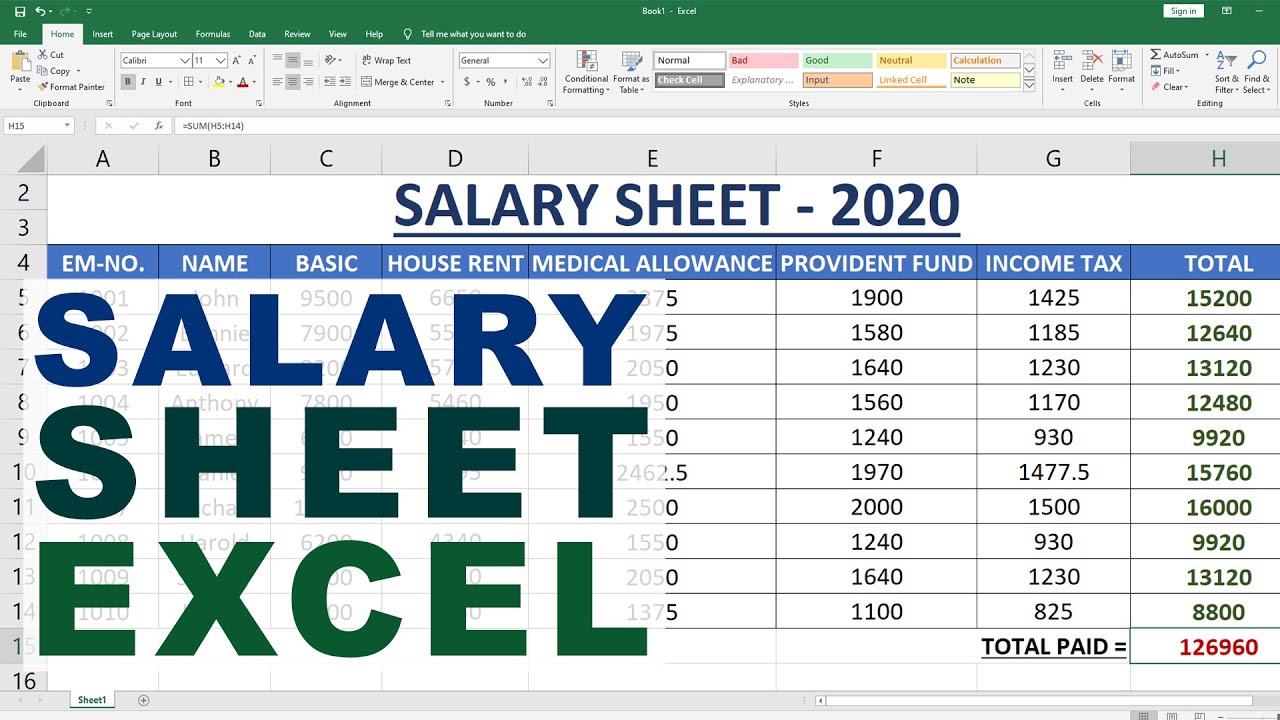
Before distributing the salary sheet:
- Double-check all formulas to ensure they work as intended.
- Run a mock payroll calculation with a few employees to test for errors.
- Share or distribute the sheet securely, either via email or a shared drive.
In conclusion, creating an Excel salary sheet involves setting up a structured layout, entering employee and payroll data, using formulas for calculations, and ensuring data security. This approach not only simplifies the payroll process but also enhances accuracy and compliance. With these steps, your business can maintain an efficient, error-free payroll system.
How often should I update the salary sheet?

+
Update the salary sheet monthly or as per your payroll cycle. Always review and adjust any changes in employment, salary adjustments, or tax brackets.
What should I do if an employee’s data is incorrect?

+
Correct the data immediately, inform the employee, and adjust subsequent payroll calculations. Use Excel’s undo feature or maintain a change log if necessary.
Can I automate my salary sheet calculations?

+
Yes, Excel offers advanced features like macros and VBA scripts for automation. You can also look into third-party payroll software that integrates with Excel for further automation.