Unprotect Excel Sheet on Mac 2019 Without Password Easily

Securing your Excel files with a password is an excellent way to safeguard sensitive or confidential information. However, there are times when you might need to access a password-protected file but can't recall the password. This can be particularly frustrating on macOS where the default tools for unprotecting sheets might not be as straightforward as on other operating systems. In this detailed guide, we'll explore various methods to unlock Excel sheets on a Mac without using the password, emphasizing simplicity and accessibility for all users, whether you're a tech novice or an experienced Excel user.
Method 1: Using Google Sheets
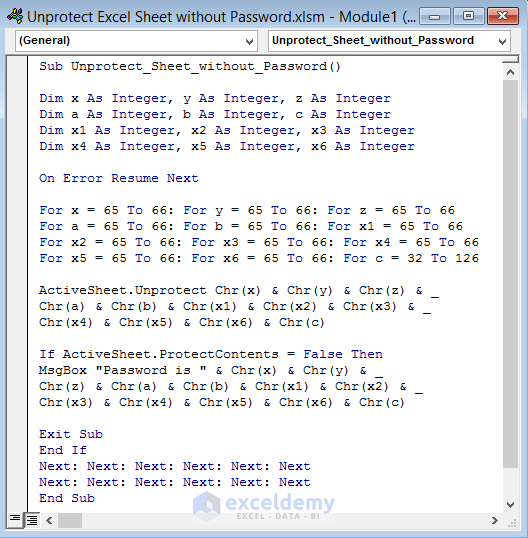
Google Sheets, Google's online spreadsheet tool, can sometimes bypass password protection on Excel files. Here’s how you can use it:
- Open your web browser and go to Google Sheets.
- Click on "Blank" to create a new spreadsheet.
- Go to "File" > "Import."
- Select "Upload," and choose your password-protected Excel file from your Mac.
- In the "Import file" window, choose "Replace spreadsheet."
- Click "Import data," and your file will be uploaded. If the file opens without issues, it means Google Sheets has successfully bypassed the password protection.
⚠️ Note: This method works only if the file is not highly encrypted. Complex passwords might still prevent access.
Method 2: VBA Scripting

Visual Basic for Applications (VBA) can be a powerful tool for Excel users. Here’s how you can create a simple script to unlock your Excel sheet:
- Open the protected Excel workbook.
- Press Alt + F11 to open the VBA editor.
- Insert a new module by clicking "Insert" > "Module."
- Copy and paste the following code:
- Run the macro by pressing F5 or "Run" > "Run Sub/UserForm."
- The script will attempt all possible combinations to unlock the sheet, which might take some time.
Sub SheetUnprotect()
Dim i As Integer, j As Integer, k As Integer
Dim l As Integer, m As Integer, n As Integer
Dim strSheetPassword As String
On Error Resume Next
For i = 65 To 66: For j = 65 To 66: For k = 65 To 66
For l = 32 To 126: For m = 32 To 126: For n = 32 To 126
ActiveSheet.Unprotect Chr(i) & Chr(j) & Chr(k) & Chr(l) & Chr(m) & Chr(n)
If ActiveSheet.ProtectContents = False Then
MsgBox "Password is " & Chr(i) & Chr(j) & Chr(k) & Chr(l) & Chr(m) & Chr(n)
Exit Sub
End If
Next: Next: Next
Next: Next: Next
End Sub
⚠️ Note: VBA scripting might not work if Excel has been updated with security patches to prevent such operations.
Method 3: Professional Software

When all else fails, professional software can be your solution. Here are some options:
- Excel Password Recovery Pro: This tool allows for recovering passwords from Excel files through various attacks like brute-force or dictionary-based.
- iSunshare Excel Password Genius: Specifically designed for Excel, this software can unprotect sheets, workbooks, and even remove opening passwords.
| Software | Compatibility | Recovery Time |
|---|---|---|
| Excel Password Recovery Pro | Windows, Mac (via Wine) | Depends on password complexity |
| iSunshare Excel Password Genius | Mac | Quick for simpler passwords |

While these tools require payment, they are extremely useful if you're dealing with a critical file, or if you're working in an environment where data recovery is essential.
In this comprehensive guide, we’ve explored various methods to unprotect an Excel sheet on a Mac without knowing the password. Each method offers its own set of advantages, depending on your situation:
- Using Google Sheets is an easy and free approach for simpler password protections, though not foolproof for highly encrypted files.
- VBA scripting provides a DIY solution, leveraging Excel’s own capabilities to attempt unlocking the sheet, but this might be time-consuming or blocked by newer Excel versions.
- Professional Software offers the most reliable results, especially when other methods fail or the password complexity is high, though it comes at a cost.
Remember, while unprotecting an Excel sheet can be necessary, always ensure you’re doing so ethically and legally. Protecting sensitive information should be a priority, but in cases where access is needed due to forgotten passwords or emergencies, these methods can be invaluable. Whether you opt for the simplicity of Google Sheets, the technical prowess of VBA, or the security of professional software, you now have multiple avenues to explore for regaining access to your Excel sheets on a Mac.
Is it legal to unprotect an Excel sheet?

+
Unprotecting sheets you have legitimate access to for personal or business recovery is generally legal. However, accessing files without permission is not.
Will these methods work on all versions of Excel?

+
While these methods are designed for Excel 2019, they might also work on other versions with some adjustments. Be aware that Microsoft frequently updates security measures, which can affect these techniques.
Can I unprotect sheets created by someone else?
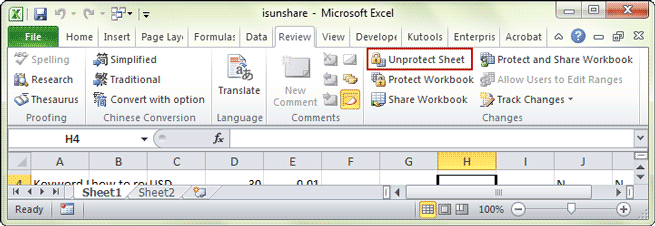
+
Technically yes, but only if you have legitimate access to the file. Ethical and legal considerations should guide your actions.