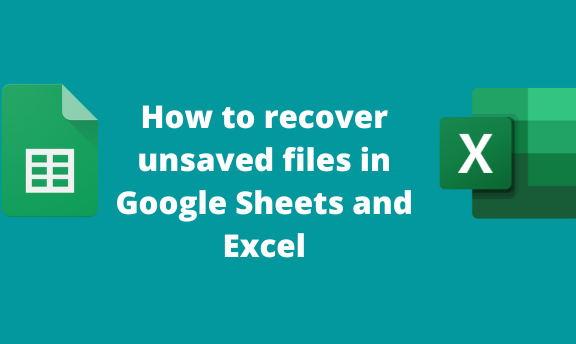Master Excel: Pin Columns Instantly

Have you ever found yourself working in a large spreadsheet where you need to scroll horizontally but wish to keep certain columns always in view? This is where Microsoft Excel's feature to pin, or "freeze," columns can be incredibly handy. Whether you're managing financial data, organizing a project timeline, or simply tracking inventory, the ability to keep specific columns stationary as you navigate through your data is a game-changer for productivity and data analysis.
Why Pin Columns in Excel?

Before diving into the how-to, understanding why you might want to pin columns is crucial:
- Better Navigation: When dealing with extensive datasets, pinning columns ensures that you always have context, preventing you from getting lost in your data.
- Data Integrity: Keeping key columns in view allows for easier data validation and comparison, reducing the risk of errors.
- Improved Efficiency: By minimizing the need to scroll back and forth, you can focus more on analyzing and less on navigating.
How to Pin Columns in Excel

Let’s walk through the steps to pin columns in Excel:
Step-by-Step Guide to Pin Columns
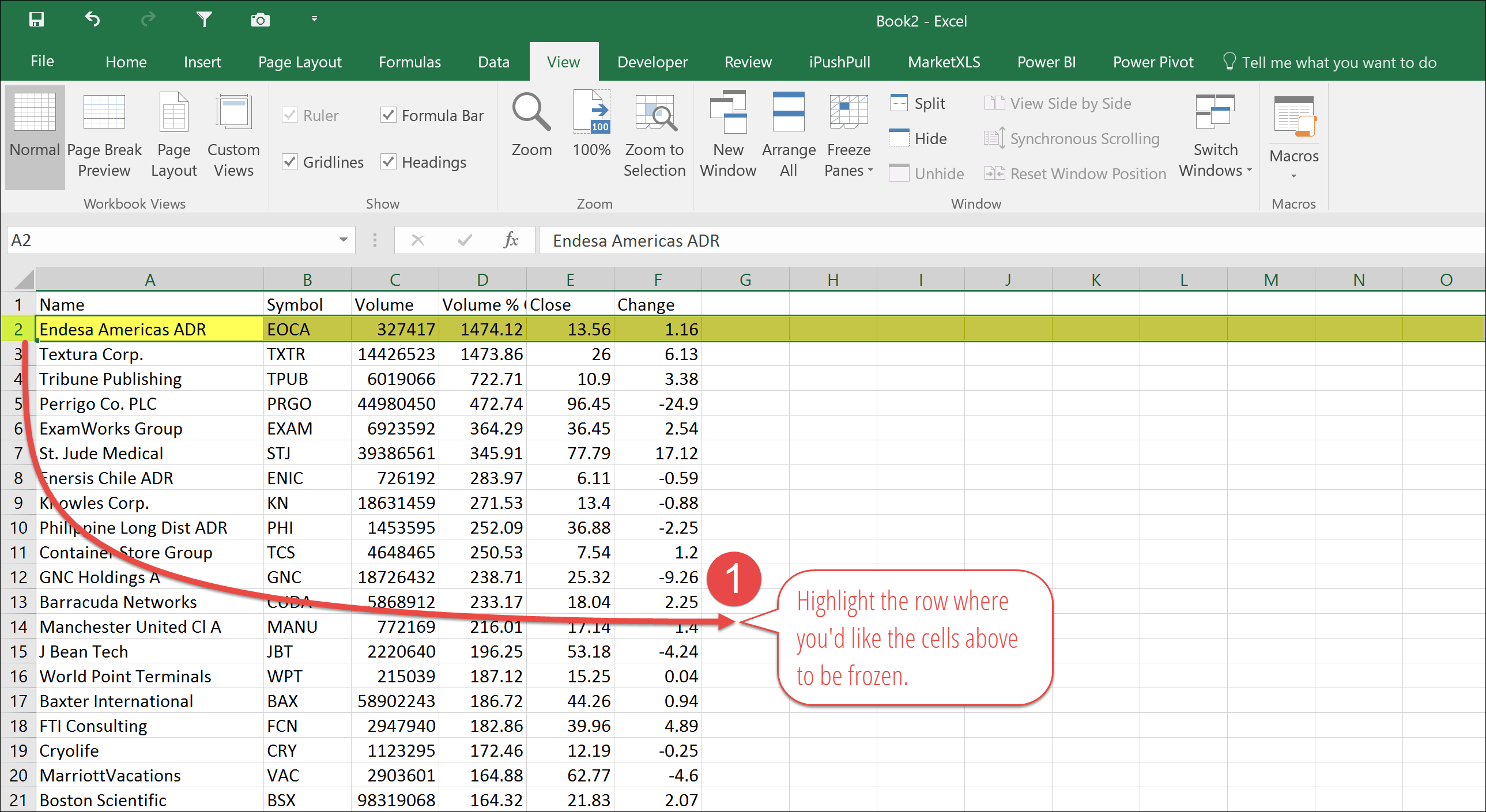
- Open Your Workbook: Launch Excel and open the workbook containing the sheet where you need to pin columns.
- Select the Columns: Click on the column header (e.g., Column A if you want to pin the first column) or select multiple columns by dragging your cursor across the headers.
- Access the “Freeze Panes” Feature: Navigate to the ‘View’ tab on the Ribbon.
- Choose Your Freeze Option:
- Freeze First Column: Click on “Freeze Panes” and then “Freeze First Column.” This will pin the first column on the left side of your worksheet.
- Freeze Panes: If you want to freeze other columns or rows as well, select this option. Excel will freeze all columns to the left of your selection and any rows above it.
Additional Tips for Pinning Columns

- Unfreeze Panes: To unfreeze the columns, simply go back to “Freeze Panes” in the View tab and select “Unfreeze Panes.”
- Multiple Columns: You can pin multiple columns by selecting them and using the “Freeze Panes” option. Excel will pin all columns up to your selection.
- Combination with Freeze Rows: You can freeze both columns and rows simultaneously by selecting a cell where the column and row freeze line intersect.
📌 Note: The effectiveness of pinned columns can vary with screen resolution and data density. If you notice slow performance, consider reducing the number of pinned columns or freezing fewer panes.
As you navigate through your spreadsheet, the pinned columns will remain in view, allowing for a seamless experience in managing extensive datasets.
Practical Applications of Pinning Columns

The functionality of pinning columns extends beyond simple spreadsheet navigation. Here are some scenarios where pinning columns can significantly boost your workflow:
- Financial Reporting: Keep key financial metrics (e.g., totals, subtotals) visible while scrolling through detailed transaction records.
- Project Management: Pin the project phases or task statuses while scrolling through individual task details.
- Inventory Management: Ensure critical inventory details like SKU, stock levels, and reorder points are always visible as you scroll through other product attributes.
💡 Note: You can enhance readability by using different colors or conditional formatting in your pinned columns to highlight important data points or trends.
Troubleshooting Common Issues

Pinning columns isn’t always without its hiccups. Here are a few common problems and how to fix them:
- Unintentional Unfreezing: If you’ve accidentally unfrozen your columns, simply follow the steps to freeze them again.
- Data Overlap: When adding new data to pinned columns, ensure you adjust or remove the freeze if necessary to avoid data being obscured.
- Performance Issues: Large datasets can slow down Excel, particularly with frozen panes. Consider using filters or removing unnecessary data to improve performance.
By now, you should feel confident in your ability to keep essential information in view, enhancing both your productivity and data analysis. Pinned columns can transform your approach to working with large datasets, making it more efficient and less prone to errors.
Exploring Advanced Features

Excel doesn’t stop at simple column pinning; here are some advanced features you might find useful:
- Split Panes: Splitting panes allows you to view different parts of your worksheet simultaneously, which can be paired with freezing for enhanced navigation.
- Locking Cells: In conjunction with pinned columns, you can lock cells to prevent accidental changes to critical data.
- AutoFilter: Use AutoFilter to quickly sort and filter your data, making it easier to manage when combined with frozen panes.
Pinning columns is just one of the many powerful tools Excel offers to manage your data more effectively. By mastering this feature, you'll gain control over your spreadsheets, making them more intuitive and less overwhelming to work with.
In summary, pinning columns in Excel allows you to maintain visual reference to key data while you navigate through your spreadsheet. This feature enhances your ability to manage, analyze, and present data effectively, boosting both productivity and accuracy. With the steps and tips outlined in this guide, you're equipped to make the most out of your Excel experience, turning vast sheets of data into a navigable and insightful resource.
Can you pin columns and rows at the same time in Excel?

+
Yes, Excel allows you to pin both columns and rows simultaneously. To do this, select the cell where you want the horizontal and vertical lines to meet, and then choose “Freeze Panes” from the View tab.
What happens when you add new columns or rows in an Excel sheet with pinned columns?

+
If you add new columns or rows to your worksheet with pinned columns, the new data will appear beyond the frozen area. To include these in your pinned view, you’ll need to unfreeze and re-freeze or adjust your selection accordingly.
Does freezing columns slow down Excel?

+
Yes, extensive use of pinned columns, especially in large datasets, can impact Excel’s performance. Reducing the number of pinned columns or filtering out unnecessary data can help mitigate this issue.