7 Tips to Organize Large Excel Sheets Effectively

Managing large Excel spreadsheets can be daunting, especially when dealing with extensive data sets, complex formulas, and numerous users. Whether you're a data analyst, a financial planner, or a project manager, organizing your Excel sheets efficiently can save you time, reduce errors, and enhance your ability to analyze data accurately. Here are seven expert tips to help you tackle those spreadsheets with ease and precision:
1. Use Multiple Worksheets
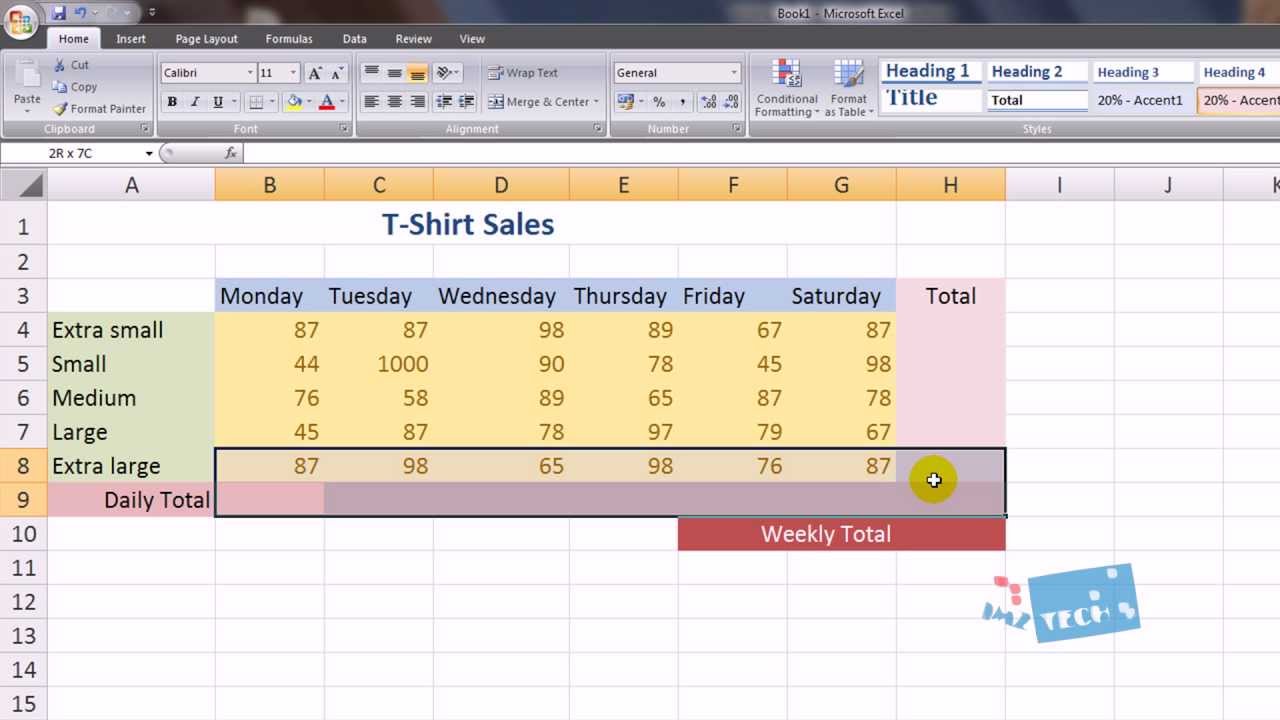
Instead of squeezing all your data into one sheet, distribute it across multiple worksheets. This not only makes navigation easier but also helps in structuring your data logically:
- Create separate tabs for different data categories or departments.
- Use summary sheets to pull data from other sheets using formulas like
=SUM(Sheet2!A1:A100).

2. Implement Data Validation

Data validation controls what data can enter into your cells, ensuring consistency:
- Restrict input to specific lists, dates, or ranges using the Data Validation feature.
- Create custom rules to prevent errors like entering alphabets in numeric fields or ensuring uniqueness.
🗒️ Note: Always choose the “Stop” option for error alert to avoid invalid data entry.
3. Organize with Named Ranges

Named ranges can simplify formula writing, make formulas easier to understand, and improve worksheet management:
- Define a range with a name for quick reference:
=SUM(Expenses)instead of=SUM(A2:A100). - Use the ‘Name Manager’ to manage and update named ranges across your workbook.
4. Leverage Table Structures

Converting data ranges into Excel tables provides powerful organization tools:
- Automatically expand with new data.
- Filter, sort, and apply formatting with ease.
- Structured references make formulas more readable and manageable.
🗒️ Note: Remember to format your data in a tabular structure before converting to a table.
5. Use Conditional Formatting

Highlight critical data points or trends using conditional formatting:
- Apply rules to color code cells based on values, percentages, or dates.
- Use icon sets or data bars to visualize data trends at a glance.
6. Freeze Panes for Better Navigation
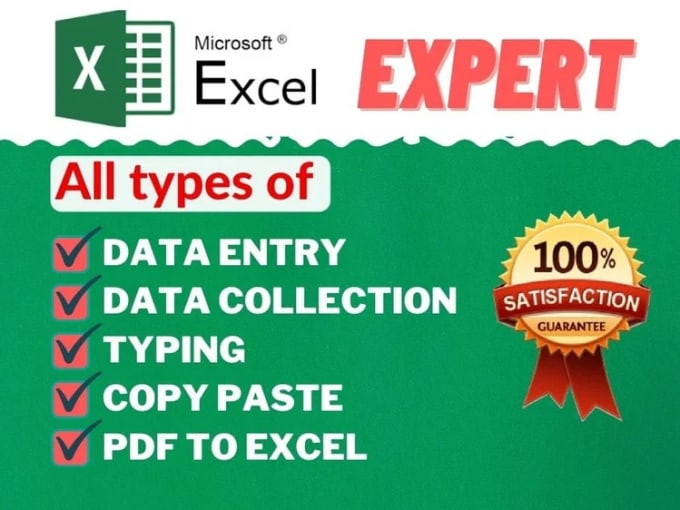
When dealing with large datasets, keeping key rows or columns always in view can be incredibly helpful:
- Freeze headers so they don’t scroll out of view.
- Enable users to navigate complex data without losing sight of column or row identifiers.
7. Utilize Excel’s Navigation Tools

Excel offers several tools to make navigation through large datasets smoother:
- Use the ‘Go To’ feature to jump to specific cells or ranges.
- Create custom views to save specific worksheet arrangements for different tasks or users.
| Feature | Description |
|---|---|
| Named Ranges | Quick reference for formulas and navigation. |
| Tables | Automatic expansion, structured references, and easy sorting/filtering. |
| Conditional Formatting | Visual data identification for patterns and outliers. |

By applying these strategies, you can streamline the management of large Excel sheets, making your work more efficient and less prone to errors. Remember, the key to mastering Excel is not just knowing how to use it but understanding how to organize your data in a way that maximizes clarity, reduces redundancy, and facilitates analysis.
How often should I review my data validation rules?

+
It’s beneficial to review your data validation rules whenever there are changes in the data collection process or significant updates in the datasets. Regularly checking for outdated or unnecessary rules ensures your Excel sheets remain accurate and user-friendly.
Can I create templates for frequently used Excel sheets?

+
Yes, creating templates for repetitive or standard analyses can save you significant time. You can set up your sheets with necessary formulas, tables, and formatting, then save them as templates for future use.
Is there a way to protect parts of an Excel sheet?

+
Absolutely, Excel allows you to protect specific cells or ranges by using the ‘Protect Sheet’ feature. You can restrict modifications to cells, formulas, or data validation rules to prevent unauthorized changes.



