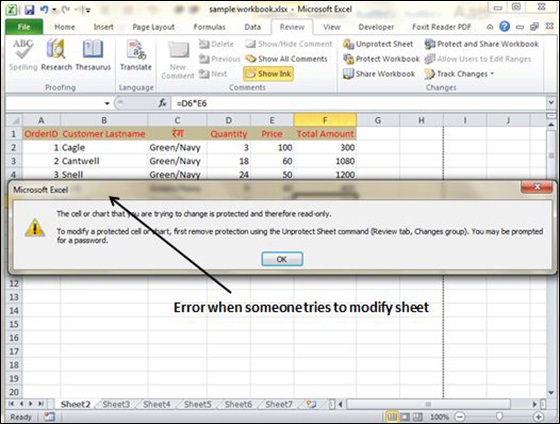5 Simple Steps to Open Excel Sheets Quickly

There's no denying the ubiquity of Microsoft Excel in the professional world, whether for data analysis, project management, or accounting. Despite its widespread use, one issue many users face is the time it takes to open multiple Excel sheets or navigate to frequently used files. This blog post will guide you through 5 simple steps to open Excel sheets quickly, streamlining your workflow and making data management more efficient.
Step 1: Use Excel’s Quick Access Toolbar

The Quick Access Toolbar (QAT) in Excel is an often underutilized feature that can drastically improve your efficiency. Here’s how you can use it:
- Right-click on any tool or command in the Ribbon.
- Select “Add to Quick Access Toolbar”.
- You can also customize it by clicking the dropdown arrow next to the QAT and selecting “More Commands”.
Add shortcuts for frequently used Excel files, like ‘Open Recent File’ or ‘Open’, to the QAT for rapid access.
💡 Note: Consider your workflow and add the most relevant commands to your QAT for maximum efficiency.
Step 2: Organize Your Files in the Recent Workbook List

Excel maintains a list of recently opened files, which can be a goldmine for quick access if used correctly:
- Go to ‘File’ > ‘Options’ > ‘Advanced’.
- In the ‘Display’ section, set the ‘Show this number of Recent Workbooks’ to a higher value, like 25 or 50.
- Organize your workbook history by pinning files you use frequently or removing those you don’t.
This list can now serve as your personal dashboard for quick file opening.
🔍 Note: Use this method to keep your most important files at your fingertips without overwhelming the list with irrelevant entries.
Step 3: Leverage Excel’s Startup Folder

You can automatically open specific Excel files every time Excel starts:
- Find your Excel’s startup folder (typically at
C:\Users[User Name]\AppData\Roaming\Microsoft\Excel\XLSTART). - Place shortcuts or actual files in this folder to auto-load them on startup.
This method ensures that your essential workbooks are available instantly upon opening Excel.
Step 4: Employ Shortcuts and Keyboard Combinations

Keyboard shortcuts can cut down on the time you spend navigating menus:
- CTRL + O: Opens the ‘Open’ dialog box for quick file selection.
- CTRL + F6: Switches between open Excel workbooks.
- CTRL + Tab: Rotates through worksheets within the same workbook.
- Customize shortcuts through Excel options or use third-party tools for even more personalization.
Mastering these shortcuts can enhance your overall Excel productivity, not just in file opening.
⌨️ Note: Regular practice will help you commit these shortcuts to muscle memory for seamless operation.
Step 5: Automate with VBA (Visual Basic for Applications)

Excel’s VBA can automate repetitive tasks, including file opening:
- Open the VBA Editor by pressing ALT + F11.
- Insert a new module and write or copy code to open files.
- For example:
Sub OpenWorkbook() Workbooks.Open Filename:=“C:\Path\To\Your\File.xlsx” End Sub - Assign this macro to a button or create a custom toolbar for easy access.
VBA offers a high degree of customization and automation to suit your unique needs.
🔧 Note: Learning VBA might require time, but it’s a powerful tool for advanced Excel users.
To wrap up, these five steps offer a range of strategies to open Excel sheets quickly. From utilizing built-in features like the Quick Access Toolbar and Recent Workbooks list, to leveraging startup folders, shortcuts, and VBA, there are multiple ways to make your Excel experience more streamlined. Remember, each technique can be tailored to your specific work style, making these methods highly customizable. Enhancing your proficiency with these tips can lead to significant time savings, allowing you to focus more on analysis and less on file management.
Can I open multiple Excel files at once with these methods?

+
Yes, you can open multiple Excel files at once. For instance, by adding multiple files to the Excel startup folder or by using VBA scripts that open a list of files.
What if my important files are not listed in the ‘Recent Workbooks’?

+
If your important files are not showing up, ensure you’ve pinned them in the ‘Recent Workbooks’ list. Alternatively, you can manually add shortcuts to them in your Quick Access Toolbar or VBA script.
How can I automate these processes without using VBA?
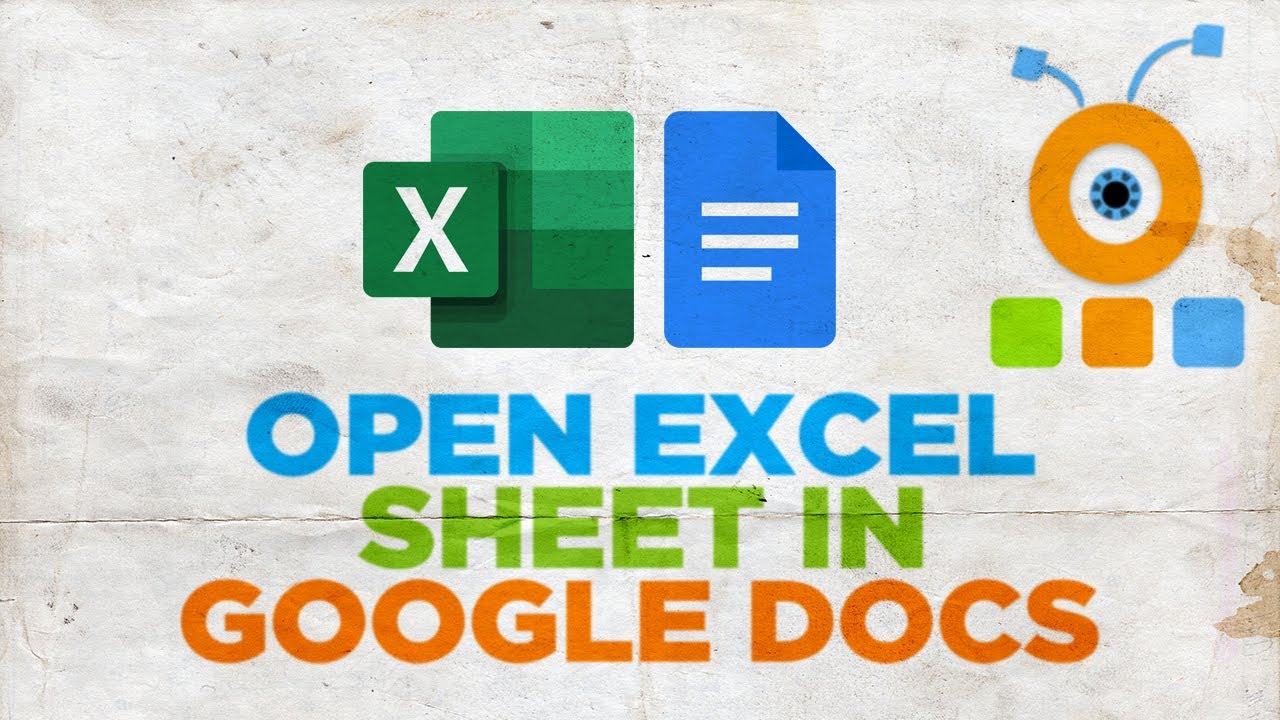
+
While VBA is a powerful automation tool, you can also use third-party software that allows you to automate opening files or setting up custom startup folders without needing to write code.