5 Ways to Open Excel Sheets in Separate Windows

Working with Microsoft Excel often requires you to juggle multiple spreadsheets. For better productivity, you might want to open Excel sheets in separate windows. Here's a detailed guide on how you can achieve this:
1. Using the New Window Feature

The simplest way to open an Excel workbook in a new window is by using Excel’s built-in feature:
- Open the workbook you want to view in a separate window.
- Go to the View tab on the Ribbon.
- Select New Window. This will create a duplicate of your workbook in a new window.
💡 Note: Both windows are independent, but changes in one will reflect in the other. Be careful to save changes as needed.
2. Creating a Shortcut to Open a Specific Workbook

To directly open an Excel workbook in a new window every time, create a shortcut:
- Right-click on your desktop or in your chosen directory, select New > Shortcut.
- Enter the path to Excel (e.g.,
“C:\Program Files\Microsoft Office\root\Office16\EXCEL.EXE”) followed by the file path in quotes, e.g.,“C:\Users\YourName\Documents\Workbook.xlsx”separated by a space. - Click Next, name your shortcut, and finish.
This shortcut will open the specified workbook in a new window every time.
3. Modifying the Excel Shortcut Target

If you want this functionality for all your Excel files:
- Right-click the Excel shortcut on your desktop or Start menu.
- Select Properties.
- In the Target field, after the existing path to Excel.exe, add
/x [WorkbookFilePath]where [WorkbookFilePath] is the path to the workbook you want to open. - Click OK to save changes.
🚫 Note: Do not include a space between '/x' and the file path.
4. Using VBA (Visual Basic for Applications)

For an automated approach:
- Open Excel and press Alt + F11 to open the VBA editor.
- Go to Insert > Module.
- Enter the following VBA code:
Sub OpenInNewWindow()
Dim wb As Workbook
Set wb = ThisWorkbook
wb.Windows.Add
End Sub
5. Task Automation via PowerShell Script
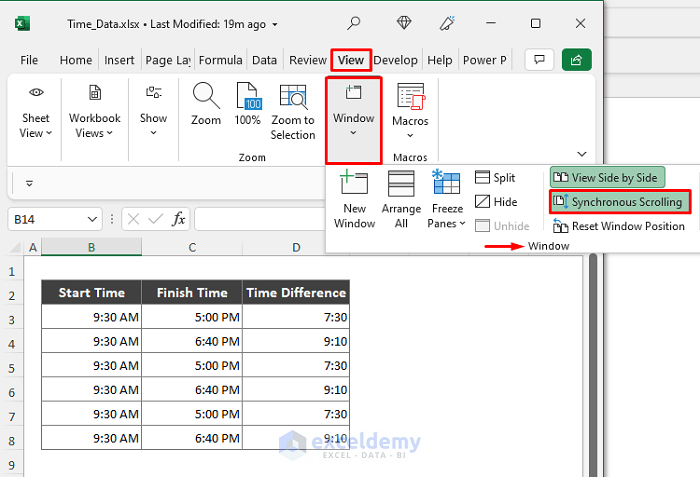
For users comfortable with scripting:
- Open Notepad and paste the following PowerShell script:
Start-Process -FilePath “C:\Program Files\Microsoft Office\root\Office16\EXCEL.EXE” -ArgumentList “/x C:\Users\YourName\Documents\Workbook.xlsx”
open_excel.ps1.Each of these methods provides different levels of automation and control over opening Excel sheets in separate windows. Whether you prefer a manual approach, a quick shortcut, or an automated script, there's an option to match your workflow.
Understanding these techniques can significantly improve your efficiency when working with multiple Excel documents. Here are some key points to remember:
By mastering these techniques, you'll not only improve your workflow but also enhance your overall productivity when working with Microsoft Excel. Remember that technology is here to make your life easier, and leveraging these methods can significantly streamline your Excel experience.
Can I open multiple Excel files from different paths using a single command?
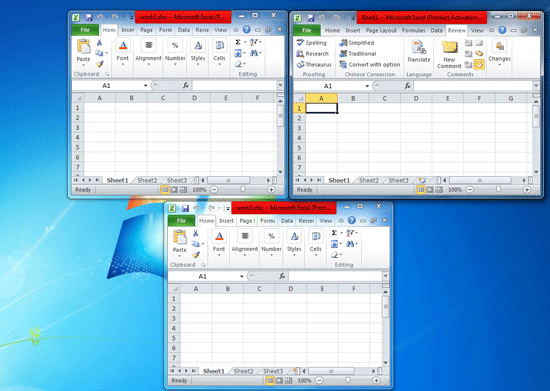
+
Yes, you can use PowerShell scripts or VBA macros to open multiple Excel files from different paths at once. However, for simplicity and to reduce complexity, it might be more practical to open each file manually or use shortcuts for each file.
Does opening Excel files in separate windows affect performance?

+
It depends on your system’s hardware. With a modern computer, you might not notice a significant performance hit. However, with many files open, it could slow down your system, especially if you’re running other resource-intensive tasks simultaneously.
How do I switch between Excel windows?

+
You can switch between open Excel windows by using the taskbar, pressing Alt + Tab, or selecting the window from the Switch Windows option in the View tab within Excel.



