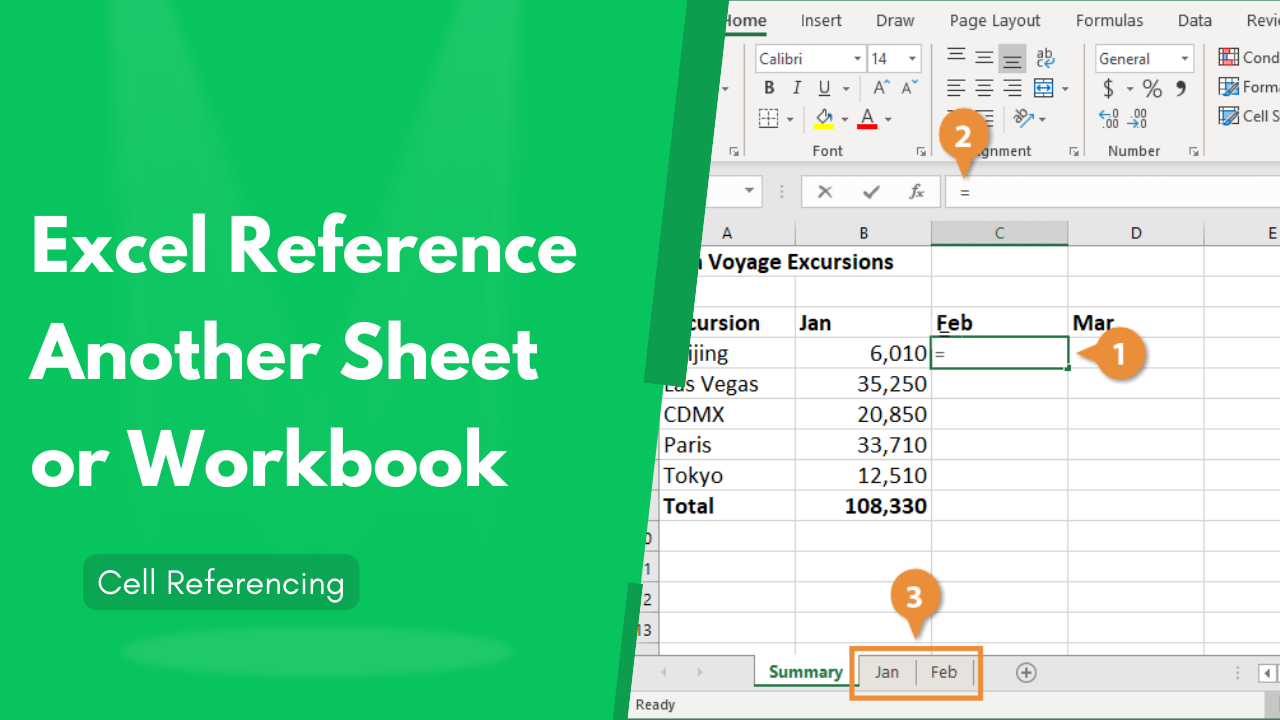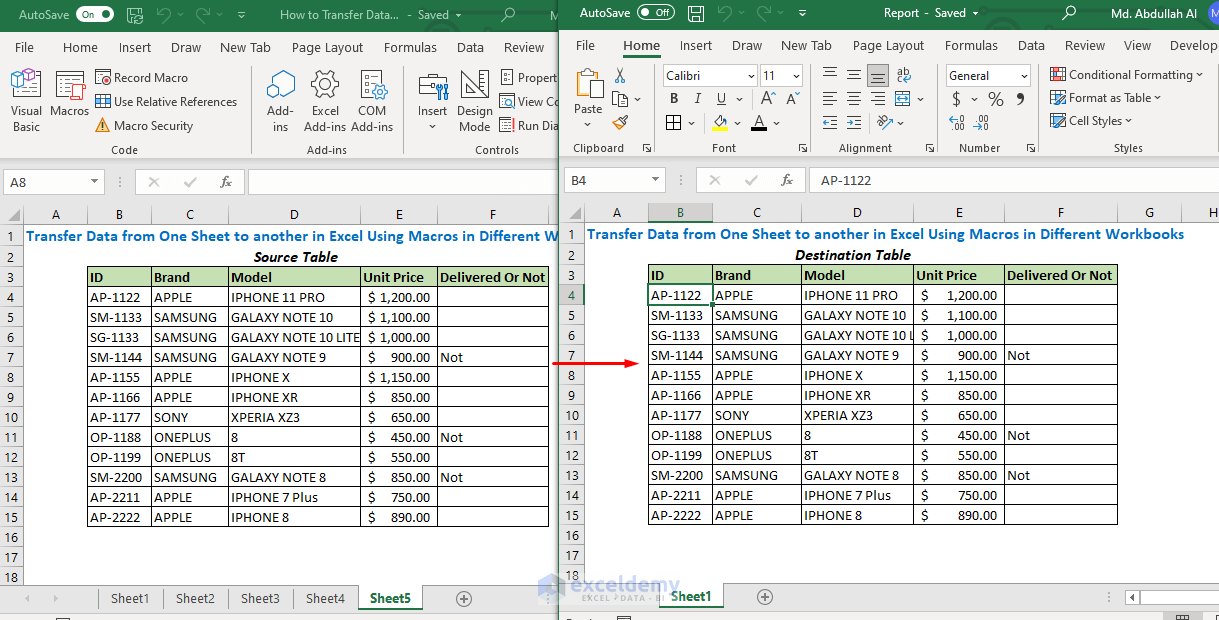5 Easy Ways to Switch Excel Sheets Fast

Switching between sheets in Excel is a common task that can become time-consuming if you aren't using the available shortcuts and tools efficiently. Whether you're a beginner or an experienced Excel user, enhancing your productivity with these simple yet powerful techniques can be a game-changer. Let's delve into the five easy ways to switch Excel sheets fast.
1. Use Keyboard Shortcuts

Keyboard shortcuts are the quickest way to navigate through Excel sheets without taking your hands off the keyboard. Here are the shortcuts:
- Ctrl + PgUp: Move to the previous sheet.
- Ctrl + PgDn: Move to the next sheet.
These commands work universally across all versions of Excel, making them a staple in any Excel user's toolkit. By memorizing these, you'll be able to switch sheets rapidly, boosting your workflow.
Additional Shortcuts:

Besides the primary navigation shortcuts, consider these for advanced maneuvering:
- Alt + E, L: Opens the Edit Links dialog, useful if you need to move between linked sheets.
- Ctrl + Tab: Cycle through all open Excel windows (helpful in workbook environments).
💡 Note: For Mac users, the shortcuts will be slightly different; use Command instead of Ctrl and Option instead of Alt.
2. Right-Click Navigation

Right-clicking on the navigation arrows at the bottom of the Excel window provides instant access to your sheets. Here's how it works:
- Hover over or click on the left or right navigation arrow.
- Right-click the arrow, and a list of sheets will appear.
- Click on the sheet you want to jump to.
This method is particularly useful when dealing with workbooks that contain many sheets, allowing you to see all available sheets at a glance.
Advantages:

- Visual selection for better accuracy.
- Reduces keystrokes, making it efficient for users who prefer the mouse.
3. Utilize the Name Box

The Name Box, located to the left of the formula bar, can be used as a tool for navigation:
- Select any cell.
- Enter the sheet name followed by an exclamation point (e.g., "Sheet2!") in the Name Box.
- Press Enter, and you'll be taken to the specified sheet.
This technique can be particularly handy when you know the exact name of the sheet you want to navigate to.
When to Use:

- When working with macros or named ranges that refer to different sheets.
- When you need to switch to a specific sheet quickly without scrolling.
🌟 Note: Ensure the spelling of the sheet name is accurate, as Excel is case-sensitive with names.
4. Navigation Pane

The Navigation Pane or Workbook Organizer is a feature often overlooked in Excel:
- Press Ctrl + F to open the Navigation Pane.
- Navigate to the "Sheets" tab on the left sidebar.
- Click on any sheet to switch to it.
This method gives you a comprehensive view of your workbook's structure, including charts, tables, and other elements. It's especially useful for large or complex workbooks.
Benefits:

- Offers a bird’s-eye view of your workbook.
- Facilitates quick access to various workbook components beyond just sheets.
5. Ribbon Customization

Customizing the Ribbon to include navigation commands can enhance your Excel experience:
- Go to File > Options > Customize Ribbon.
- Choose to add a new tab or group.
- From "Choose commands from", select "Commands Not in the Ribbon".
- Add "Scroll Sheet Left" and "Scroll Sheet Right" to your custom group.
Now, you can easily navigate through sheets using the newly added icons, especially convenient for those who prefer visual cues.
Customization Tips:

- Group related navigation commands for easier access.
- Name your tab or group something memorable like “Sheet Nav”.
By applying these five techniques, you'll find yourself switching between Excel sheets faster, reducing downtime, and enhancing your overall productivity. Each method caters to different working styles, whether you're a keyboard enthusiast or prefer using visual cues for navigation. Remember, mastering these shortcuts and tools will significantly streamline your work in Excel, making you more efficient and effective.
Summing up, the journey to efficient sheet switching in Excel involves embracing shortcuts, leveraging lesser-known features, and personalizing your workspace. Whether it's through keyboard mastery, right-click navigation, using the Name Box, exploring the Navigation Pane, or customizing your Ribbon, these approaches provide a robust foundation for swift navigation. Adopting a combination of these methods based on your workflow will undoubtedly give you a competitive edge in your data management tasks.
Why should I learn keyboard shortcuts for Excel?

+
Keyboard shortcuts offer the fastest way to navigate through Excel, minimizing time spent clicking around with the mouse and allowing you to work more efficiently.
Can I use these methods in older versions of Excel?

+
Yes, most of these methods are compatible with older versions of Excel, although some features like the Ribbon customization might be limited in versions prior to Excel 2007.
Is it possible to customize sheet navigation further in Excel?

+
Absolutely! Beyond these techniques, you can create macros, use add-ins, or even employ third-party tools to further customize your navigation experience.