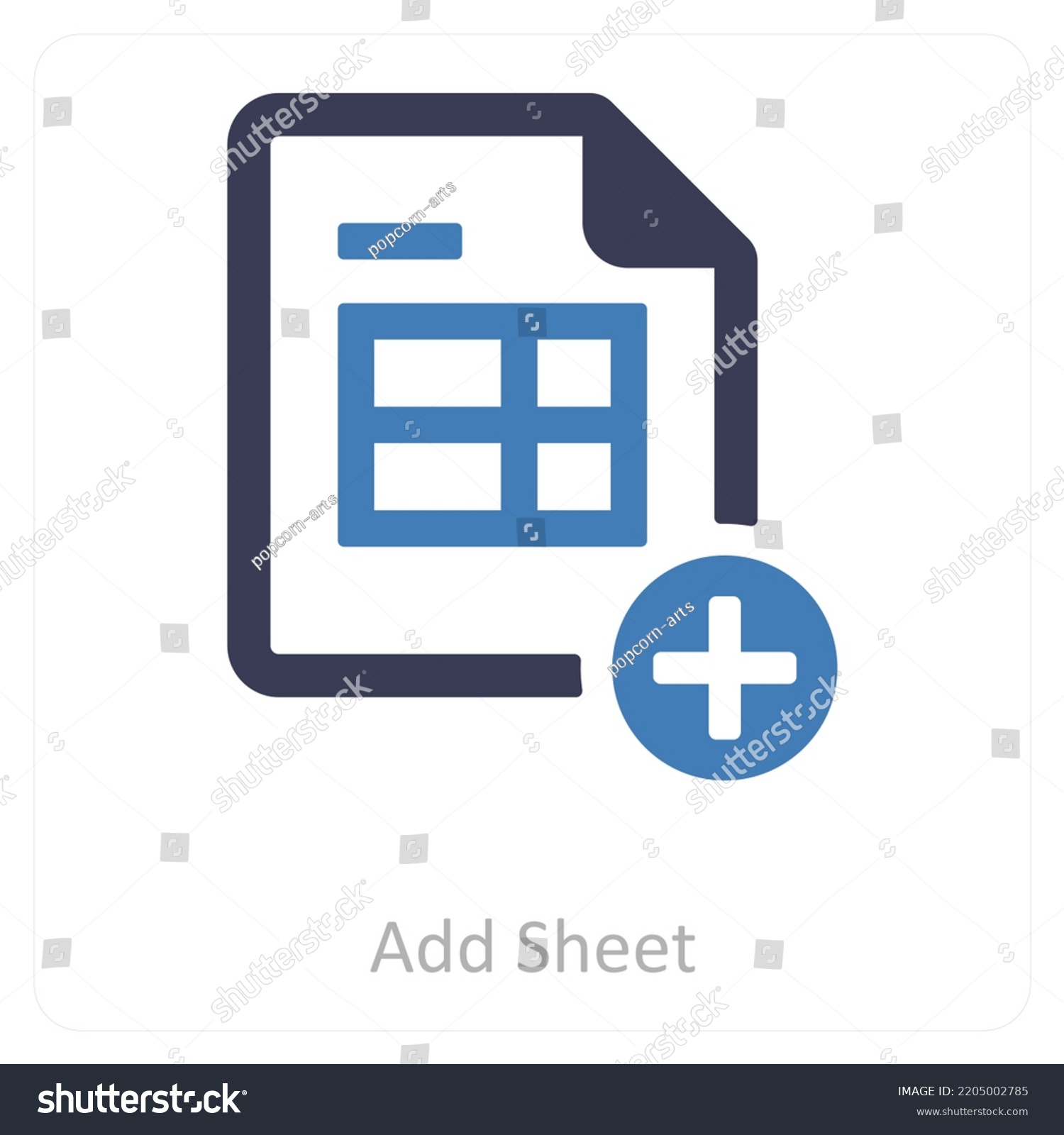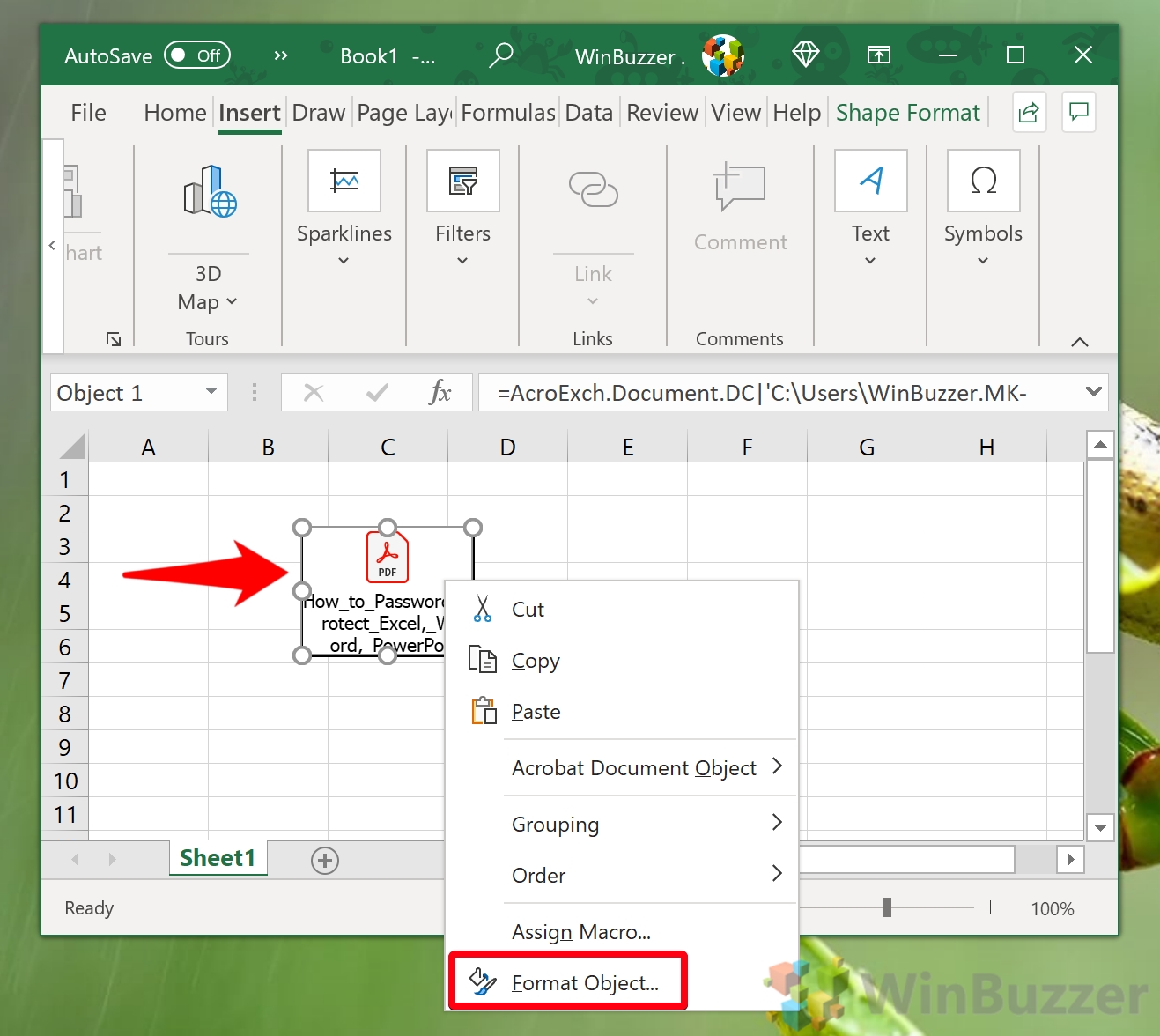Excel Multiplication Made Easy: Master the Technique Now

Excel is not just a tool for crunching numbers; it's a versatile platform for handling all sorts of data manipulation, and one of the fundamental operations you'll perform often is multiplication. Whether you're calculating sales, working on financial models, or simply trying to multiply numbers in a cell range, Excel has you covered with straightforward methods to make these calculations effortless. In this blog post, we'll explore various techniques for mastering multiplication in Excel, ensuring you can enhance your spreadsheets with precision and efficiency.
Basic Multiplication in Excel

The simplest way to perform multiplication in Excel is by using the multiplication operator “*”. Here’s how:
- Click on the cell where you want the result to appear.
- Enter the formula by typing
=A1*B1if you’re multiplying the values in cells A1 and B1. - Press Enter.
This method works perfectly for multiplying two values. Here’s an example:

📌 Note: Ensure that the cells you are referencing contain numbers, not text, to avoid errors.
Multiplying Multiple Numbers

What if you need to multiply more than two numbers? Excel handles this scenario just as effortlessly:
- Select the cell for the result.
- Type in the formula like
=A1*B1*C1to multiply three cells together. - Press Enter to get the result.
This allows you to multiply multiple cells easily:

Multiplying Ranges

To multiply a range of cells by a single value, you can use the Array Formulas. Here’s how:
- Select the entire range where you want the multiplication results to appear.
- Enter the formula, for instance,
=A1:A10*5. This will multiply each cell in A1 to A10 by 5. - Press Ctrl+Shift+Enter to finalize an array formula.
This method is particularly useful for operations where you need to apply the same operation to an entire column or row.
📌 Note: Remember, when using array formulas, Excel automatically encloses the formula in curly braces '{}' indicating it's an array formula.
Using Functions for Multiplication

Excel also provides the PRODUCT() function which is useful for multiplying ranges or specific cells:
- Select the cell for the result.
- Type
=PRODUCT(A1:A10)to multiply all numbers in the range A1 to A10. - Press Enter.
Here’s a small table illustrating how to use the PRODUCT function:
| Method | Description |
|---|---|
=PRODUCT(A1,A2,A3) |
Multiplies the numbers in cells A1, A2, and A3. |
=PRODUCT(A1:A10) |
Multiplies all the numbers from cell A1 to A10. |

Advanced Multiplication Techniques

For more complex scenarios where multiplication might involve conditions, here are some techniques:
- Conditional Multiplication: Use the IF function to multiply only if a certain condition is met. For example,
=IF(B1>10, A1B1, 0)will multiply A1 by B1 only if B1 is greater than 10. - Multiplication with Aggregation: Combine SUMPRODUCT with other functions for aggregated calculations, like
=SUMPRODUCT((A1:A10)(B1:B10))for the sum of products from two arrays.
📌 Note: When working with multiple arrays in SUMPRODUCT, ensure they are of the same size.
By following these methods, you can master multiplication in Excel with ease, no matter the complexity of your data manipulation tasks. With these techniques at your disposal, you can handle all sorts of multiplication scenarios, ensuring your spreadsheets are both functional and efficient. Remember to always check your data types and ensure you're dealing with numbers to avoid errors. As you grow comfortable with these operations, your ability to manage data in Excel will undoubtedly improve, making you an invaluable asset in any work environment.
Can Excel multiply a range by a single value?

+
Yes, by using an array formula. Select the range, type the formula like =A1:A10*5, and press Ctrl+Shift+Enter to apply the operation across the range.
What if I want to multiply cells conditionally?

+
You can use the IF function alongside multiplication. For example, =IF(A1>10, A1*B1, 0) will multiply A1 by B1 only if A1 is greater than 10, otherwise, it returns 0.
How do I multiply two ranges in Excel?

+
Use the SUMPRODUCT function for this. For example, =SUMPRODUCT(A1:A10, B1:B10) will multiply and sum the corresponding cells in the two ranges.