Excel to SQL: Effortless Conversion Guide

Converting data from Microsoft Excel to SQL databases is becoming increasingly important for businesses and data analysts seeking to leverage the power of relational databases for data storage, analysis, and reporting. This guide aims to simplify the process of transferring data from Excel spreadsheets to SQL databases, ensuring accuracy and efficiency every step of the way.
Understanding the Basics


Before diving into the conversion process, it’s essential to understand what you’re dealing with:
- Excel: A versatile, user-friendly tool for data entry and manipulation.
- SQL (Structured Query Language): A standard programming language for managing and manipulating databases.
Here’s how Excel and SQL differ:
| Aspect | Excel | SQL |
|---|---|---|
| Data Storage | Spreadsheets | Tables in databases |
| Data Types | Automatic Type Conversion | Explicit Data Types |
| Scalability | Limited by file size and hardware | Can handle large datasets with performance tuning |

The transition from Excel to SQL involves understanding how to structure your data in a relational database model, where data is organized into tables with rows (records) and columns (fields).
Preparation for Conversion


To ensure a smooth transition, follow these preparatory steps:
- Organize Your Data: Ensure your Excel data is clean, organized, and normalized if possible.
- Identify Key Columns: Determine which columns will be primary keys, unique identifiers, or could form relationships with other tables.
- Define Data Types: Decide what SQL data types your Excel columns should map to.
- Backup: Always back up your data before conversion to avoid any data loss.
🔍 Note: Pay attention to data like dates, times, or text that might require specific formatting in SQL.
Methods to Convert Excel to SQL
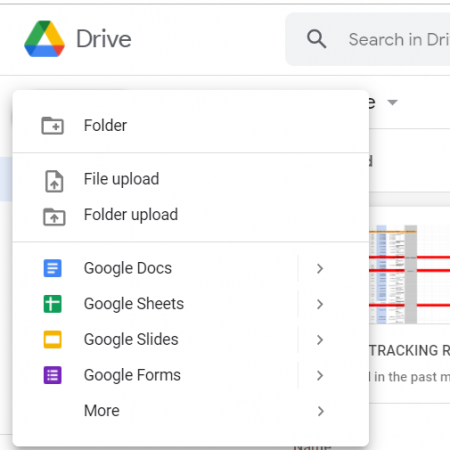
Manual Export and Import


This method involves exporting data from Excel into CSV or TXT format, then importing it into your SQL database:
- Open your Excel file and save or export it as a CSV or TXT file.
- Open your SQL database management tool (like SQL Server Management Studio or MySQL Workbench).
- Use the import data wizard or SQL commands to import the CSV/TXT file into your database.
🔎 Note: This method is best for smaller datasets. For large datasets, other methods might be more efficient.
Using SQL Tools and Scripts


Many SQL database systems provide tools or SQL scripts for data import:
- SQL Server: Use SQL Server Import and Export Wizard or T-SQL BULK INSERT.
- MySQL: Use LOAD DATA INFILE or the Data Import Wizard.
- PostgreSQL: Use COPY command or pgAdmin import tool.
Here’s an example of using SQL Server’s BULK INSERT:
BULK INSERT Sales
FROM ‘C:\Import\data.csv’
WITH (FORMAT = ‘CSV’, FIRSTROW = 2, FIELDTERMINATOR = ‘,’, ROWTERMINATOR = ‘\n’)👨💻 Note: Ensure your SQL server has necessary permissions to read from the specified location.
Third-Party Tools


Consider using specialized tools for more complex or automated workflows:
- ETL Tools: Talend, Pentaho, or SSIS for extract, transform, and load processes.
- Excel Add-ins: Excel Add-In for SQL Server, allowing direct export from Excel to SQL.
Direct Connection via ODBC

Using an ODBC connection allows you to connect directly from Excel to SQL databases:
- Set up an ODBC connection to your SQL database.
- In Excel, use the Data tab to connect to the database.
- Import data by either pulling data into Excel or pushing from Excel into the database.
🧮 Note: ODBC can be slower for large datasets but is effective for real-time updates or small dataset conversions.
Verifying the Data Transfer


After importing data, verify the integrity and completeness of the transfer:
- Check record counts in both Excel and SQL to ensure all data was transferred.
- Compare sample data from both sources to ensure data consistency.
- Run SQL queries to verify data types, constraints, and indexes.
Optimizing Your SQL Database Post-Import

Once the data is imported, consider the following optimization strategies:
- Create indexes on frequently queried columns to speed up database performance.
- Set up relationships between tables to enforce referential integrity.
- Normalize your data further if needed for better data management and reduced redundancy.
The transition from Excel to SQL is a journey from a manual, somewhat limiting environment to a more powerful, scalable, and flexible data management system. By understanding the basics, preparing your data meticulously, choosing the right method for conversion, and optimizing your database, you ensure that your data not only moves into SQL but thrives there. The benefits of this conversion are manifold, including better data integrity, enhanced reporting capabilities, and the ability to manage larger datasets more efficiently.
What are the advantages of using SQL over Excel for data management?

+
SQL databases offer scalability, improved data consistency, better transaction control, security, and the ability to handle complex queries and data relationships, which Excel cannot match for large datasets.
Can I automate the Excel to SQL conversion process?

+
Yes, using ETL tools like SSIS, Talend, or writing custom scripts can automate the process of moving data from Excel to SQL databases.
How do I ensure data integrity when transferring from Excel to SQL?

+
By carefully mapping data types, setting up constraints in SQL, and verifying the data post-import through SQL queries or direct comparison with the original Excel data.