5 Ways to Merge Two Excel Sheets Into One

In today's digital age, managing and consolidating data efficiently is paramount for businesses and personal use alike. Excel, a staple in data management, offers various tools and techniques to merge multiple spreadsheets into one cohesive document. Here are five distinct methods to achieve this seamlessly:
1. Using Excel's 'Consolidate' Function

Excel's Consolidate function provides an intuitive way to combine data from multiple ranges or sheets into one:
- Open the workbook where you wish to merge data.
- Go to the Data tab and select Consolidate.
- In the Consolidate dialog, choose your function (e.g., Sum, Average) for aggregating data.
- Select the ranges or sheets you want to consolidate by clicking Add and browsing through your sheets.
- Make sure to check the box for Top row and Left column labels if you have headers to keep data organized.
- Hit OK to consolidate the data into the target range.
💡 Note: If you use 'Consolidate', ensure your data sets share the same layout for accurate merging.
2. Power Query Merge

Power Query in Excel offers advanced data manipulation capabilities:
- Navigate to Data > Get Data > From Other Sources > Blank Query.
- In the Query Editor, select Home > Combine > Merge Queries.
- Choose the sheets or tables you wish to merge, then select Merge.
- Specify the columns to use as join keys and choose the type of join (e.g., Inner, Left Outer).
- Once the merge is set up, click OK and then Close & Load to bring the merged data into Excel.
3. Using VLOOKUP or INDEX MATCH

While not a direct merge, these functions can integrate data from different sheets:
- Use VLOOKUP to fetch data from another sheet based on a common identifier:
=VLOOKUP(A2, Sheet2!A:B, 2, FALSE)
=INDEX(Sheet2!B:B,MATCH(A2,Sheet2!A:A,0))
⚠️ Note: VLOOKUP is limited to searching from left to right in the table array. INDEX MATCH offers more versatility.
4. VBA Macros
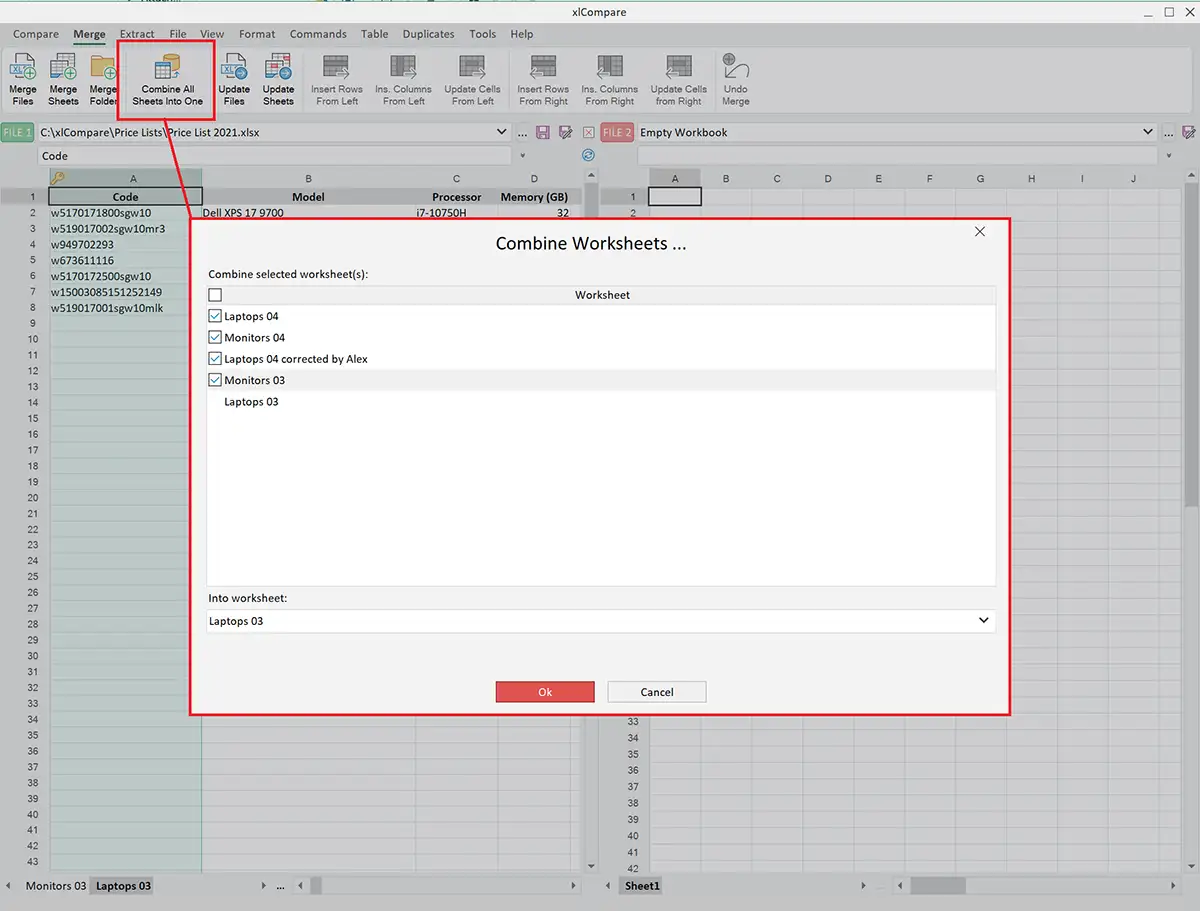
For automation enthusiasts, VBA (Visual Basic for Applications) can be used to merge sheets programmatically:
- Press Alt + F11 to open the VBA Editor.
- Insert a new module and write a macro to merge sheets:
Sub MergeSheets()
Dim ws As Worksheet
Dim wb As Workbook
Set wb = ActiveWorkbook
For Each ws In wb.Worksheets
If ws.Name <> ActiveSheet.Name Then
' Your merging logic here
End If
Next ws
End Sub
5. Using a Table Formula Approach

When working with structured data, table formulas can be efficient:
- Convert your ranges into Tables via Insert > Table.
- Use a formula like:
=IF(Sheet1!A2="","",Sheet1!A2)&IF(Sheet2!A2="","",Sheet2!A2)
Each of these methods has its unique advantages and is suited for different scenarios:
- The Consolidate function is excellent for simple, row-wise aggregation.
- Power Query shines in merging complex datasets from various sources.
- VLOOKUP/INDEX MATCH provides a manual way to match and combine data.
- VBA Macros offer unparalleled control and automation for custom merging tasks.
- Table Formulas are best for consistent data structures needing quick concatenation or aggregation.
In summary, Excel provides a plethora of tools to manage and consolidate your data effectively. Whether you're merging for financial reporting, data analysis, or any other purpose, understanding these methods can streamline your work. Keep in mind the specific requirements of your data and choose the method that aligns best with those needs for optimal results.
Can I merge sheets with different structures?

+
Yes, but it requires careful planning. Using Power Query or VBA allows for more flexibility in handling different structures through custom logic. Ensure you align similar data points for accurate merging.
How do I handle duplicate entries when merging?

+
With functions like Power Query, you can choose how to handle duplicates, such as selecting to keep the first occurrence, last occurrence, or even perform an aggregation like summing or averaging the duplicates.
Is there an automatic way to refresh merged data?

+
Yes, if you use Power Query, you can set up your queries to refresh automatically when the source data changes, keeping your merged data up to date without manual intervention.



