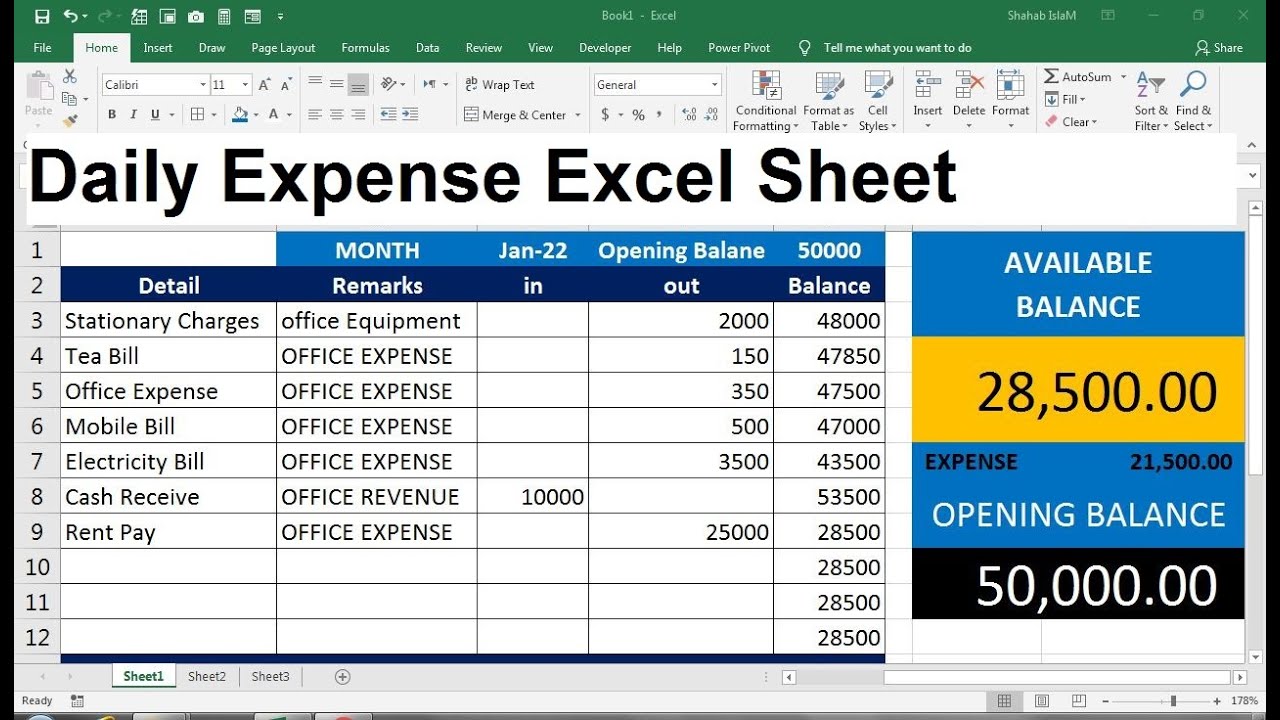Merge Two Excel Sheets Easily: Quick Guide
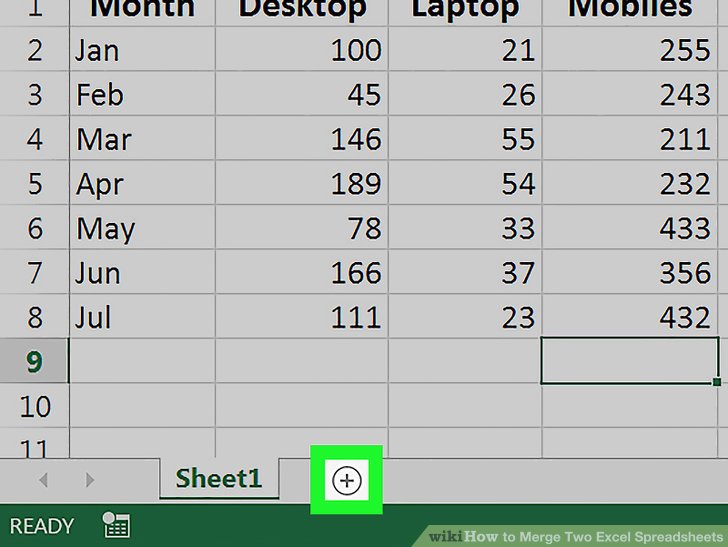
Managing data efficiently is crucial for productivity, especially when dealing with large volumes of information across multiple spreadsheets. Whether for business analytics, project management, or personal data organization, merging Excel sheets effectively can save time and reduce errors. This comprehensive guide will demonstrate how to merge two Excel sheets quickly and accurately, improving your workflow and data integrity.
Understanding Excel’s Merge Capabilities

Excel, known for its powerful data manipulation tools, offers various ways to combine data from multiple sheets or workbooks:
- Manual Copy-Paste: This traditional method involves copying data from one sheet to another but can lead to errors and is inefficient for large datasets.
- VBA Macros: Automation through Visual Basic for Applications can significantly speed up the process, though it requires some programming knowledge.
- Power Query: An advanced tool within Excel for merging data, which allows for both automated and manual merging processes with more complex scenarios in mind.
Here’s how you can leverage these techniques:
1. Manual Copy-Paste Method

This method is straightforward for small datasets:
- Open both Excel files: Ensure both files are open on your computer.
- Select and Copy Data: Click and drag to select the data you wish to merge from the first sheet, then copy it.
- Paste into Target Sheet: Switch to the destination sheet and right-click to paste. Use options like ‘Match Destination Formatting’ to maintain consistency.
2. VBA Macros for Automated Merging

VBA can automate repetitive tasks, making data merging efficient:
Sub MergeSheets()
Dim ws1 As Worksheet, ws2 As Worksheet, wsNew As Worksheet
Set ws1 = ThisWorkbook.Worksheets(“Sheet1”)
Set ws2 = ThisWorkbook.Worksheets(“Sheet2”)
Set wsNew = ThisWorkbook.Worksheets.Add
wsNew.Name = “MergedSheet”
' Copy data from Sheet1 to MergedSheet
ws1.UsedRange.Copy wsNew.Range("A1")
' Find the last row of MergedSheet
LastRow = wsNew.Cells(wsNew.Rows.Count, 1).End(xlUp).Row
' Copy data from Sheet2, starting below the last row of MergedSheet
ws2.UsedRange.Offset(LastRow).Copy wsNew.Cells(LastRow + 1, 1)
End Sub
🔔 Note: VBA requires the Developer tab to be enabled in Excel settings.
3. Using Power Query for Complex Data Merging

Power Query excels at merging data from different sources:
- Open Power Query Editor: Navigate to the Data tab and select ‘Get Data’ or ‘From Other Sources’.
- Import Data: Choose your Excel files as sources.
- Merge Queries: Use the ‘Merge Queries’ option, selecting the common key (column) for joining.
- Load Data: After configuring your merge, load the results into a new worksheet.
| Feature | Manual Copy-Paste | VBA Macros | Power Query |
|---|---|---|---|
| Complexity | Simple | Moderate | Advanced |
| Automation | None | Yes | Yes |
| Error Handling | Manual | Programmable | Automatic |
| Learning Curve | Low | Medium | High |

Best Practices for Merging Excel Sheets

- Backup Data: Always have a backup of your original sheets before merging.
- Check for Duplicates: Utilize formulas or conditional formatting to identify and manage duplicate entries.
- Use Consistent Formatting: Ensure that the data formats across sheets are uniform to prevent errors in merging.
- Integrity Checks: After merging, perform data validation to ensure all records are intact and correctly aligned.
Merging Excel sheets effectively involves understanding the different tools and methods at your disposal. Whether you choose manual copy-paste, automate with VBA, or harness the power of Power Query, the choice depends on the complexity of your data, the frequency of merging, and your proficiency with Excel. Each method has its strengths, allowing for flexibility in your approach to data management.
Can I merge sheets without using VBA?
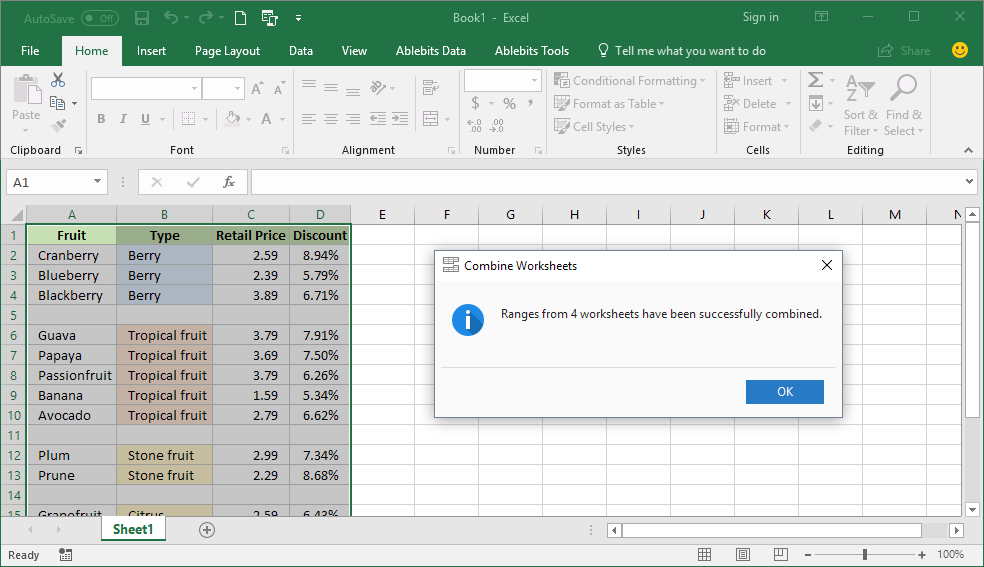
+
Yes, you can merge sheets manually or use Excel’s built-in Power Query for a non-coding approach.
What are the risks when merging sheets?

+
Common risks include data corruption, duplicate entries, and loss of formatting. Proper backup and validation can mitigate these risks.
How do I handle merging sheets with different structures?

+
Power Query can handle sheets with different structures by mapping columns or transforming data as needed before merging.