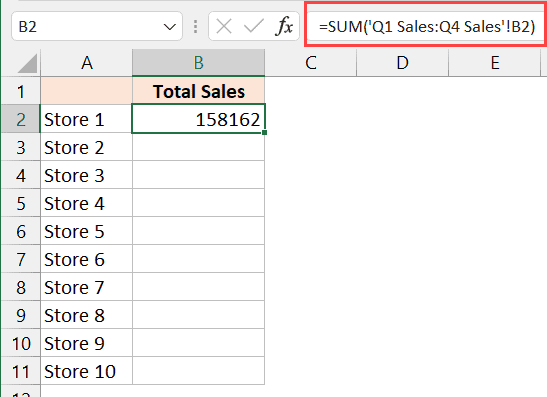Merge Excel Sheets in Python: A Simple Guide

Python is an incredibly versatile language that makes tasks like data manipulation, analysis, and automation quite straightforward. One of the common tasks you might encounter is merging or combining data from multiple Excel sheets into one consolidated file. In this guide, we'll walk you through how to merge Excel sheets in Python, ensuring you can handle various scenarios with ease.
Why Merge Excel Sheets?

Before diving into the how, understanding the why can provide context. Here are some common reasons:
- Consolidation: Combining sales data from different departments into a single report.
- Data Analysis: Merging datasets to analyze trends or patterns across different sources.
- Reporting: Creating comprehensive reports by pulling information from various sheets or workbooks.
Prerequisites
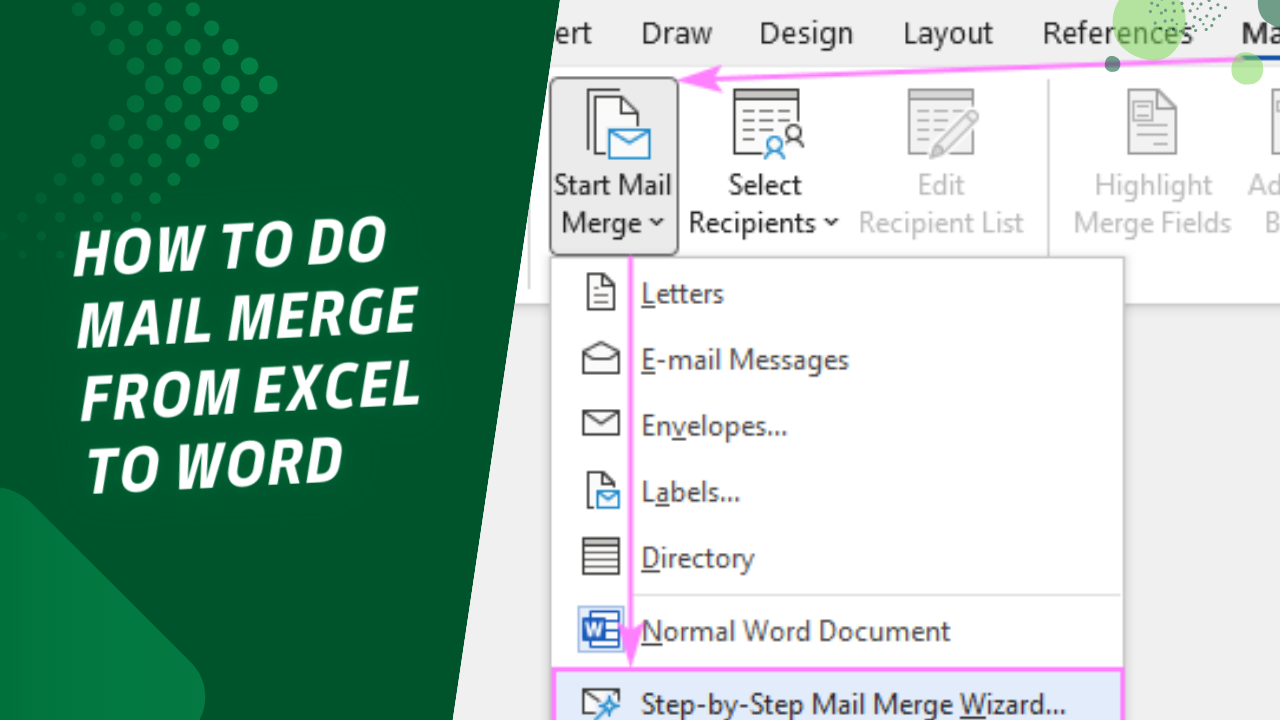
- Python installed on your machine.
- openpyxl library for Excel operations.
Ensure you have Python installed, and install openpyxl using pip:
pip install openpyxl
Merging Excel Sheets: A Step-by-Step Guide

1. Import Required Libraries

First, you’ll need to import the necessary Python libraries:
from openpyxl import load_workbook from openpyxl.worksheet.table import Table, TableStyleInfo
2. Load Workbooks

Load the Excel workbooks you want to merge:
wb1 = load_workbook(‘file1.xlsx’) wb2 = load_workbook(‘file2.xlsx’)
3. Select Sheets to Merge

Choose which sheets from each workbook you want to combine:
sheet1 = wb1.active sheet2 = wb2.active
💡 Note: If your sheets are named differently, adjust the code to reference them by name.
4. Identify the Target Sheet

Create or identify the target sheet where you’ll merge the data:
new_wb = Workbook() merged_sheet = new_wb.active
5. Copy Data from Source Sheets to Target Sheet

Copy the content from source sheets to your target sheet:
for row in sheet1.iter_rows(min_row=1, max_col=sheet1.max_column, max_row=sheet1.max_row):
for cell in row:
merged_sheet.cell(row=cell.row, column=cell.column, value=cell.value)
This code snippet copies the data from the first sheet. Adjust for the second sheet:
offset_row = sheet1.max_row for row in sheet2.iter_rows(min_row=1, max_col=sheet2.max_column, max_row=sheet2.max_row): for cell in row: merged_sheet.cell(row=cell.row + offset_row, column=cell.column, value=cell.value)
6. Format and Organize the Merged Sheet

To make the merged data easier to read, consider formatting:
- Headers: Ensure headers are uniform or merged appropriately.
- Formatting: Apply conditional formatting or table styles if needed.
💡 Note: Use openpyxl styles to make your Excel sheet visually appealing.
7. Save the Merged Excel File

Finally, save your newly merged Excel file:
new_wb.save(‘merged_data.xlsx’)
Through this guide, we've explored how to effectively merge Excel sheets in Python, covering everything from basic setup to the nuances of formatting and saving your final Excel file. Whether you're combining sales data, customer information, or preparing a comprehensive report, these steps will equip you with the knowledge to streamline your data management tasks.
Remember, while this guide provides a straightforward approach, real-world scenarios might require additional considerations like handling discrepancies in column names, dealing with merged cells, or managing large datasets. Always keep in mind the specifics of your data and adjust your script accordingly.
Can I merge sheets from different workbooks?

+
Yes, as demonstrated, you can load different workbooks and copy data from their respective sheets into a new workbook or sheet.
What if my sheets have different column names?

+
You would need to manually map or reconcile the columns by adjusting your Python script to handle these differences before merging.
How do I handle merged cells during the merging process?

+
openpyxl supports reading and writing merged cells. Ensure you unmerge cells if necessary or properly adjust for their presence when copying data.