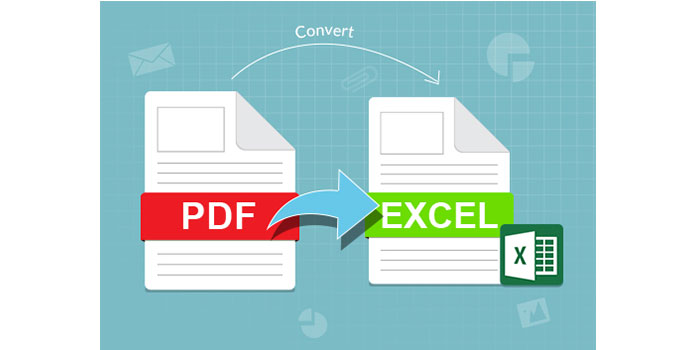3 Simple Ways to Merge Sheets in Excel 2007

Microsoft Excel 2007 is widely used for data manipulation, analysis, and reporting. However, often users need to combine or merge data from multiple sheets into one comprehensive dataset. This task, while seemingly straightforward, can become complex if you're dealing with large datasets or sheets that have varying structures. This blog post will guide you through 3 simple ways to merge sheets in Excel 2007 that cater to different scenarios and user skill levels.
Method 1: Using Copy and Paste

The simplest method to merge data from multiple sheets is using the copy and paste functionality. Here’s how you can do it:
- Select the range of data you want to copy from the source sheet.
- Right-click and choose ‘Copy’, or press Ctrl+C.
- Navigate to your destination sheet, select the cell where you want to paste the data, right-click and choose ‘Paste’, or press Ctrl+V.
⚠️ Note: This method is best for small datasets where you manually copy data to avoid potential mistakes with larger volumes.
Method 2: Using VLOOKUP and Consolidation

When dealing with larger datasets or if you need to merge data based on specific keys, VLOOKUP combined with data consolidation can be very powerful:
- Consolidation: Go to the Data tab, select ‘Consolidate’. Choose your range from each sheet and the function (e.g., ‘Sum’ or ‘Average’) you want to apply if there are duplicates.
- VLOOKUP: If you need to look up and retrieve data based on a key, use VLOOKUP. In your destination sheet, enter the formula:
=VLOOKUP(A2, Sheet2!A2:E100, 4, FALSE)
where A2 is your key, Sheet2 is the source, A2:E100 is the lookup range, 4 is the column index from which to retrieve data, and FALSE ensures an exact match.
| Function | Description |
|---|---|
| VLOOKUP | Looks for a value in the leftmost column of a table, and then returns a value in the same row from a column you specify. |
| Consolidate | Combines data from multiple ranges into one range using functions like Sum, Average, etc. |

💡 Note: VLOOKUP assumes that your lookup column is sorted in ascending order for efficiency. If not sorted, use FALSE or 0 for the range_lookup argument.
Method 3: Using Macros (VBA)

For users comfortable with VBA (Visual Basic for Applications), automating the merge process can save time, especially for repetitive tasks:
- Open VBA editor by pressing Alt+F11.
- Insert a new module (Insert > Module).
- Enter the following VBA code to merge sheets:
Sub MergeSheets() Dim ws As Worksheet, wsNew As Worksheet Dim lastRow As Long, lastCol As Long, rowCount As LongSet wsNew = Sheets.Add wsNew.Name = "MergedSheet" For Each ws In ThisWorkbook.Worksheets If ws.Name <> wsNew.Name Then With ws lastRow = .Cells(.Rows.Count, 1).End(xlUp).Row lastCol = .Cells(1, .Columns.Count).End(xlToLeft).Column .Range(.Cells(1, 1), .Cells(lastRow, lastCol)).Copy wsNew.Cells(rowCount + 1, 1) rowCount = wsNew.Cells(wsNew.Rows.Count, 1).End(xlUp).Row End With End If Next ws
End Sub
📌 Note: This macro will copy all data from all sheets except the one named “MergedSheet” into a new sheet named “MergedSheet”. Adjust the code if needed.
After learning these methods, you’ll have a good grasp on how to merge data in Excel 2007 effectively. Each method has its advantages:
- Copy and Paste is perfect for small datasets or quick fixes.
- VLOOKUP and Consolidation offers more control over how data is merged, especially useful in financial analysis or inventory management.
- Macros automate the process for recurring tasks, ensuring consistency and saving time.
To wrap up, merging sheets in Excel 2007 can be tailored to your specific needs, whether you’re dealing with a couple of sheets or managing an entire workbook. Choose the method that best fits your data size, structure, and your comfort level with Excel functionalities.
Now, let’s dive into some common questions you might have:
How can I merge sheets with different structures?
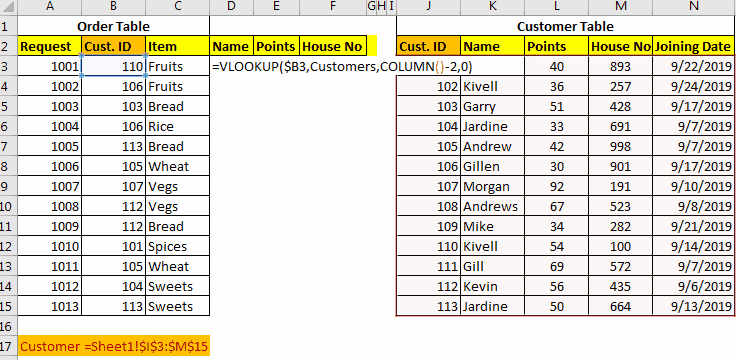
+
To merge sheets with different structures, you might need to manually adjust columns or use a more customized approach with VBA or Power Query, especially if the data doesn’t align perfectly.
Can I automate merging multiple Excel files?
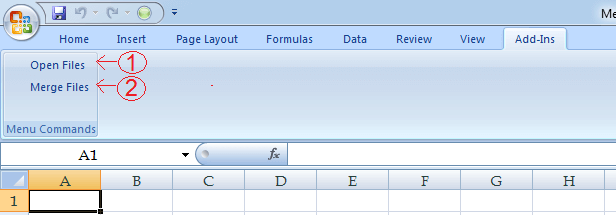
+
Yes, you can use VBA scripts or Excel’s Power Query to automate merging multiple Excel files. This is particularly useful if you have a fixed file structure or recurring data imports.
What if I need to merge sheets with headers?

+
If sheets have headers, you might need to manually adjust your merge process to handle or exclude header rows, or you can use VBA to remove or skip headers during the merging process.
Does Excel 2007 support data validation when merging sheets?
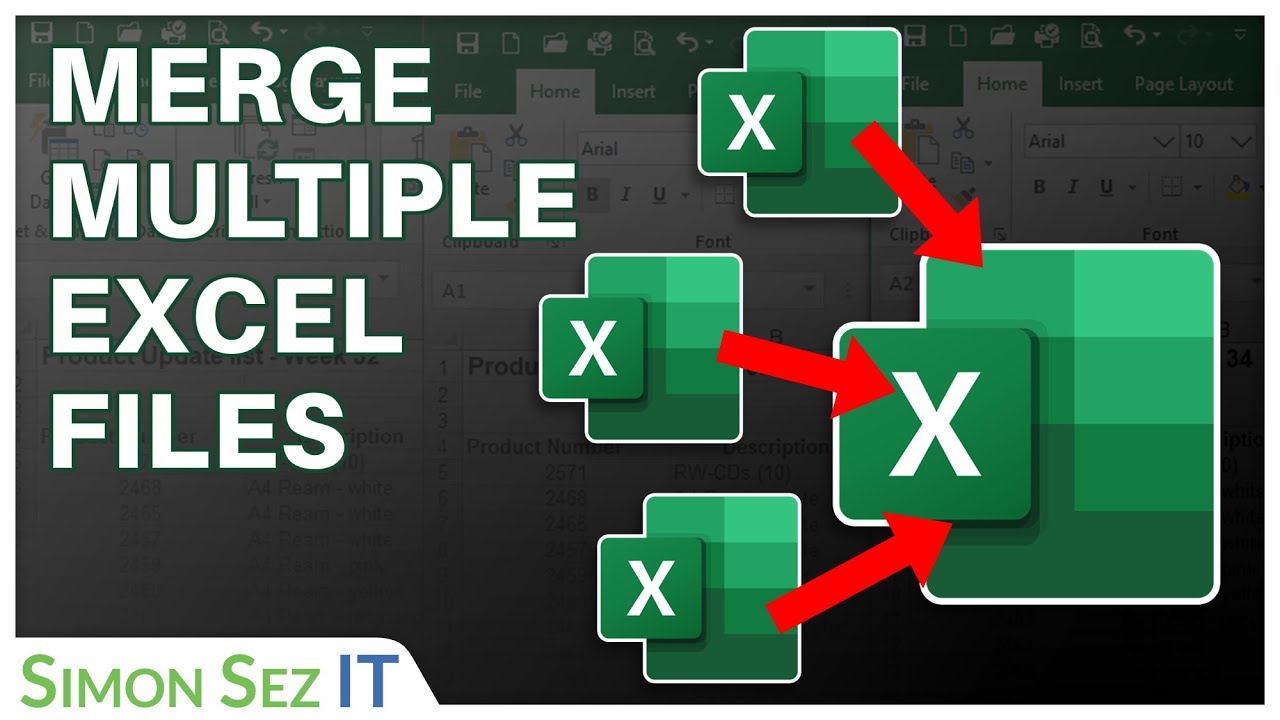
+
Excel 2007 does not have built-in features for merging sheets with automatic data validation. You would need to manually ensure data integrity or use VBA to automate checks.