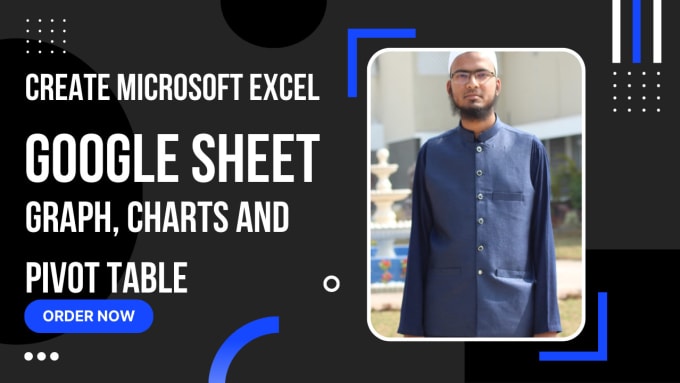Merge Multiple Excel Sheets in One File Easily

If you often work with Microsoft Excel, chances are you've encountered a scenario where you need to consolidate data from multiple Excel sheets into one coherent file. Merging multiple Excel sheets into one can streamline your data analysis, reporting, or record-keeping processes. This tutorial will guide you through several methods to effortlessly combine Excel sheets, enhancing your efficiency in data management. Let's dive into the different techniques you can use to accomplish this task with ease.
Method 1: Using Excel’s Built-In Functions
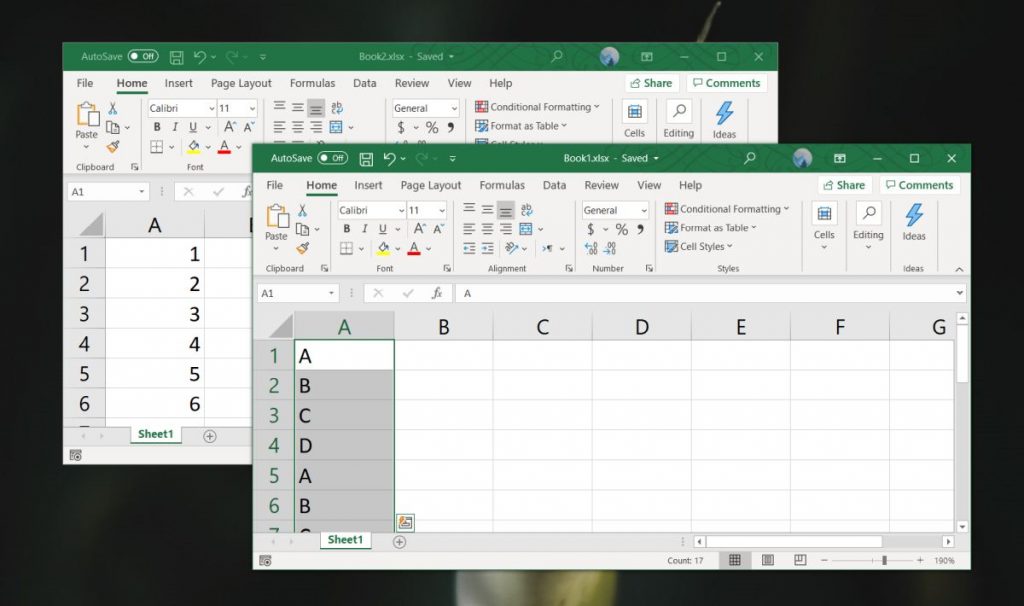
Excel provides in-built functions like Consolidate and VLOOKUP or INDEX/MATCH combinations to merge sheets. Here’s how you can do it:
- Consolidate
- Select a cell in the destination sheet where you want the merged data to appear.
- Go to Data > Consolidate.
- In the Function box, choose Sum or any other function as required.
- In the Reference section, click on each source sheet and select the range of cells to consolidate.
- Repeat this for all sheets you wish to consolidate.
- Click OK to merge the data.
- VLOOKUP or INDEX/MATCH
- Create a master sheet where you'll gather all the data.
- Use VLOOKUP or INDEX/MATCH in this sheet to pull data from other sheets. Here's an example:
VLOOKUP(A2, Sheet2!A1:B10, 2, FALSE)
This formula pulls the value from column B in Sheet2 for the matching value in column A of your master sheet.
✅ Note: Ensure that your lookup value is unique across sheets to avoid duplicate data issues.
Method 2: Using Power Query

Power Query, available in Excel 2016 and later versions, offers a robust way to merge sheets:
- Import Sheets
- Open a new or existing workbook.
- Go to Data > Get Data > From Other Sources > Blank Query.
- In the Query Editor, select New Source > File > Excel and choose your Excel file containing multiple sheets.
- Select all the sheets you wish to combine.
- Combine Sheets
- Click Combine > Append Queries.
- Select your base table and all the sheets you want to append to it.
- Click OK to combine them.
- Save and Load Data
- Close the Query Editor and choose to load the data to a worksheet or keep it in the Data Model for further use.
💡 Note: Power Query can also merge based on columns; explore this option if you need a more complex merge strategy.
Method 3: Using VBA Macros

Visual Basic for Applications (VBA) can automate the merging process:
- Create a VBA Macro
- Press Alt + F11 to open the VBA editor.
- Insert a new module and write a macro like this:
Sub MergeAllSheets() Dim WS_Count As Integer Dim I As Integer WS_Count = ActiveWorkbook.Worksheets.Count For I = 1 To WS_Count If I > 1 Then Worksheets(1).Cells.Copy After:=Worksheets(WS_Count).Cells(Worksheets(WS_Count).Rows.Count, 1) End If Worksheets(1).Activate Next I End Sub - Save and run the macro.
📌 Note: VBA requires basic programming knowledge, and errors might occur due to different data structures across sheets.
Method 4: Using External Tools

If you’re not comfortable with Excel’s built-in features or VBA, external tools like Power Automate, Tableau, or even simple command-line scripts can help:
- Power Automate
- Create a flow that reads each sheet and writes the data into a master sheet.
- Command Line Tools
- Use a script to automatically combine multiple Excel files into one.
⚙️ Note: These methods are useful when dealing with very large datasets or when automation is desired outside of Excel.
Tips for Seamless Data Merging

- Check for Headers: Ensure all sheets have identical headers for seamless merging.
- Data Validation: Validate data for consistency and format before merging to avoid errors.
- Backup Files: Always have backups before performing merges to prevent data loss.
- Consistent Data Structure: Align data structures across all sheets for a smoother merge.
Merging multiple Excel sheets into one file can drastically improve your workflow, allowing for more accurate data analysis and reporting. Whether you choose Excel's native tools, Power Query, VBA, or external tools, each method offers a unique approach tailored to different skill levels and data needs. By understanding and applying these techniques, you can handle data consolidation with ease, making your Excel tasks much more manageable.
Can I merge sheets with different structures?

+
Yes, but it requires careful planning. You might need to standardize headers or use advanced Excel functions like Power Query to handle different structures.
What happens if there are duplicate data entries?

+
Duplicates can lead to data inconsistencies. You’ll need to decide whether to sum up the duplicates, ignore them, or apply other logic for handling them, typically with Power Query or macros.
How do I merge sheets with formulas?

+
Formulas can be merged, but you must ensure cell references adjust appropriately. Power Query or macros provide more control over how formulas are handled in merged sheets.