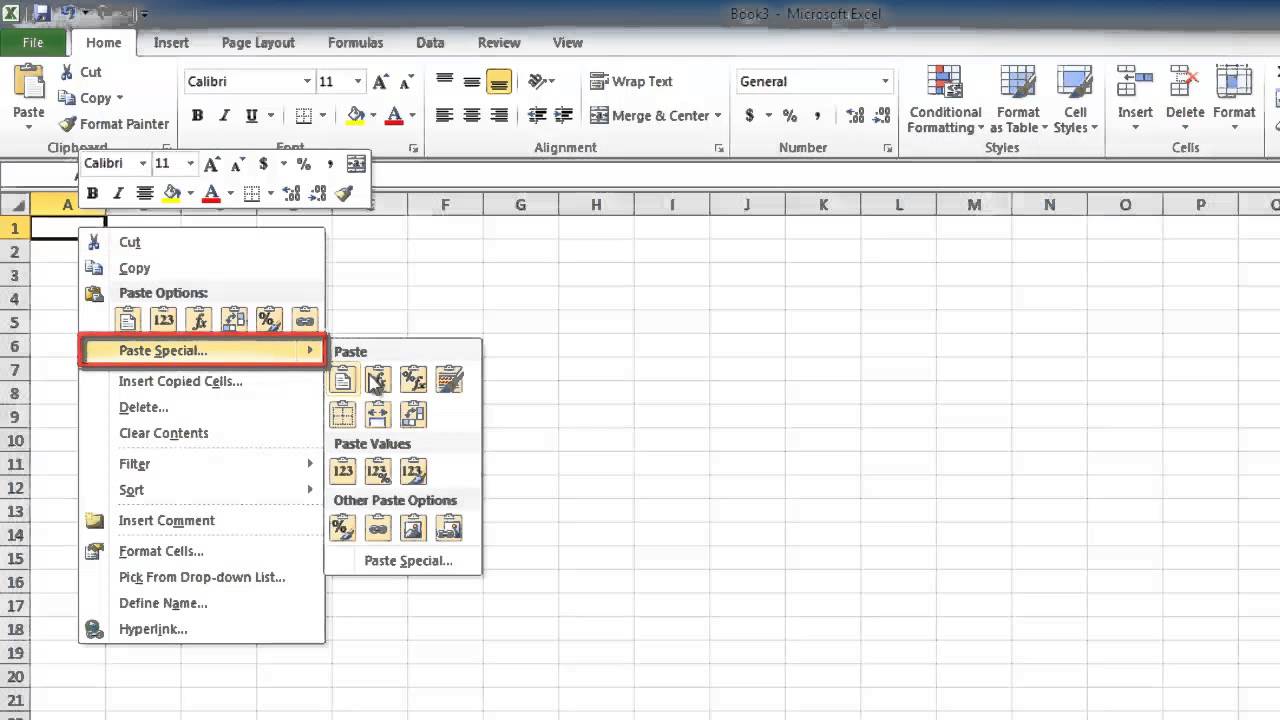Merge Excel Sheets with Ease in R

If you're an R user who often deals with spreadsheets, you've likely faced the challenge of merging multiple Excel sheets into a single, coherent dataset. Whether you're compiling data from different reports, combining survey results, or consolidating records from various departments, R provides powerful tools to manage and process Excel files effectively. In this extensive guide, we'll explore how to merge Excel sheets using R, ensuring you can handle this task with confidence and efficiency.
Why Use R for Merging Excel Sheets?

R is not just a statistical computing tool; it's also an excellent platform for data manipulation, including handling Excel files. Here are some reasons why R is ideal for this task:
- Flexibility: R allows for complex data manipulation with simple coding.
- Automation: Scripts can automate repetitive tasks, saving time.
- Integration: R can integrate with other software and databases, making it versatile for enterprise applications.
- Data Cleaning: R excels at cleaning and preprocessing data, a crucial step before merging.

Preparation: Setting Up Your Environment

Before we dive into the merging process, let's ensure you have everything set up:
- Install or update R to the latest version.
- Install RStudio or another IDE for a more comfortable coding experience.
- Install the necessary packages with commands like:
install.packages("readxl")
install.packages("dplyr")
Loading Excel Files into R

Let's start by loading data from your Excel files into R:
library(readxl)
data1 <- read_excel("file1.xlsx", sheet = "Sheet1")
data2 <- read_excel("file2.xlsx", sheet = "Sheet2")
Merging Sheets Using `dplyr`

Once you've loaded your sheets into separate data frames, you can use the `dplyr` package to merge them:
Joining Methods

- Left Join: Adds records from the second data frame where there's a match on a common column.
- Full Join: Combines all data but fills in missing values when there's no match.
- Inner Join: Keeps only records with matches in both data frames.
Example: Left Join

merged_data <- left_join(data1, data2, by = c("ID", "Date"))
Dealing with Complex Merges

Here are some scenarios you might encounter when merging Excel sheets:
Merging Sheets with Different Structures

If your sheets have different columns:
- Ensure common key columns exist.
- Consider what to do with non-common columns (rename, omit, or align).
Merging Multiple Sheets from One Workbook

To merge several sheets from the same Excel file:
excel_sheets("workbook.xlsx") %>%
map_df(~read_excel("workbook.xlsx", sheet = .x), .id = "Sheet")
🔔 Note: The `%>%` operator is from the `magrittr` package, enhancing readability in pipeline operations.
Handling Date-Time Values
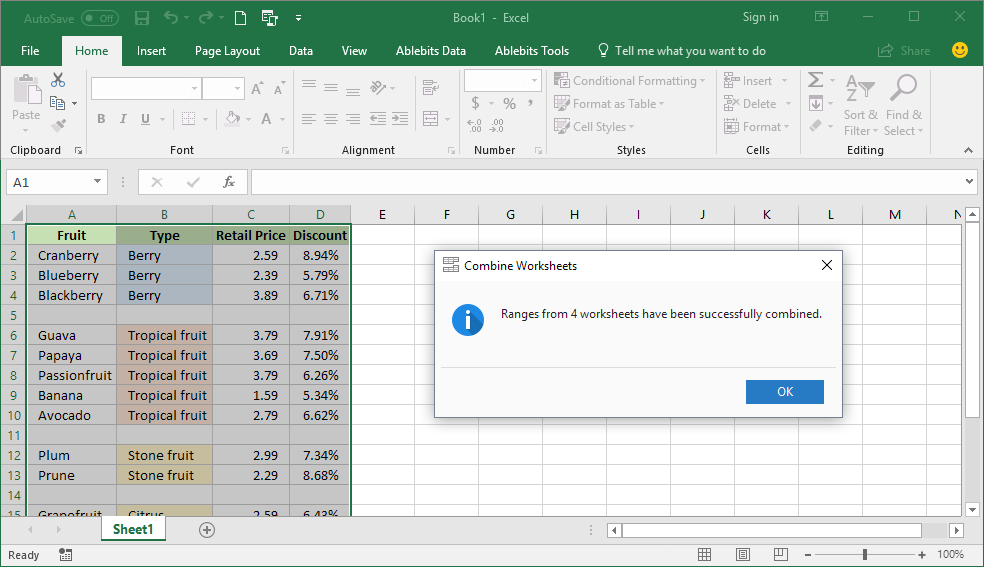
When merging sheets with date or time information:
- Use the `lubridate` package for consistent formatting and conversion:
library(lubridate)
data1$Date <- dmy(data1$Date)
data2$Date <- dmy(data2$Date)
Verifying and Validating Merged Data

After merging:
- Check for missing values or inconsistencies:
summary(merged_data)
- Use `distinct()` to identify duplicate rows:
merged_data %>%
distinct(ID, Date, .keep_all = TRUE)
Exporting Your Merged Data

Once you've verified the data, you can export it back to an Excel file:
library(openxlsx)
write.xlsx(merged_data, "merged_output.xlsx")
Merging Excel sheets in R is not only possible but can be highly efficient with the right approach. Here's a quick overview:
- Set up your R environment with necessary packages like `readxl` and `dplyr`.
- Load Excel sheets into data frames.
- Use `dplyr`'s join functions to merge data, ensuring keys are consistent.
- Handle complex scenarios like different structures or multiple sheets from the same workbook.
- Verify and clean your data post-merging.
- Export the result to an Excel file for further use.
R's capabilities for data manipulation go beyond basic merging. With its extensive library of packages, you can automate your data processing workflows, deal with complex data structures, and ensure your Excel sheets are merged with precision and efficiency. By following these steps and utilizing R's powerful tools, you can manage your datasets like a pro, ensuring data integrity and saving time on manual merging tasks.
Can R handle password-protected Excel files?

+
Currently, R does not natively support opening password-protected Excel files. You would need to unprotect the files first or use external software to unlock them before importing them into R.
What if my Excel files are very large?

+
Large Excel files can be memory-intensive. R can manage this by reading data in chunks or utilizing packages like readr or data.table for more efficient data handling.
Can I merge sheets with different headers?

+
Yes, you can! However, you’ll need to align the headers before merging or use dynamic column selection in R to match columns based on their content, not just their names.
How do I ensure data types are consistent across sheets?

+
Use functions like as.numeric(), as.character(), or date conversion functions from lubridate to standardize data types before merging. Also, check for and correct any formatting discrepancies.