Link Excel Sheets Easily: Here's How
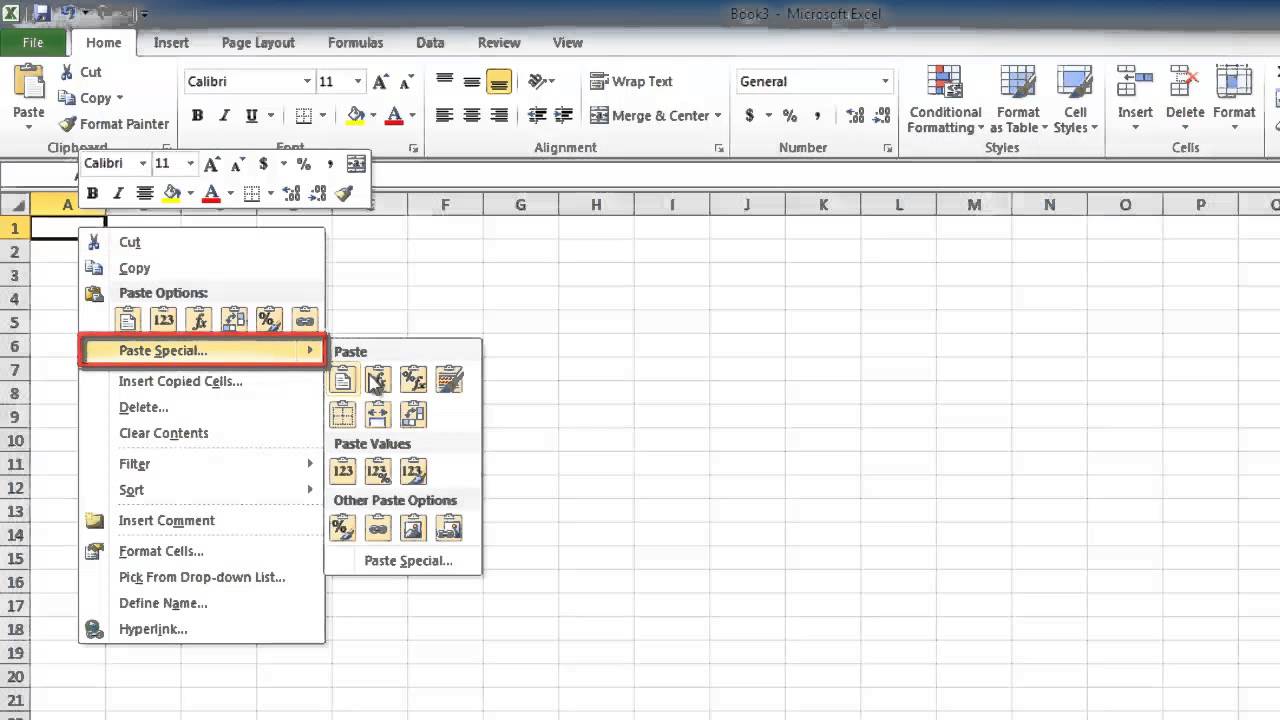
Introduction to Linking Excel Sheets

Microsoft Excel is an essential tool for data analysis and management, utilized across various industries for organizing, storing, and processing data. One of its powerful features is the ability to link sheets together, allowing for dynamic data manipulation and analysis across multiple worksheets or workbooks. Linking sheets can help in maintaining consistency, reducing data entry errors, and saving time. In this comprehensive guide, we will explore the different methods to link Excel sheets easily, ensuring that you can leverage this functionality to its fullest potential.
Why Link Excel Sheets?

Before diving into the technicalities of linking sheets, understanding the benefits can motivate you to implement these techniques:
- Consistency: When data is entered or updated in one sheet, linked sheets automatically reflect these changes, ensuring data consistency.
- Efficiency: Linking reduces the need for repetitive data entry, which speeds up workflows and minimizes errors.
- Data Organization: It allows for a structured data flow, keeping your workbook organized and manageable.
- Real-time Updates: With linked sheets, your data remains current as changes in one part of your workbook are instantly reflected elsewhere.
- Scalability: Linking enables you to manage large datasets without the complexity of creating or copying extensive data across multiple sheets manually.
Understanding Excel Formulas

To link sheets effectively, understanding how Excel formulas work is crucial. Here are some key concepts:
- Cell References: Cells can reference values from other cells within the same sheet or from different sheets or workbooks.
- Worksheet References: Sheets are named within a workbook, and you can refer to these names when linking.
- Workbook References: If you're linking from different workbooks, you'll need to reference both the workbook and the sheet name.
- Relative vs. Absolute References: Relative references change when a formula is copied to another cell, while absolute references remain fixed.
How to Link Sheets Within the Same Workbook

Linking sheets within the same workbook is often the simplest way to keep your data connected. Here are the steps:
- Select the Destination Cell: Choose where you want the linked data to appear.
- Begin the Formula: Type an equal sign (=) to start a formula.
- Navigate to Source: Click on the sheet tab from which you want to pull data, then select the cell you're linking to.
- Press Enter: The formula will complete with the cell reference, and the data will appear in your destination cell.

How to Link Sheets Across Different Workbooks

Linking across workbooks requires a slightly different approach:
- Open All Workbooks: Ensure both the source and destination workbooks are open.
- Select the Destination Cell: Choose the cell where you want the linked data to appear.
- Start with the Equal Sign: Type (=) to begin a formula.
- Navigate to Source: Switch to the source workbook, navigate to the correct sheet, and select the cell.
- Press Enter: The formula now includes the workbook name and sheet reference.
📌 Note: Ensure that both workbooks are open when establishing the link. If the source workbook is not open, Excel will prompt you for the file path, which can be cumbersome.
Using Named Ranges for Linking

Named ranges make your formulas more readable and maintainable:
- Define a Named Range: Select the cells you want to name, then go to Formulas > Name Manager, and click New.
- Name the Range: Enter a name for the range.
- Link Using Named Range: In your destination sheet, use the named range in your formula like
=SourceSheet!NamedRangeor=[SourceWorkbook.xlsx]SourceSheet!NamedRange.
Linking Data with External References

If the workbooks you're linking to are not in the same location, external references come into play:
- Open Your Workbooks: Have both the source and destination workbooks open.
- Create a Link: Type (=), navigate to the source workbook, select the cell, and press Enter. Excel will generate a link that looks like
='[Full Path\WorkbookName.xlsx]SheetName'!CellReference - Save Your Work: Make sure to save both workbooks.
💡 Note: If you move or rename linked workbooks, you will need to update the links manually or use Excel's "Edit Links" feature to resolve any link breaks.
Linking Sheets with Excel Tables
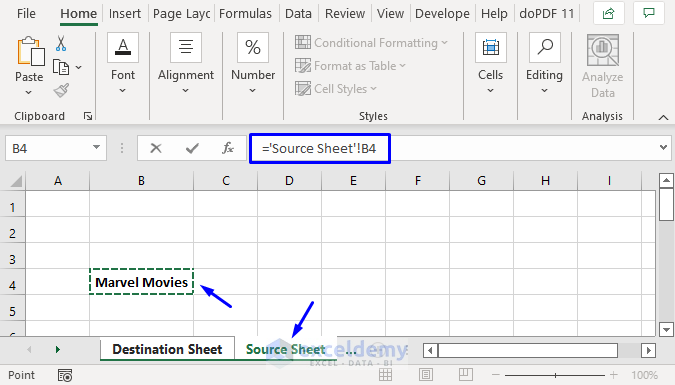
Using Excel tables can make data management and linking even more efficient:
- Convert Data to Table: Select your data range and press Ctrl + T to convert it to an Excel table.
- Define Table Names: Assign a name to the table through the Table Tools Design tab.
- Reference Table in Formulas: Use structured references to link data, such as
=SourceTable@Column1.
| Feature | Benefit |
|---|---|
| Dynamic Linking | Changes in source data automatically update in destination tables. |
| Data Integrity | Ensures data consistency and reduces the chance of errors. |
| Automatic Expansion | Excel tables grow or shrink automatically as data is added or removed. |

Handling Link Issues

When linking sheets, you might encounter issues that need addressing:
- Broken Links: If files are moved, renamed, or deleted, links can break. Use "Edit Links" from the Data tab to manage or update links.
- Performance: Large numbers of links or complex formulas can slow down Excel. Optimize links by reducing their quantity or complexity where possible.
- Circular References: Avoid formulas that refer to themselves, as they can cause Excel to crash or malfunction.
- Version Compatibility: Ensure that all users have compatible versions of Excel to prevent link errors.
Summary
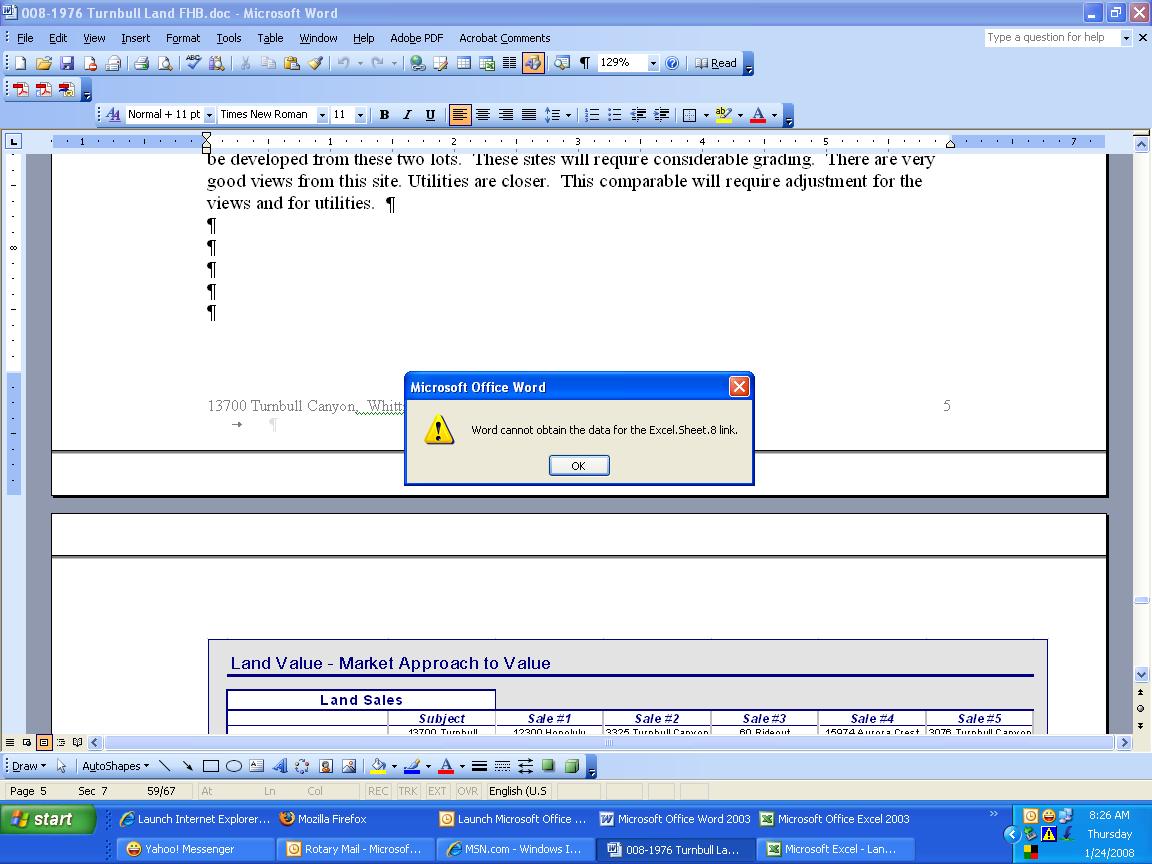
We've covered the various methods for linking Excel sheets, from basic cell references within the same workbook to more complex external references. By understanding these techniques, you can enhance your data management, ensure accuracy, and save valuable time. Whether you're linking sheets to consolidate reports, analyze data across departments, or manage large datasets, Excel's linking capabilities are indispensable for any modern office environment.
Can I link data between Excel sheets in different workbooks?

+
Yes, you can link data between sheets in different workbooks using external references. Make sure both workbooks are open when establishing the link, and Excel will use the full path to the source workbook in the formula.
What happens if I change the name of a workbook that contains linked data?

+
If you rename a source workbook, Excel will display an error message in cells with broken links. You can use the “Edit Links” feature to update these links manually or restore the original name to resolve the issue.
How can I improve the performance of my Excel file with many links?

+
To enhance performance, minimize the number of links, use named ranges, convert linked data into Excel tables, and avoid circular references. Additionally, consider using more efficient formulas or moving complex calculations to separate, well-organized sheets.