Merging Excel Sheets: A Simple Guide

The convenience of Microsoft Excel for data manipulation cannot be overstated. As businesses increasingly rely on data-driven insights, the ability to merge information from multiple Excel sheets becomes a critical skill. Whether you're consolidating monthly reports, comparing different datasets, or simply organizing your data better, Excel's tools are there to streamline this process. This guide will provide you with step-by-step instructions on merging Excel sheets, optimizing your workflow, and ensuring data integrity.
Understanding Excel Workbooks and Sheets

Before we dive into the merging process, it's essential to understand some foundational aspects:
- Workbook: This is the entire Excel file that contains your data.
- Sheet: Within the workbook, sheets (often called 'worksheets' or 'tabs') are where your actual data lives.
- Consolidate: Excel's feature to combine data from multiple sheets or workbooks.
Methods for Merging Excel Sheets
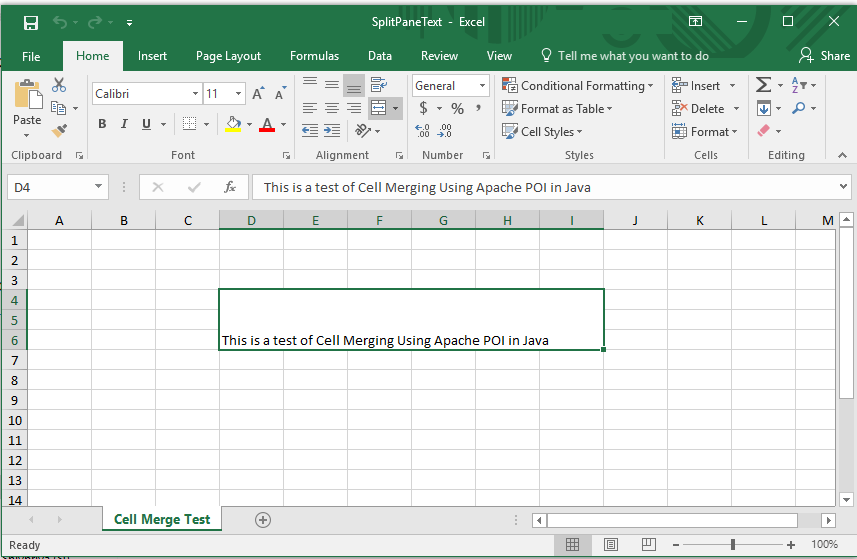
Using Copy and Paste

The most straightforward method for merging sheets involves manual copy and pasting:
- Open the workbook containing the sheets you want to merge.
- Select all cells in one sheet by pressing Ctrl+A or Command+A on a Mac.
- Right-click and choose 'Copy' or press Ctrl+C (or Command+C).
- Switch to the destination sheet or a new workbook.
- Click on the cell where you want the data to start.
- Press Ctrl+V (or Command+V) to paste the copied data.
🖊️ Note: This method is best for smaller datasets where you can manually identify duplicate entries and ensure consistency.
Power Query
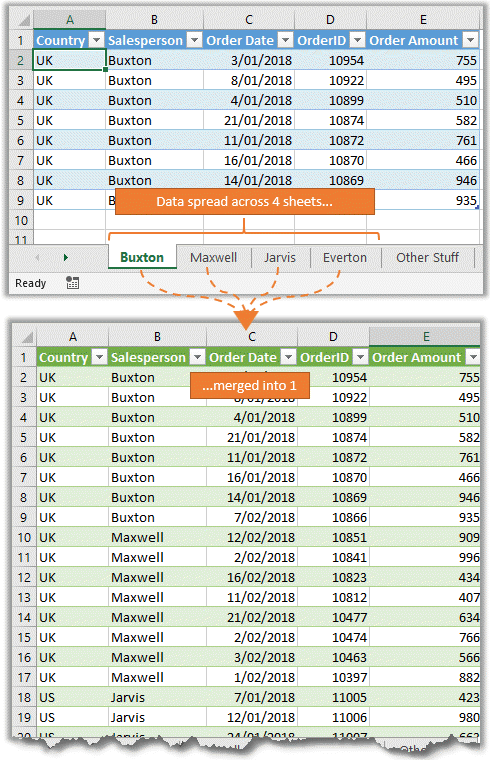
For larger datasets or when merging data from different workbooks, Power Query offers an advanced solution:
- Go to the 'Data' tab on the Ribbon.
- Click 'Get Data' > 'From File' > 'From Workbook'.
- Select the workbook you want to merge from and click 'Import'.
- In the Navigator pane, check the sheets you want to combine.
- Click 'Transform Data' to use Power Query Editor.
- Use 'Append Queries' or 'Merge Queries' to combine your data:
- Append: To simply stack datasets.
- Merge: To join datasets based on a common column.
- Once merged, load the data back into Excel by selecting 'Close & Load'.
VBA for Automation

For repetitive merging tasks, VBA (Visual Basic for Applications) can automate the process:
- Press Alt+F11 to open the VBA Editor.
- Insert a new module by right-clicking 'ThisWorkbook' > 'Insert' > 'Module'.
- Copy and paste the following VBA code into the module:
- Run the macro by pressing F5 or selecting it from the 'Developer' tab.
Sub MergeSheets()
Dim ws As Worksheet
Dim destWS As Worksheet
Set destWS = ThisWorkbook.Sheets("Consolidated Data") ' Change to your destination sheet name
For Each ws In ThisWorkbook.Worksheets
If ws.Name <> destWS.Name Then
ws.Cells.Copy
destWS.Cells(ws.Cells(1).Row, Columns.Count).End(xlToLeft).Offset(0, 1).PasteSpecial xlPasteValues
End If
Next ws
Application.CutCopyMode = False
End Sub
⚙️ Note: This code assumes you have a sheet named "Consolidated Data" in your workbook. Adjust the code to fit your worksheet names.
Key Points for Effective Merging
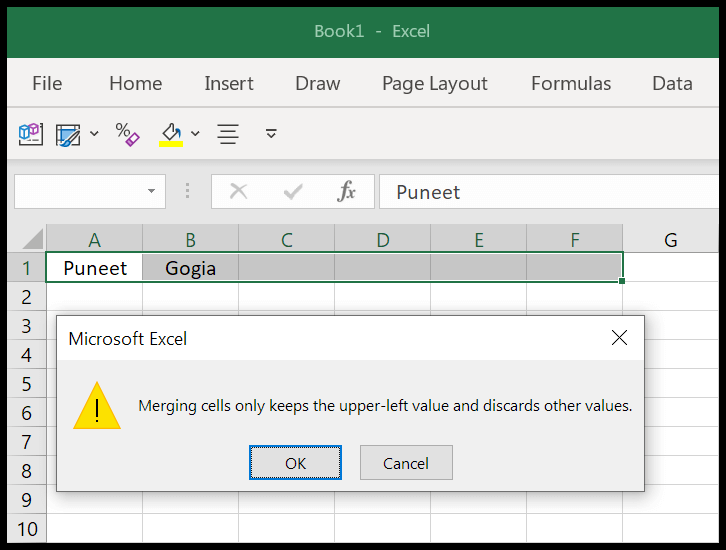
Data Consistency

When merging sheets:
- Use Consistent Headers: Ensure your columns have the same headers across all sheets for smooth merging.
- Consistent Data Types: Be mindful of data types to avoid data mismatches.
Data Validation

After merging:
- Check for Duplicates: Use conditional formatting to highlight duplicate entries.
- Data Integrity: Ensure that formulas and references update correctly.
Handling Errors

Excel might flag errors like:
- #VALUE!: When trying to perform calculations with text data or incompatible types.
- #REF!: When references are invalid due to removed or renamed sheets or cells.
In summary, merging Excel sheets can be as simple as copy and pasting for small tasks or utilizing Power Query and VBA for more complex scenarios. Each method offers its advantages, with Power Query and VBA providing automation and scalability for larger datasets. Remember to maintain data consistency, validate your results, and handle errors appropriately for the best outcomes.
What are the benefits of using Power Query to merge Excel sheets?

+
Power Query offers scalability, automation, and advanced data manipulation capabilities that make merging large datasets from multiple sources more efficient. It allows you to transform and cleanse data before merging, ensuring the integrity of your final dataset.
Can I automate the merging process without learning VBA?

+
Yes, Power Query can automate much of the merging process without requiring VBA knowledge. However, VBA provides more customized automation for repetitive tasks that might not be fully covered by Power Query’s features.
How do I ensure my merged data has no duplicates?

+
After merging, use Excel’s ‘Remove Duplicates’ feature under the ‘Data’ tab to eliminate duplicate rows based on selected columns. You can also use conditional formatting to visually identify and manually review duplicates.



