Merge Cells in Excel: Quick Guide

Merging cells in Microsoft Excel can significantly enhance the readability and presentation of your data. Whether you're compiling a report, organizing a spreadsheet, or simply trying to make your data look cleaner, knowing how to merge cells effectively can save you time and streamline your work. This guide will walk you through the steps to merge cells in Excel, explain different merge options, and offer some practical tips for when and how to use this feature.
Why Merge Cells?

Merging cells in Excel allows you to combine several cells into one larger cell. Here’s why you might want to do this:
- Enhance Visual Appeal: A merged cell can act as a header for a section of your spreadsheet.
- Clarity and Organization: It helps group related data together, making it easier to follow.
- Data Management: When creating summaries or dashboards, merged cells can simplify data entry and interpretation.
💡 Note: Merging cells does have implications for sorting, filtering, and other Excel functions. Use with caution in spreadsheets intended for complex data analysis.
How to Merge Cells in Excel

The process of merging cells in Excel is straightforward:
- Select the cells you want to merge.
- Go to the ‘Home’ tab on the ribbon.
- Look for the ‘Alignment’ group and click on the ‘Merge & Center’ dropdown.
- Choose from the following merge options:
- Merge & Center: Merges selected cells and centers the text.
- Merge Across: Merges cells within the same row.
- Merge Cells: Simply merges cells without changing alignment.
- Click on your preferred option to merge the cells.
Understanding Merge Options

Here’s a quick breakdown of Excel’s merge options:
| Option | Description |
|---|---|
| Merge & Center | Combines cells and centers the text within the merged cell. |
| Merge Across | Merges cells in rows while keeping data in each row separate. |
| Merge Cells | Merges without changing alignment or formatting, useful for technical uses. |

💡 Note: When merging, Excel will keep the upper-leftmost cell's content. Data in other cells will be deleted. Always backup your spreadsheet before merging important data.
When to Use Merged Cells

Merging cells isn’t always the best choice for every spreadsheet. Here are some scenarios where it can be particularly useful:
- Headers and Titles: Merged cells are ideal for creating clear headers over multiple columns or rows.
- Summary Reports: Use merged cells to organize summary data or for section headings.
- Charts and Dashboards: Merged cells help label or title different sections of complex data visualizations.
💡 Note: Avoid merging cells in datasets that need sorting or filtering. Merged cells can disrupt these operations, leading to data misalignment.
Tips and Best Practices for Merging Cells
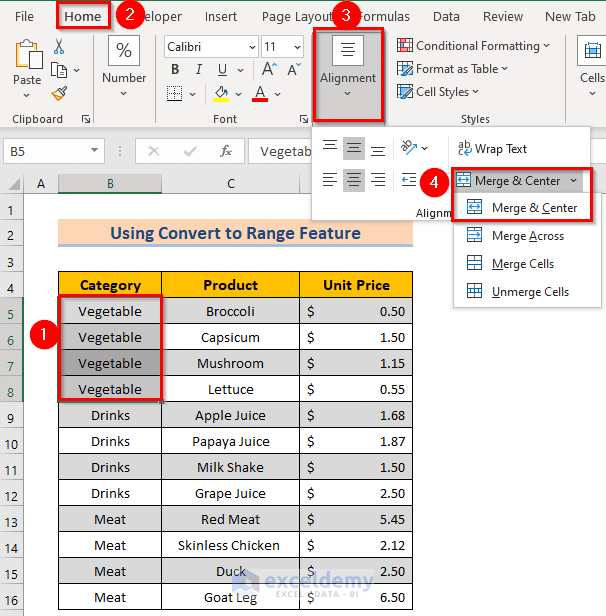
- Centering Text: When using ‘Merge & Center’, ensure the header text fits within the new merged cell.
- Formatting: Use consistent formatting across merged cells to maintain professionalism.
- Undo Merge: If you merge incorrectly, you can unmerge cells by selecting them and choosing ‘Unmerge Cells’ from the same dropdown.
- Merging Large Ranges: For large spreadsheets, consider merging ranges of cells using keyboard shortcuts for efficiency.
- Data Integrity: Always review your data before merging. Consider the impact on calculations, charts, and data analysis tools.
The ability to merge cells in Excel provides a powerful tool for enhancing the visual organization and readability of your spreadsheets. Whether you're creating a report, dashboard, or simply organizing your data for clarity, merging cells can make a significant difference. Remember to use this feature judiciously, understanding its implications on data integrity and functionality. With these insights and practices, you're now equipped to use merged cells effectively in your Excel projects.
Can I merge cells across multiple rows and columns at once?

+
Yes, you can merge cells across both rows and columns simultaneously. Select the range of cells you want to merge, then choose your merge option from the ‘Merge & Center’ dropdown in the ‘Alignment’ group on the ‘Home’ tab.
Will merging cells affect my data sorting?

+
Yes, merging cells can complicate sorting. It’s best to avoid merging cells in areas of your spreadsheet where you might need to sort data, as it can disrupt the data alignment and cause errors.
How do I undo a cell merge in Excel?

+
To undo a merge, select the merged cell and click on ‘Unmerge Cells’ from the ‘Merge & Center’ dropdown under the ‘Alignment’ group on the ‘Home’ tab. This will separate the merged cell back into individual cells.
What happens to data when merging cells in Excel?

+
When you merge cells, Excel retains the content of the upper-leftmost cell. Any data in the other cells that you are merging will be lost. Always make sure to backup your data before merging important cells.
Is it possible to format a merged cell after merging?

+
Absolutely! Once cells are merged, you can apply formatting like font size, color, borders, and alignment just as you would with any other cell. Merged cells accept most formatting options available in Excel.



