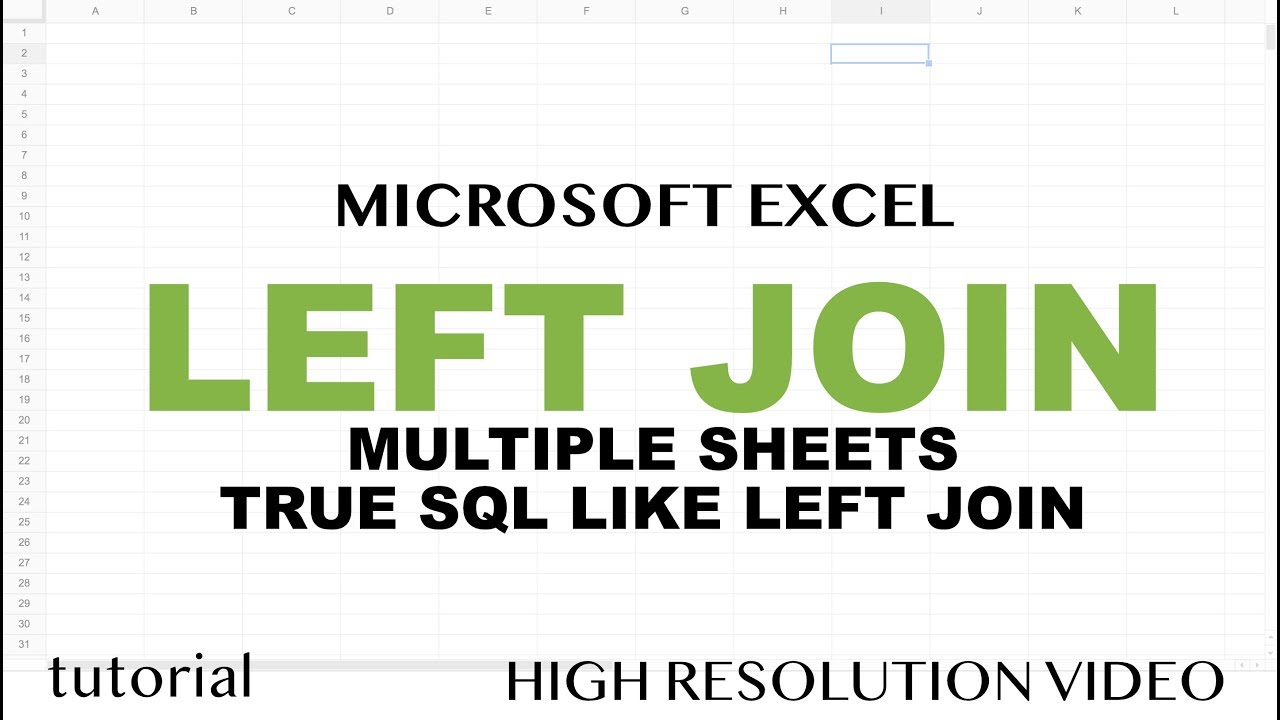Merge Excel Sheets: Simple Guide to Combining Spreadsheets

Merging Excel sheets can simplify data management and analysis by bringing disparate pieces of information into a cohesive whole. In this detailed guide, we'll walk through several methods to merge Excel sheets, focusing on the benefits, practical applications, and common pitfalls to avoid.
Why Merge Excel Sheets?

Before diving into the how-to, let's understand why merging Excel sheets is advantageous:
- Consolidate Data: Combine datasets from different sources or departments into one master sheet for easier analysis.
- Project Management: Tracking projects across multiple sheets can become cumbersome; merging helps in presenting a unified view of progress.
- Report Generation: Creating reports often requires pulling data from various sources. A merged sheet provides all the necessary information in one place.
Methods to Merge Excel Sheets

1. Using the Consolidate Feature

Excel’s Consolidate feature allows you to combine data from multiple worksheets into a new sheet based on common criteria. Here’s how:
- Navigate to the worksheet where you want the merged data to appear.
- Go to the Data tab, click on “Consolidate” in the Data Tools group.
- Choose the function you want to use for consolidation (e.g., Sum or Count).
- Select the range in your first worksheet, click “Add”, and repeat for other sheets.
- Check the “Create links to source data” if you want the merged data to update automatically.
- Click “OK”.
⚠️ Note: This method works best when there are consistent column headers or keys between sheets.

2. Manual Copy and Paste

Sometimes, the simplest approach can be the most effective:
- Copy and paste data directly from one worksheet to another, especially useful for small datasets.
- Ensure you maintain consistent formatting and structure to avoid data misalignment.
3. Power Query

Power Query is an advanced tool for data transformation in Excel. Here’s a basic guide:
- Select Data tab > Get Data > From Other Sources > From Microsoft Query.
- Add tables from each Excel file or sheet into Power Query.
- Merge queries by selecting Home > Merge Queries and choosing how to merge (e.g., by a common column).
- Click “Close & Load” to bring the merged data into your Excel workbook.
4. VLOOKUP or Index Match

To merge sheets based on specific criteria:
- Set up a key column in each sheet that will act as a lookup value.
- Use VLOOKUP or INDEX MATCH functions in your target sheet to pull data from other sheets where the keys match.
| Function | Use Case |
|---|---|
| VLOOKUP | Good for one-to-many relationships, but slower with larger datasets. |
| INDEX MATCH | More flexible and performant, especially with larger datasets. |
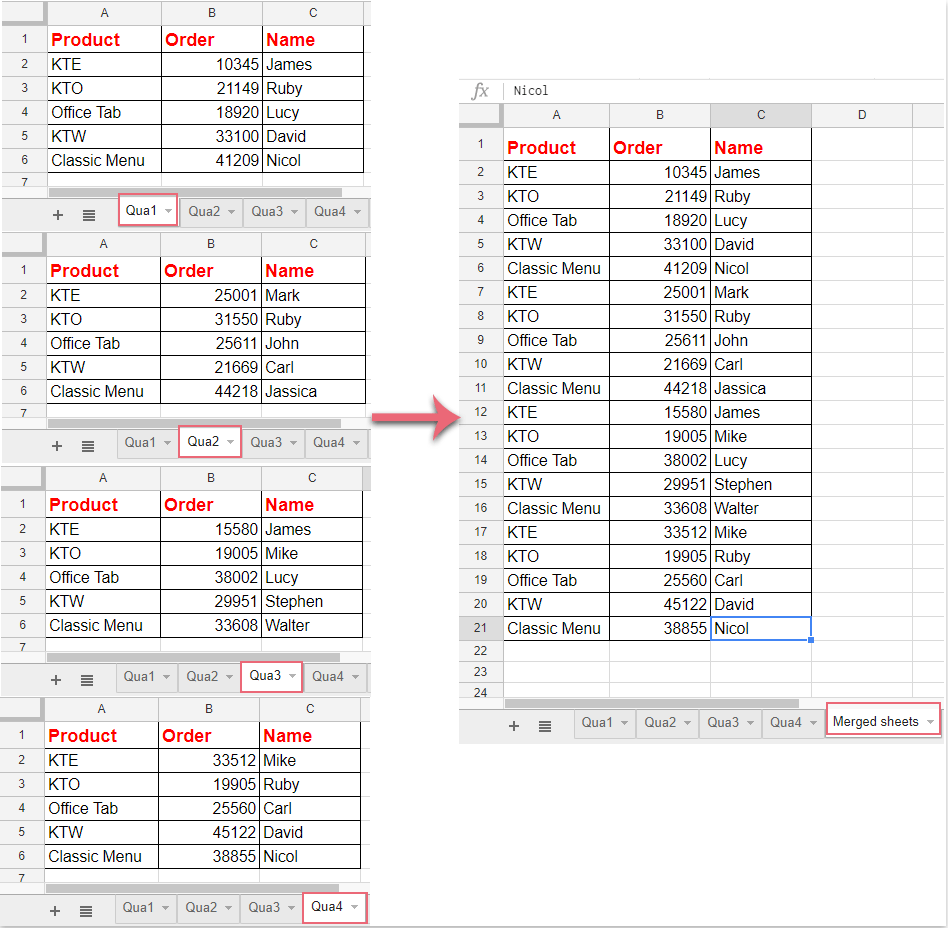
Best Practices for Merging Excel Sheets

- Backup: Always keep a backup of your original sheets.
- Data Consistency: Ensure your data structure is similar across sheets for an easier merge.
- Data Validation: Use data validation tools to check for errors or inconsistencies before and after merging.
In summary, merging Excel sheets can significantly streamline your data management process. Whether you're consolidating data from different departments, tracking a project, or generating comprehensive reports, understanding how to merge Excel sheets efficiently is crucial. Methods like using Excel's consolidate feature, manual copy-paste, Power Query, or functions like VLOOKUP and INDEX MATCH offer various levels of automation and control, catering to different needs and levels of expertise.
What is the best method to merge Excel sheets for beginners?

+
For beginners, the manual copy-paste method or using Excel’s Consolidate feature can be the easiest approaches to merge data without complications.
Can I undo merging Excel sheets?

+
If you’ve kept backups, you can revert changes. Otherwise, merging data is typically not an undoable operation in Excel unless you manually separate it back out.
How can I automatically update data after merging?

+
By using the “Create links to source data” option in the Consolidate feature or Power Query with linked tables, you can set up your Excel workbook to automatically update when source data changes.
Are there limitations to merging Excel sheets?

+
Yes, some limitations include file size constraints, the complexity of merging large datasets, potential for data errors if not done meticulously, and the need for consistent data structures across sheets.