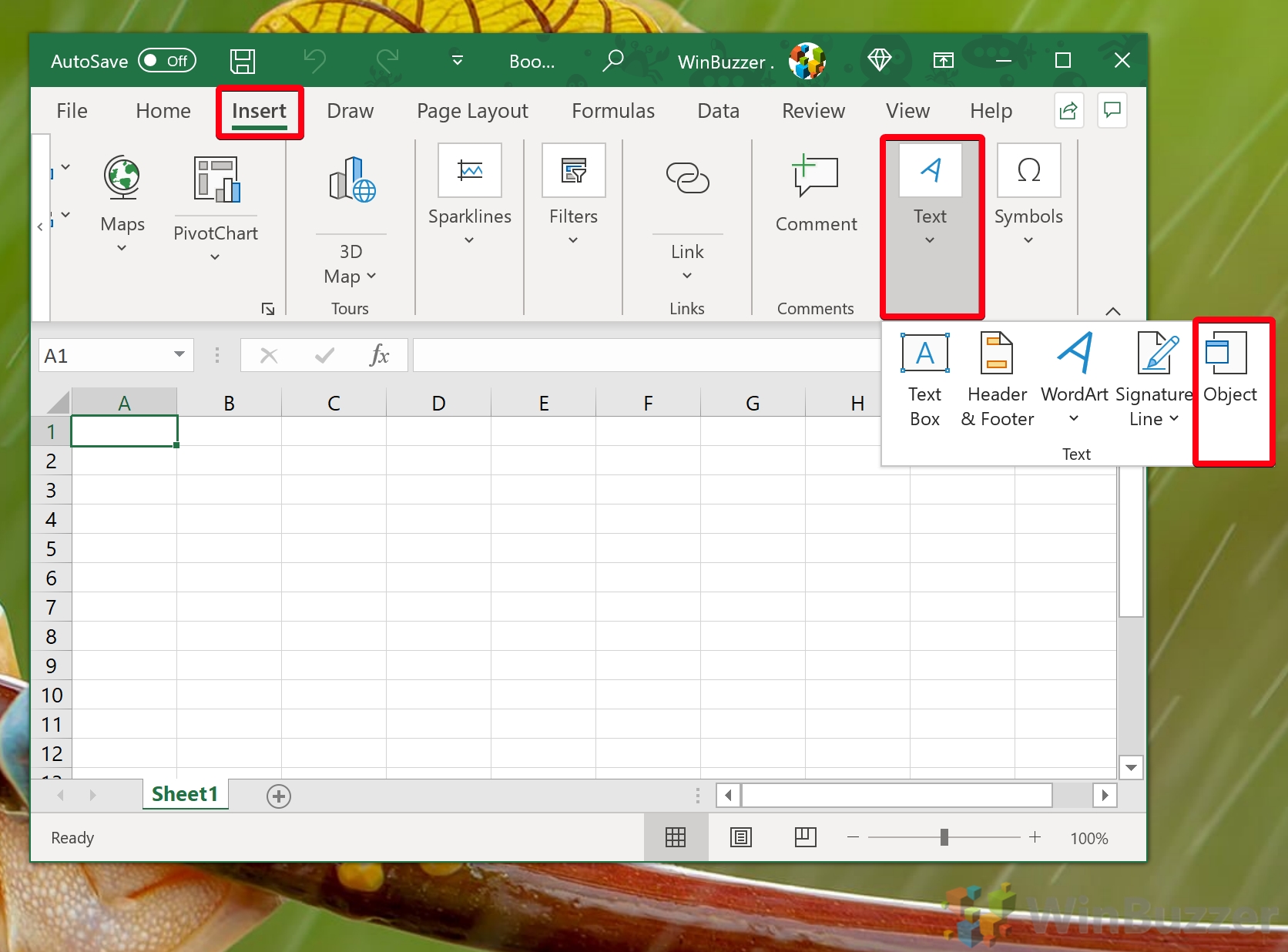Matching Data in Excel: Seamless Sheet Sync Guide

Whether you’re managing a small project, tracking inventory, or compiling financial data, syncing data across multiple sheets in Microsoft Excel can be vital for accuracy, efficiency, and maintaining an organized database. If you've ever found yourself manually copying and pasting data between sheets, you're not alone. The good news is, there are several methods in Excel to synchronize data with minimal effort, ensuring that your data across different sheets remain consistent.
Understanding the Need for Data Sync
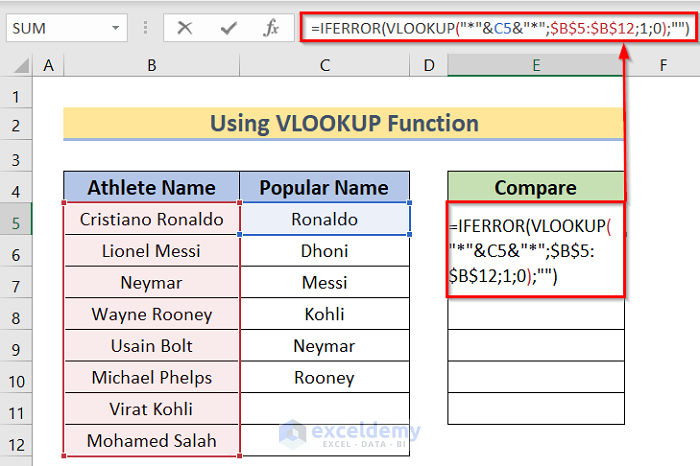
Synchronizing data in Excel isn’t just about convenience; it’s about creating a cohesive workflow that reduces errors and time spent on manual data entry. Here are some reasons why:
- Time-saving: Automate the process of keeping data up-to-date across multiple sheets.
- Error reduction: Minimize the chance of human error when manually updating data.
- Data integrity: Ensure that all related sheets have the latest information.
- Collaboration: Facilitate seamless work in teams where multiple people can update sheets simultaneously.
Syncing Methods in Excel

1. Using Excel Formulas

Excel formulas can be one of the simplest ways to link data between sheets. Here are a few common formulas:
- =SheetName!A1 – This formula will pull the data from cell A1 in the sheet named “SheetName.”
- =INDIRECT(“SheetName!A1”) – This is useful for dynamic sheet references.
⚙️ Note: Remember, if the cell content changes in the source sheet, the corresponding cell in the target sheet will automatically update, provided the formula is intact.
2. Named Ranges for Easy Reference

Named ranges can make your formulas cleaner and your data more manageable:
- Go to Formulas > Name Manager.
- Click “New” to define a new named range.
- Type the name you want to use, select the range it refers to, and define the scope (workbook or specific worksheet).
- Now use this name in your formulas instead of cell references, for instance, =[MyNamedRange].
Using Power Query for Complex Sync Scenarios

For more complex data syncing tasks, Excel’s Power Query tool can be invaluable:
- Go to the Data tab, then click “From Table/Range” to import data from your Excel sheets.
- Use Power Query Editor to combine, clean, or transform data from multiple sources.
- Load the result into a new or existing worksheet.
- Set up automatic refreshes to keep the data updated from its sources.
Table for Sync Methods Comparison

| Method | Complexity | Use Case |
|---|---|---|
| Formulas | Low | Simple data linking, dynamic references |
| Named Ranges | Medium | Consistent references, multi-sheet data management |
| Power Query | High | Advanced data syncing, integration from multiple sources |

📝 Note: Power Query can be complex for beginners but is incredibly powerful for data manipulation.
Tips for Efficient Sheet Sync

Here are some tips to ensure you sync sheets efficiently:
- Use Relative References: Whenever possible, use relative cell references so if you insert or delete rows or columns, formulas will still work.
- Control Workbook Updates: If you’re using shared workbooks, enable automatic updates to ensure data syncs occur in real-time.
- Use Data Validation: Prevent errors by restricting what data can be entered into cells, which indirectly helps maintain data integrity across sheets.
Final Thoughts

By incorporating these techniques into your Excel workflow, you can significantly improve the reliability and consistency of your data across multiple sheets. Using formulas, named ranges, and Power Query can automate the syncing process, reduce the risk of errors, and save you valuable time. Remember, understanding the context and complexity of your data will guide you to the best synchronization method. Whether you’re linking sales data, managing project timelines, or creating financial models, the goal is to ensure that every piece of information is where it needs to be, when it needs to be there.
What happens if the source data changes?

+
If you’ve used formulas or Power Query to link data, the changes will automatically reflect in the target cells or sheets, ensuring that your data remains synchronized.
Can I sync data across different Excel files?

+
Yes, you can use Power Query or external references to sync data from different workbooks. Power Query can even fetch data from external databases or web sources.
Is there a limit to how many cells or sheets I can sync?

+
Excel has limitations based on the version, but typically, you can sync data across an entire workbook. Complex syncing with Power Query might be constrained by memory and processing power.
What’s the easiest method to sync data in Excel?

+
Using simple Excel formulas like =SheetName!A1 is the most straightforward way to sync data between sheets within the same workbook.
Can I revert changes if I sync data incorrectly?

+
Yes, you can undo changes or revert to previous versions if you have autosave or backup features enabled. Excel also has a feature to track changes if you’re working on a shared workbook.