Insert Attachments into Excel Sheets: A Simple Guide
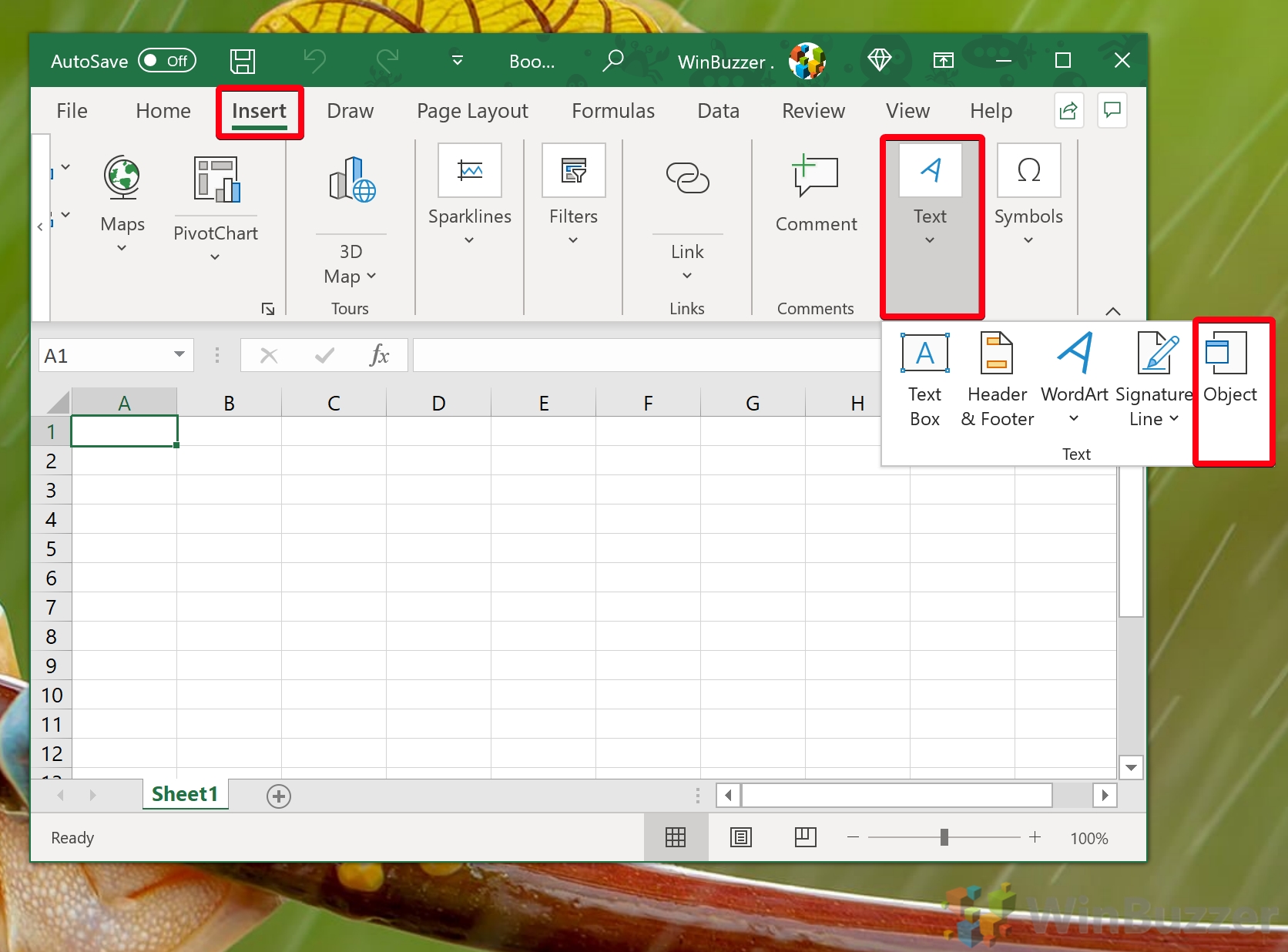
Managing large datasets in Excel often requires a structured approach, especially when dealing with attachments like images, PDFs, or any other file types. Here's a simple, step-by-step guide to insert attachments into Excel sheets, making your data management more intuitive and engaging.
Why Insert Attachments in Excel?

Before diving into the steps, let’s understand why inserting attachments into Excel can be beneficial:
- Enhanced Data Visualization: Attachments can provide a visual context or detailed information that complements the data.
- Record Keeping: Keeping all related documents or images with your data ensures everything is in one place, reducing the need to search through different folders or systems.
- Presentation: For presentations or reports, having attachments directly in your Excel sheet can make sharing data with colleagues or clients more straightforward and impressive.
How to Insert Attachments into Excel

Here are the steps to insert attachments into your Excel sheet:
Using the Object Feature

- Open your Excel workbook.
- Click on the cell where you want to insert the attachment.
- Go to the Insert tab on the Ribbon.
- Click on Object in the Text group.
- In the Object dialog box, choose Create from File.
- Click Browse to locate and select your file, then click OK.
- Check or uncheck Display as icon based on your preference. If checked, you’ll see an icon for the file; if unchecked, the file will appear in its native format.
- Click OK to embed the file into your Excel sheet.
🗒️ Note: When you embed files, they become part of the workbook, increasing its file size. Always consider whether to embed or link based on file size and usage.
Inserting Images or Pictures

- Select the cell where the image should appear.
- Navigate to the Insert tab, then click on Pictures or Picture from File.
- Locate and choose your image file, then click Insert.
- Drag or resize the image as necessary. Use the Picture Tools Format tab for additional formatting options.
Tips for Managing Attachments in Excel

- Organize: Use separate sheets for attachments or create a reference system for easy navigation.
- Optimize File Size: Compress images or consider linking files if possible to keep the workbook’s size manageable.
- Security: When sharing workbooks with attachments, ensure all embedded files are secure, as Excel does not encrypt attachments within the workbook.
- Backup: Always keep a backup of important attachments outside of Excel in case of workbook corruption or loss.
Inserting attachments into Excel sheets can significantly improve data management, visual appeal, and document integration. By following these steps, you can embed various file types into your spreadsheets, making your work more comprehensive and visually engaging. Remember, while embedding files can be useful, consider the implications on file size and accessibility when sharing your work.
Can I embed any type of file in Excel?

+
Yes, you can embed most file types in Excel, including images, PDFs, Word documents, and even other Excel files. However, the functionality available for interacting with these files directly in Excel might vary depending on the file type and version of Excel you’re using.
What happens if I link to an external file instead of embedding it?

+
Linking to an external file means the file itself is not stored within the Excel workbook. Instead, Excel creates a dynamic link to the file. If the linked file is moved or renamed, the link will break unless the path is updated. This method can keep your workbook’s file size smaller, but the linked files must be accessible for the link to work properly.
How do I know if a file is embedded or linked?

+
If you double-click on an icon or object in Excel, you’ll typically see an “Open” or “Edit” option for embedded files. Linked files might prompt you to open the external file or show a message indicating the file is linked. You can also right-click on the object and look for options like “Edit Link” to determine if it’s linked.