Make Your Excel Sheets Sortable Instantly: Easy Tips

Sorting data in Excel can be a game-changer for anyone who works with spreadsheets. Whether you're managing a small business, organizing a team project, or simply trying to keep your personal finances in order, the ability to sort information quickly can save hours of manual labor. Here, we'll dive into the easy tips that will make your Excel sheets sortable instantly, enhancing your productivity and data management capabilities.
Understanding Sorting in Excel

Sorting in Excel isn’t just about arranging data in ascending or descending order; it’s about organizing your data in a way that makes it most useful to you. Here are some key points to understand:
- Sort by column: You can sort data based on any column in your Excel sheet.
- Multiple levels: Excel allows you to sort by more than one column, providing a layered sorting functionality.
- Data types: Excel can sort various data types like numbers, dates, text, and even custom lists.
Quick and Easy Sorting Methods

Let’s explore some straightforward methods to sort your Excel data:
Basic Sorting
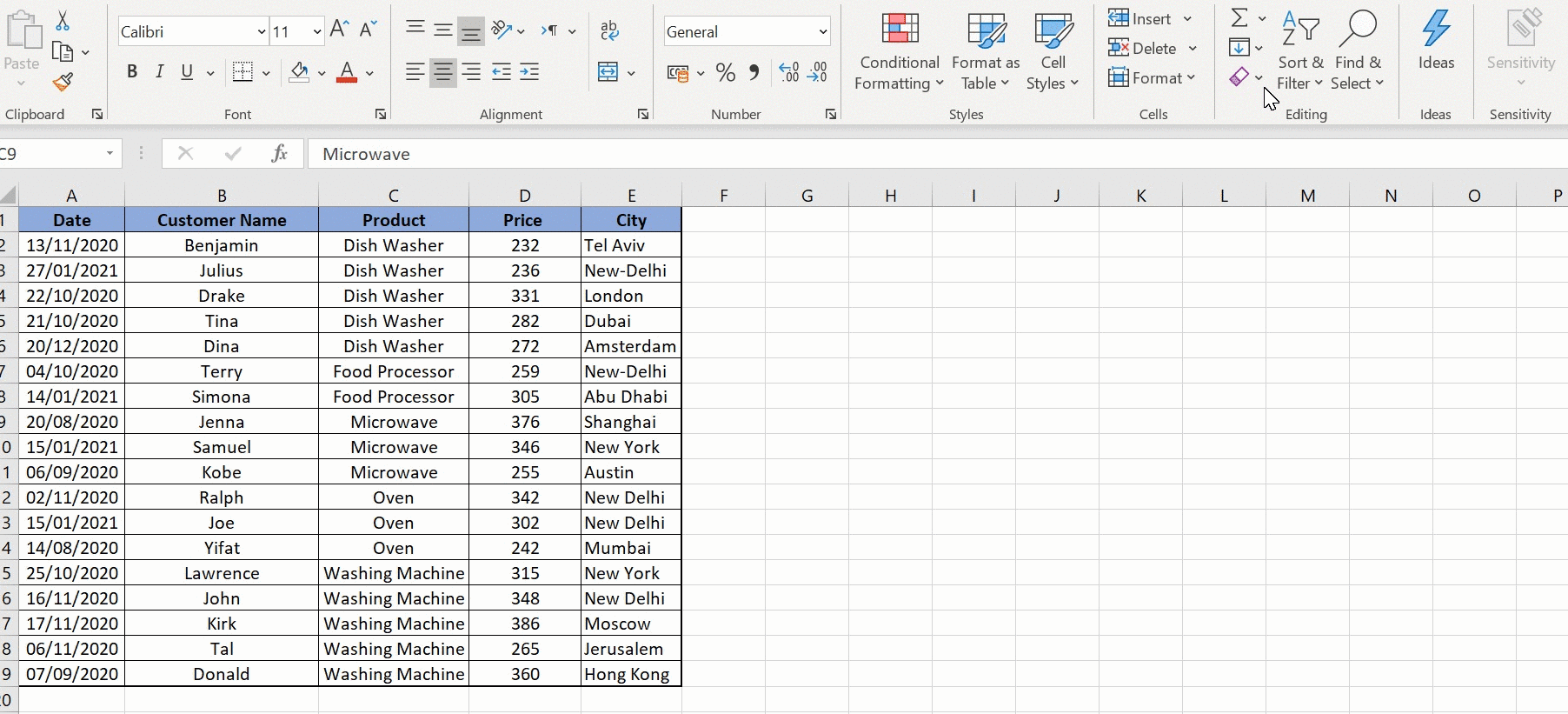
- Select the data: Highlight the range of cells you want to sort or select the entire column.
- Use the ‘Sort & Filter’ button: Click on the ‘Sort & Filter’ button in the ‘Home’ tab and choose ‘Sort A to Z’ or ‘Sort Z to A’ for text, or smallest to largest/large to smallest for numbers.
Advanced Sorting

For more complex sorting needs:
- Open the ‘Sort’ dialog box: Go to ‘Data’ tab > ‘Sort & Filter’ > ‘Sort’.
- Add levels: In the ‘Sort’ dialog, you can add multiple levels to sort by different columns in succession.
- Customize the sort: Specify the order for custom lists, choose to sort by cell color, font color, or cell icon.
Sorting with Custom Lists

Sometimes, default sorting doesn’t meet your needs, especially when dealing with categories or non-numeric data that has a specific order. Here’s how you can use custom lists:
- Create or edit your custom list: Go to File > Options > Advanced > Edit Custom Lists. Type in your list or import one from cells.
- Sort using custom lists: When you're in the 'Sort' dialog, choose 'Order' > 'Custom List' and select your list.
💡 Note: Ensure your custom list is exactly as you want it; Excel will sort exactly according to the order you specify.
Sorting with Filters

Filters in Excel give you more granular control over what data gets displayed and sorted:
- Quick Filter: Click the ‘Filter’ button in the ‘Data’ tab, and then you can sort directly from the column headers.
- Custom Filter: Use custom filters to sort based on conditions (e.g., text contains, greater than, less than, etc.).
Special Sorting Techniques

Here are some less common but very useful sorting techniques:
Sorting by Color

If you’ve used color coding in your spreadsheet:
- Go to ‘Sort’ > ‘Sort by’ > ‘Cell Color’ or ‘Font Color’.
- Choose the colors you want to sort by.
Sorting by Formula

Sort data based on the results of a formula:
- Create a helper column with your formula.
- Sort by this helper column.
| Formula Example | Sort Order |
|---|---|
| =LEN(A1) | Sort by text length |
| =DAY(B1) | Sort by day of the date in column B |

To wrap up, sorting in Excel is not just a basic feature but a powerful tool that can transform how you work with data. From simple lists to complex multi-level sorts, Excel offers a range of options to suit any sorting need. By understanding and utilizing these sorting methods, you can instantly arrange your data in meaningful ways, making your spreadsheets more effective and your data analysis more insightful. Keeping these tips in mind will enhance your ability to manage and analyze your data, turning complex information into structured, actionable insights.
Can I undo a sort in Excel?

+
Yes, you can undo a sort in Excel by using the ‘Undo’ feature (Ctrl + Z), or if you’ve sorted multiple times, you can use the ‘Sort’ dialog to revert back to the previous sort order.
How does Excel handle empty cells when sorting?

+
Excel typically treats empty cells as the lowest value in a sort. They will appear at the bottom when sorting in ascending order and at the top when sorting in descending order.
Is it possible to sort data in Excel without affecting other columns?

+
Yes, you can sort one column independently by first selecting only that column. However, be cautious as this can misalign related data in other columns unless they are part of a data table or filtered range.



